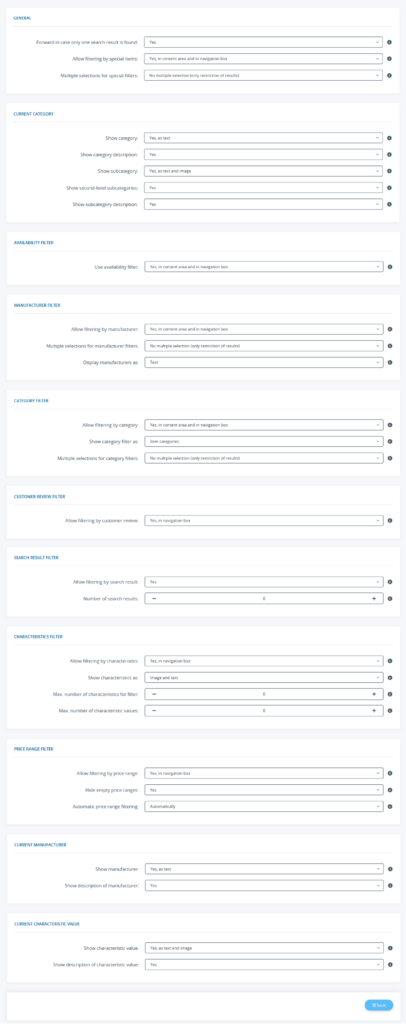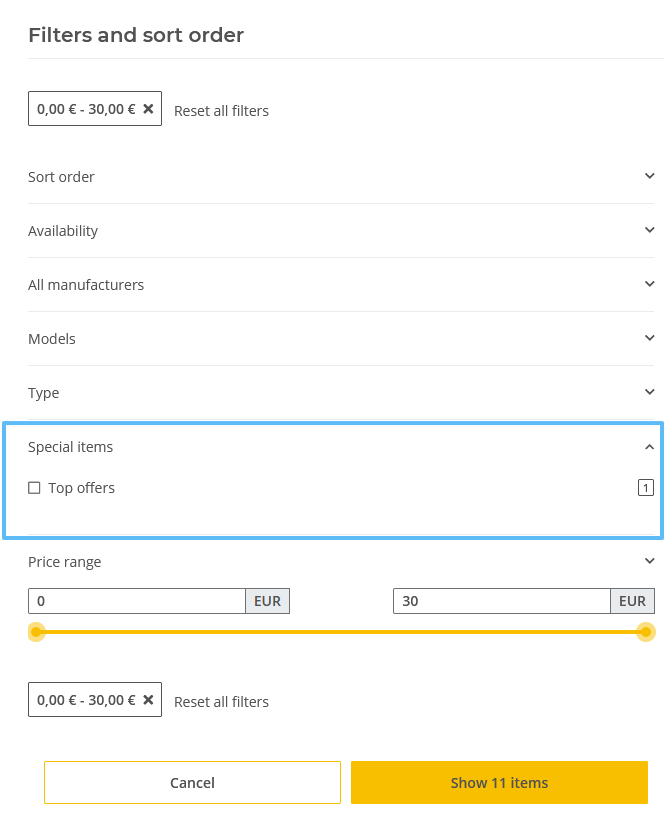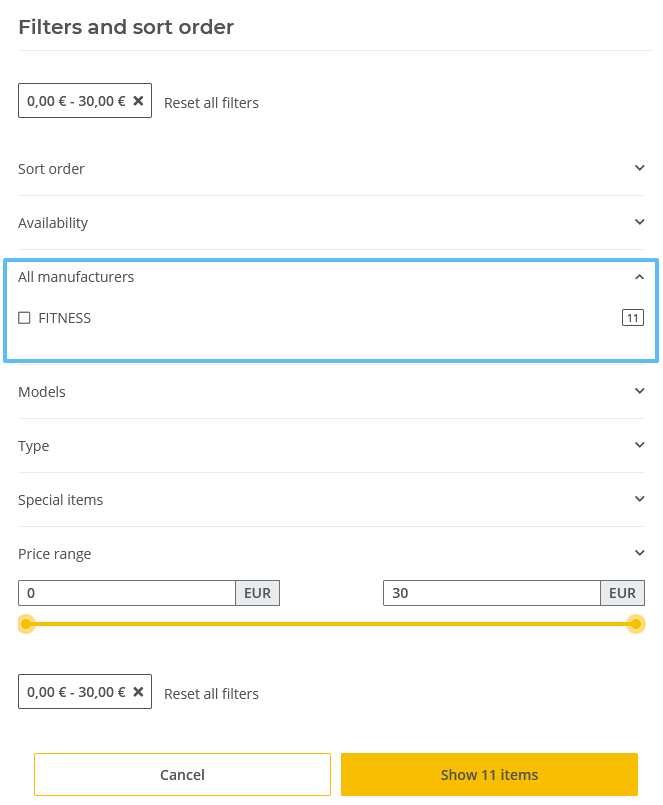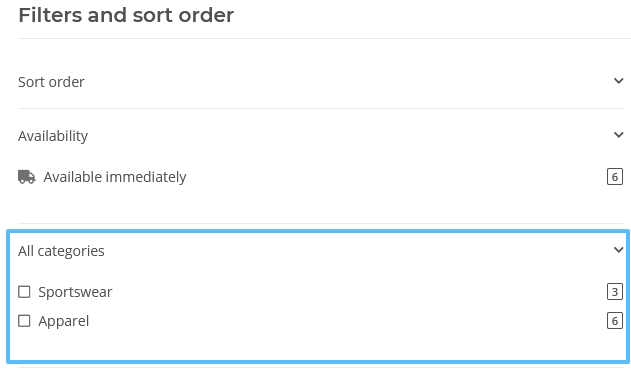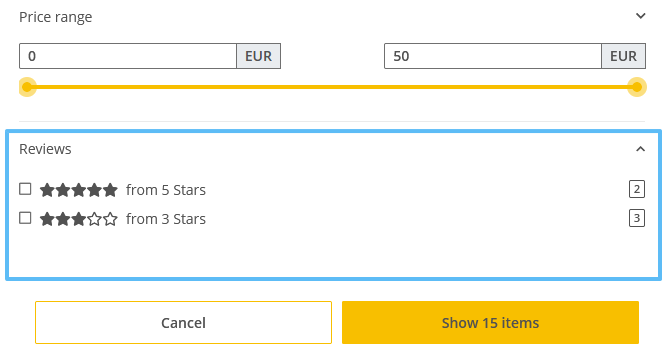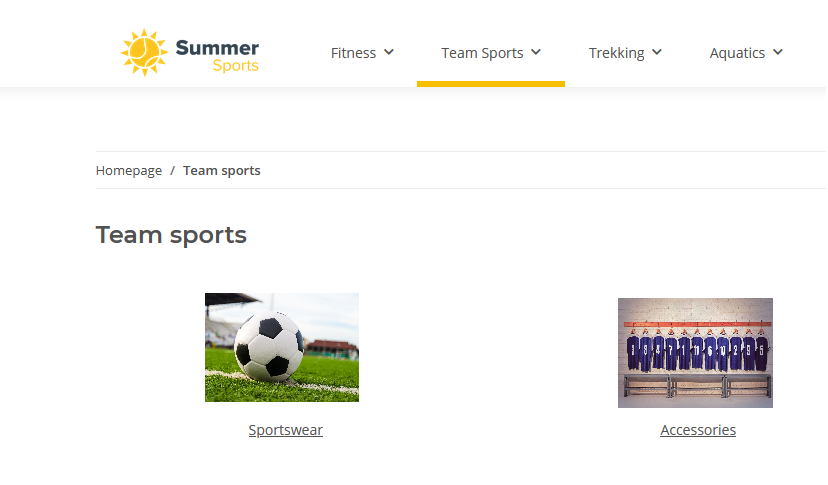We are currently still building up the English documentation; not all sections have been translated yet. Please note that there may still be German screenshots or links to German pages even on pages that have already been translated. This guide mostly addresses English speaking users in Germany.
Item overview and filters
Detailed description of all options
Pane: General
Forward in case only one search result is found: Here you define what happens if only one item is displayed during a search or filtering. If Yes is selected, the item detail page opens directly. If No is selected, a hit list with only one result is still displayed.
Allow filtering by special items: Specify whether to display special items (e.g. top items) as a filter option for your customers in the results list under Filter by.
You can display the filter in different places:
Multiple selections for special filters: This option specifies whether several filters can be combined or whether they each limit the selection.
Pane: Manufacturer filter
Allow filtering by manufacturer: Specify whether to display the manufacturer as a filter option for your customers in the results list under Filter by.
You can display the filter in different places:
Multiple selections for manufacturer filters: This option specifies whether several filters can be combined or whether they each limit the selection.
Display manufacturers as: With this option you determine whether the name of the manufacturer is displayed as an image, text, or both.
Pane: Category filter
Allow filtering by category: Specify whether to display the category as a filter option for your customers in the results list under Filter by.
You can display the filter in different places:
Show category filter as: Specify how to display categories when the category filter is activated.
Multiple selections for category filters: This option specifies whether several filters can be combined or whether they each limit the selection.
Pane: Customer review filter
Allow filtering by customer review: Specify whether it is possible to filter by customer reviews (if present) and where the filter is available.
You can display the filter in different places:
Pane: Search result filter
Allow filtering by search result: Specify whether during a search, customers will see other searches which also match the displayed items. For this purpose, the search query results must be activated.
Number of search results: Specify the number of search results to be displayed.
Pane: Characteristics filter
Allow filtering by characteristics: With this option you can determine whether characteristics filters are to be displayed.
You can display the filter in different places:
Show characteristics as: Specify how to display the characteristics. In the delivery state of JTL-Shop, Image and text are selected. However, you can also display only one of these options at a time.
Max. number of characteristics for filter: Limit the number of characteristics shown in the filter.
Max. number of characteristic values: You can limit the characteristic values displayed per characteristic.
You can find more information on the topic of characteristics filters here: Setting up the display of characteristics.
Pane: Price range filter
Allow filtering by price range: Specify whether your customers are able to filter by specific price ranges when displaying an item overview.
If you do not see the price range even though you have activated this setting, set Automatic price range filtering to Automatically.
You can display the filter in different places:
Hide empty price ranges: Specify whether to hide price ranges that do not apply to any item.
Automatic price range filtering: Specify whether JTL-Shop shows the displayed price ranges itself (automatically) or whether previously defined price ranges are to be selected (manually). If you select manually, you can use the plus symbol to display further fields in which you can enter the price ranges.
Pane: Current manufacturer
Show manufacturer: Specify whether to display manufacturer information (e.g. on the item detail page) when clicking on a manufacturer. You can select whether the manufacturer is to be displayed with a picture and text or only with one of the two pieces of information.
Show description of manufacturer: Specify whether to also display a descriptive text for the manufacturer.
Pane: Current characteristic value
Show characteristic value: Specify whether to display the value and the image stored for the value when you click on a characteristic value on an item detail page.
Show description of characteristic value: Specify whether to display the description of the characteristic value defined in JTL-Wawi.
Pane: Current category
Show category: Specify how to display a category when clicking on it in the navigation.
Show category description: Specify whether to display the category description managed in JTL-Wawi on the category page.
Show subcategory: Specify whether to display subcategories on the page. For this purpose, you can specify whether this is possible only as text or image or with both.
Show second-level subcategories: You can use this option to display second-level subcategories of individual subcategories.
Show subcategory description: Specify whether to also display the description of subcategories.