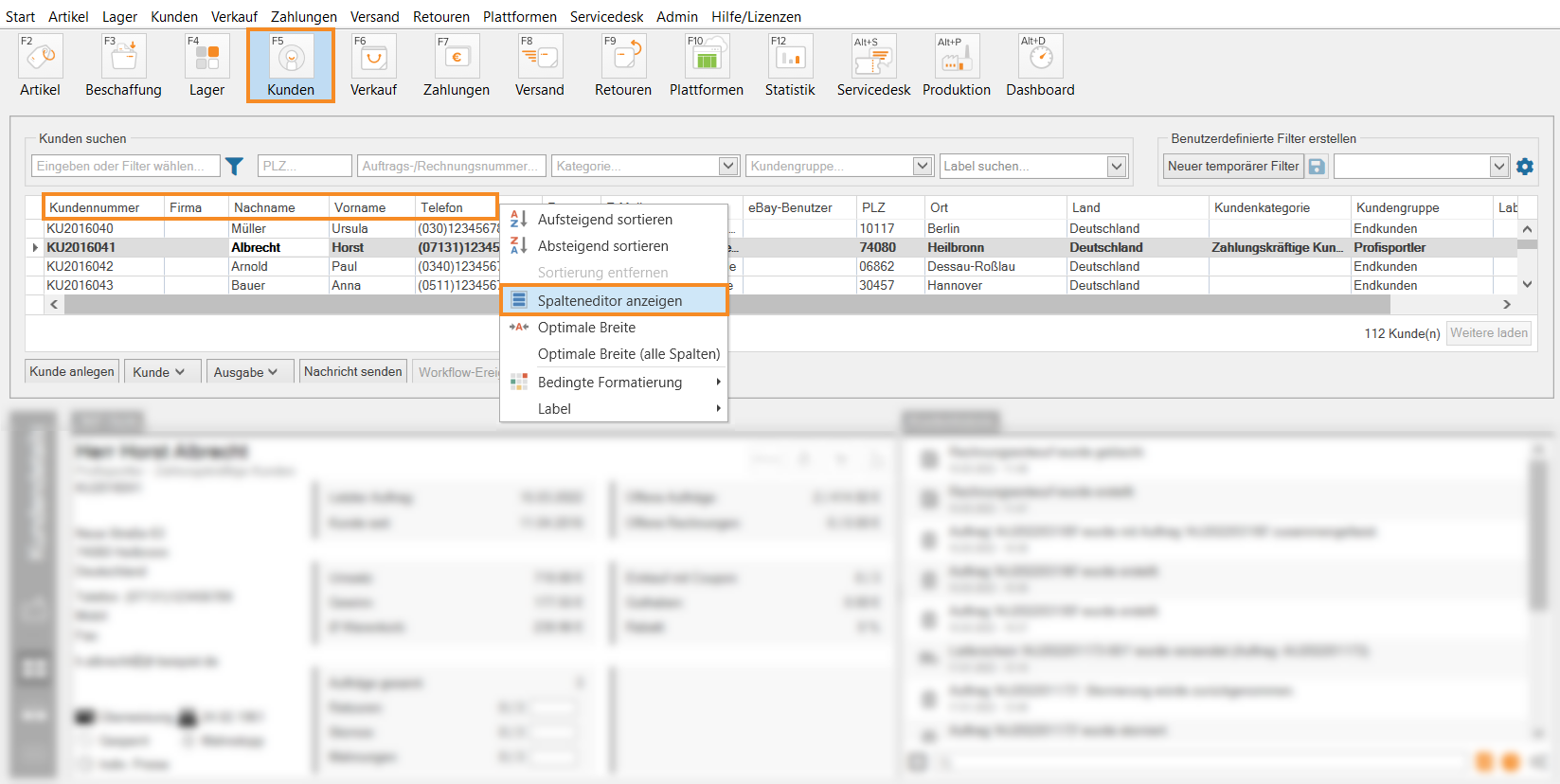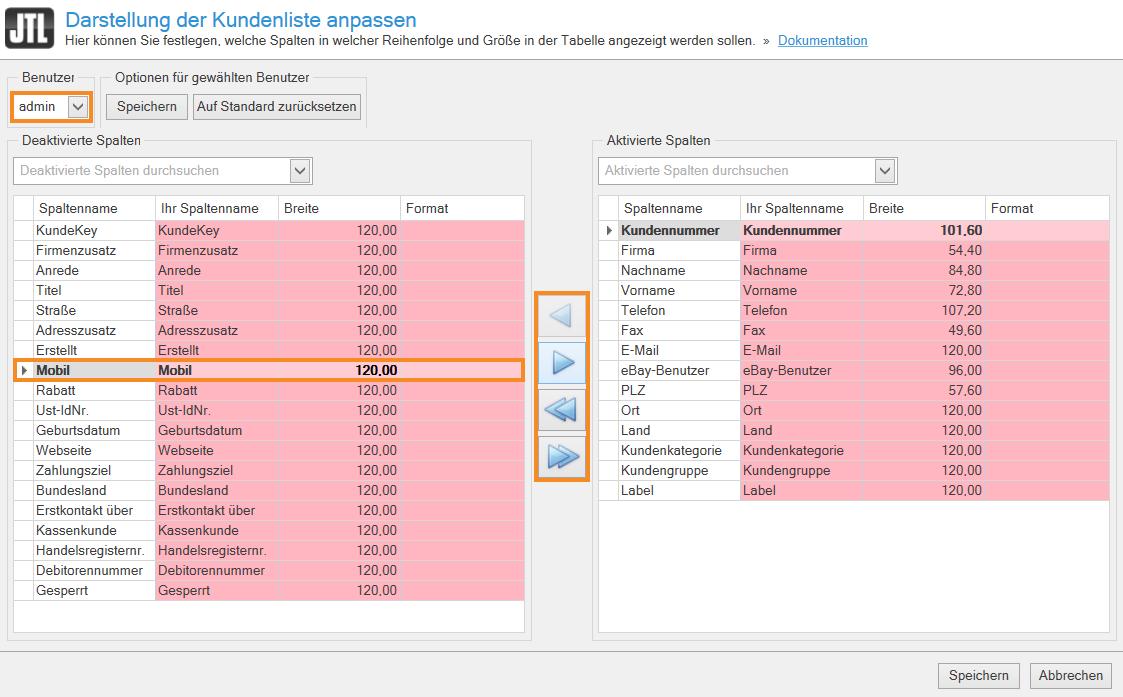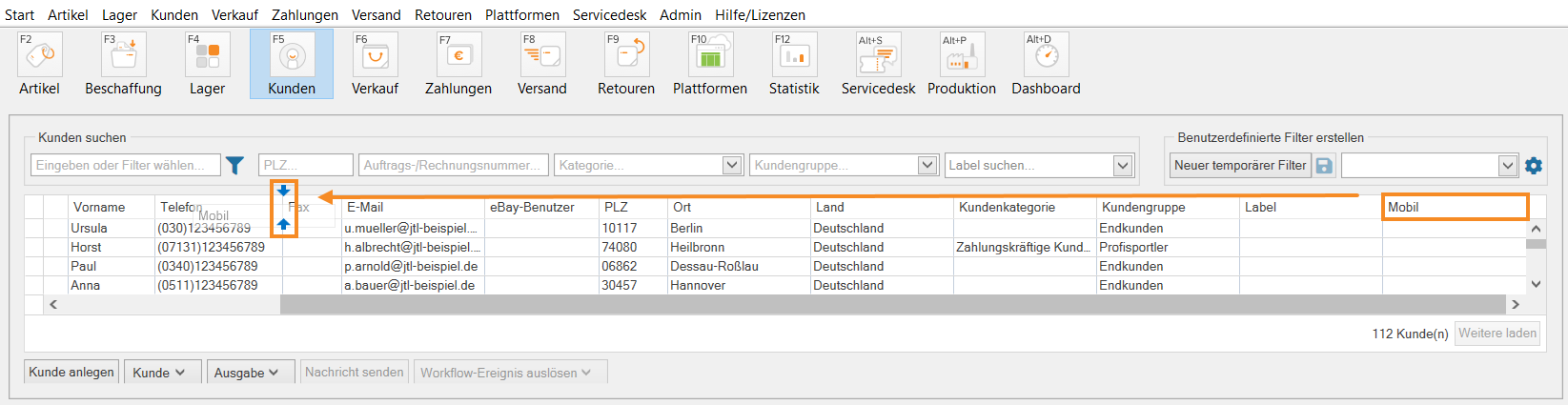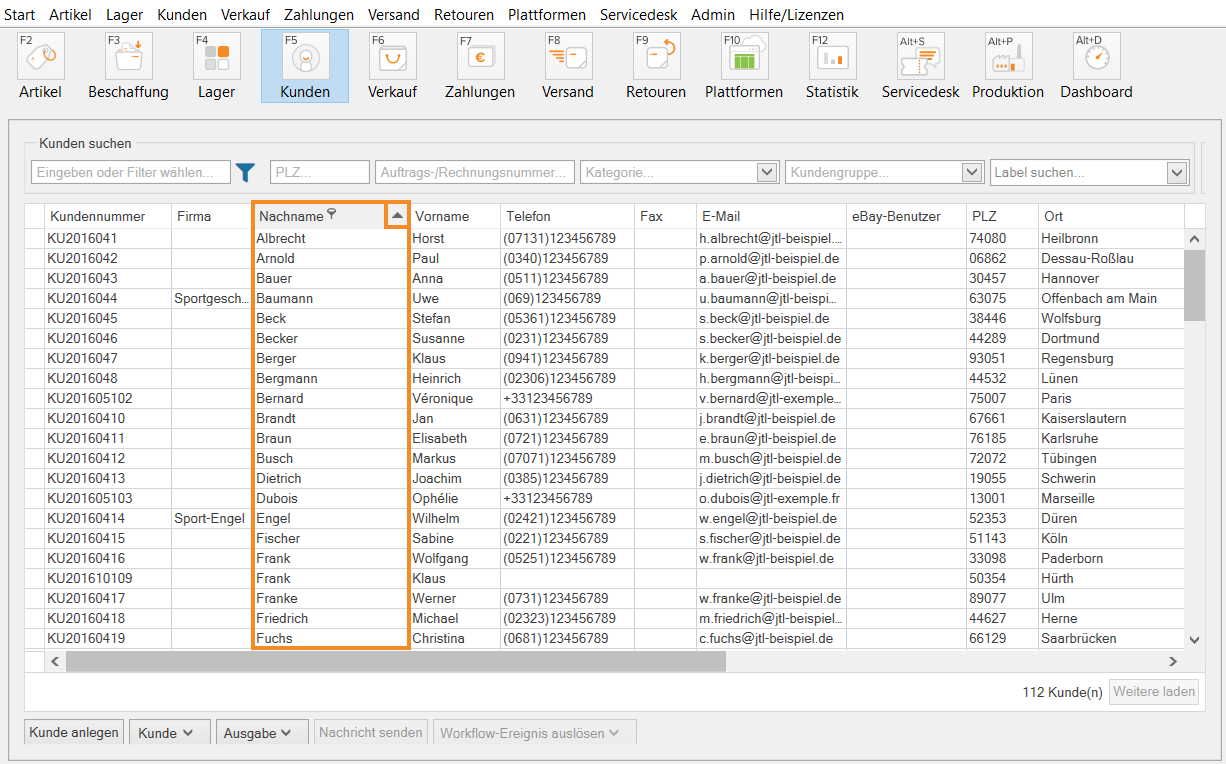Thank you for using the English version of the JTL-Guide!
We are currently still building up the English documentation; not all sections have been translated yet. Please note that there may still be German screenshots or links to German pages even on pages that have already been translated. This guide mostly addresses English speaking users in Germany.
We are currently still building up the English documentation; not all sections have been translated yet. Please note that there may still be German screenshots or links to German pages even on pages that have already been translated. This guide mostly addresses English speaking users in Germany.
Adjusting the customer master data view
Your task/initial situation
You want to adjust the table in the customer master data according to your wishes, either permanently or temporarily for specific tasks.
Show more customer master data
- Click on the Customers icon to go to the customer management in JTL-Wawi.
- Right-click on the header of the customer overview and select Show Column Chooser in the context menu.
- Select Deactivated or Activated columns according to your requirements and use the blue arrow buttons to determine which columns you want to see in the customer overview.
- In the Users area, you can use the drop-down menu to determine for which user this view should be saved.
- Confirm your entries with Save.
The selected column is now displayed in the customer overview.
Changing the order of columns
You can change the sort order of columns in the customer overview via drag & drop.
- Hold down the left mouse button on the column header.
- Drag the column to the desired position until two blue arrows appear. Release the left mouse button. The column is anchored to the desired location.
Changing the sorting of data
- Click in the column header whose data you want to sort. A grey arrow appears in the header.
- Click on the column header again to sort the data in ascending or descending order. You can identify the sorting using the arrow symbol.