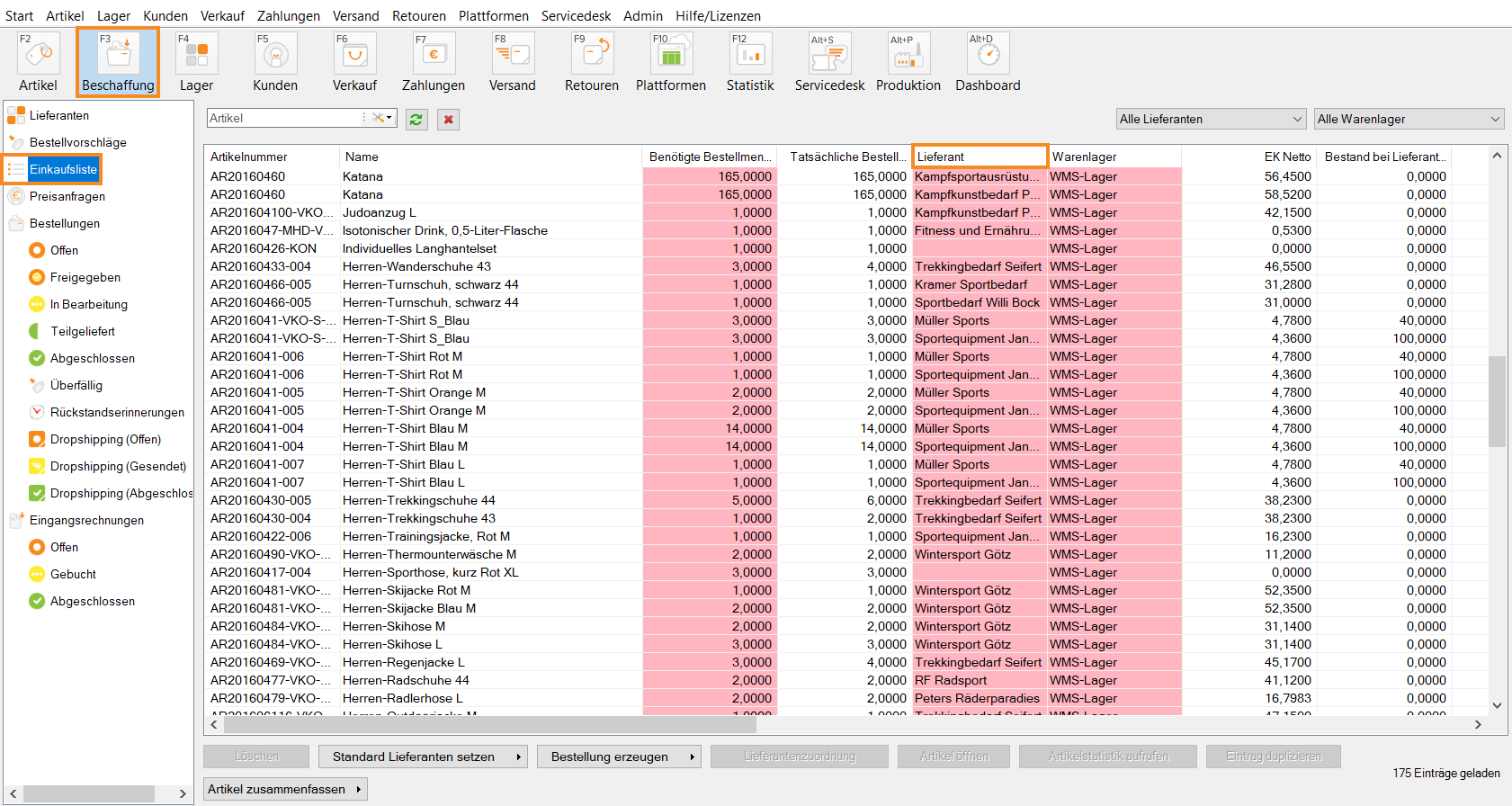Thank you for using the English version of the JTL-Guide!
We are currently still building up the English documentation; not all sections have been translated yet. Please note that there may still be German screenshots or links to German pages even on pages that have already been translated. This guide mostly addresses English speaking users in Germany.
We are currently still building up the English documentation; not all sections have been translated yet. Please note that there may still be German screenshots or links to German pages even on pages that have already been translated. This guide mostly addresses English speaking users in Germany.
Assigning suppliers to items on the purchase list
Your task/initial situation
On the purchase list, the items that are offered by several of your suppliers and for which no default supplier has been set are not assigned to any supplier. You now want to choose with which supplier you want to place the order for these items.
You can choose the supplier according to the following criteria:
Assigning suppliers to items on the purchase list
- Click on the Procurement icon in JTL-Wawi.
- In the category structure on the left, select Purchase list. In the overview, you will see all items that you have added to the purchase list.
- In the Supplier column, check which items have not yet been assigned to a supplier.
- Considering the item data, for example a shortage, consider the criteria by which you want to select the supplier. In this example, we need one of the items as soon as possible, as a regular customer is waiting for delivery.
- Select one or more items for which you want to set the supplier.
- Click on the arrow on the Select default supplier button and choose from the options. In this example, you can use the Select fastest supplier option.
Note: If you want to compare the delivery times and prices of the suppliers, double-click on the item in the overview of the purchase list and switch to the Suppliers tab in the item master data. If several suppliers carry the item, you can compare the individual suppliers and their conditions here.
- In this way, assign a supplier to all other items for which you want to place an order.
You have assigned suppliers to the items on your purchase list and can order them now. Go here for more information on how to order items from the purchase list.
Related topics