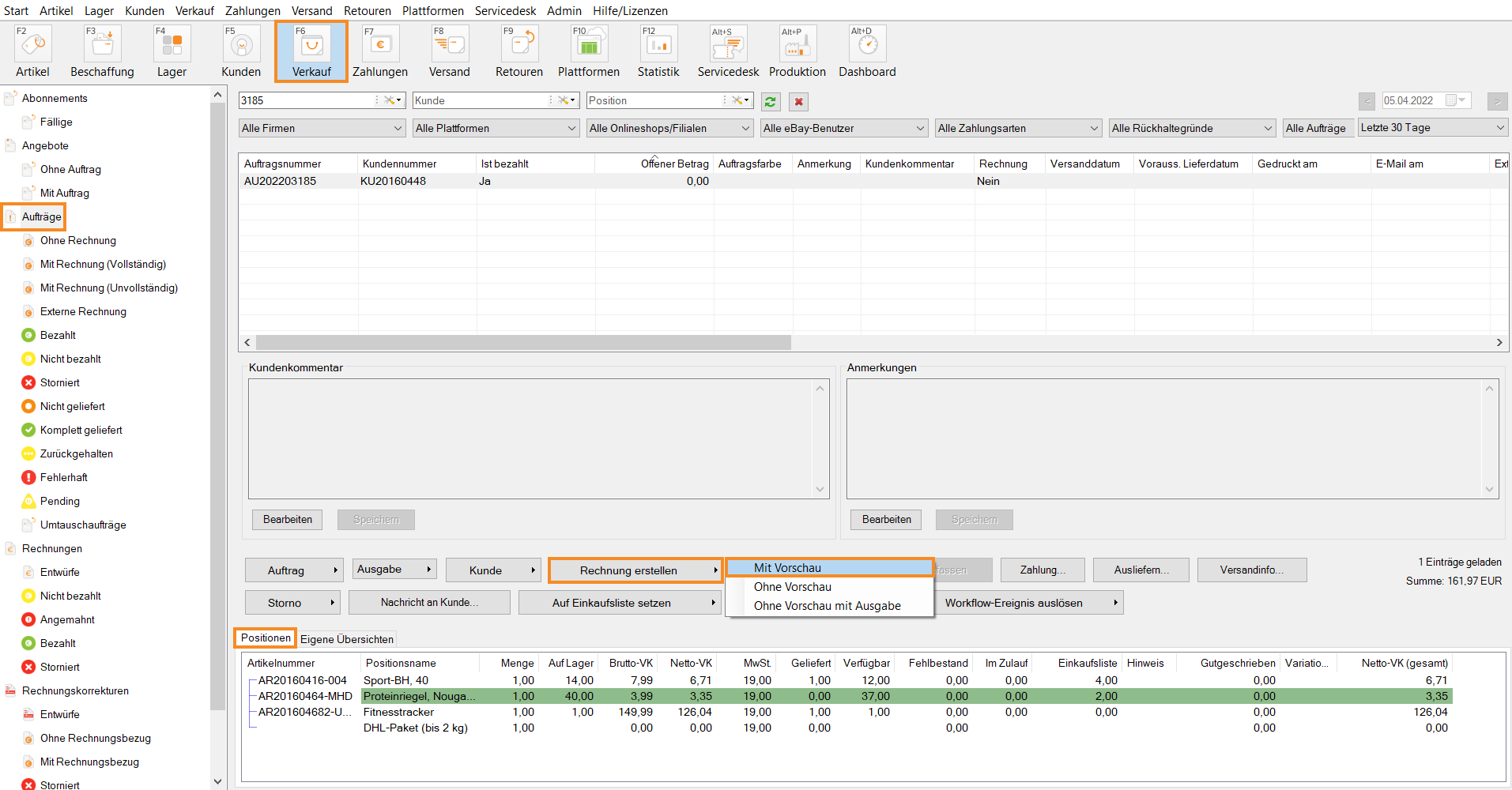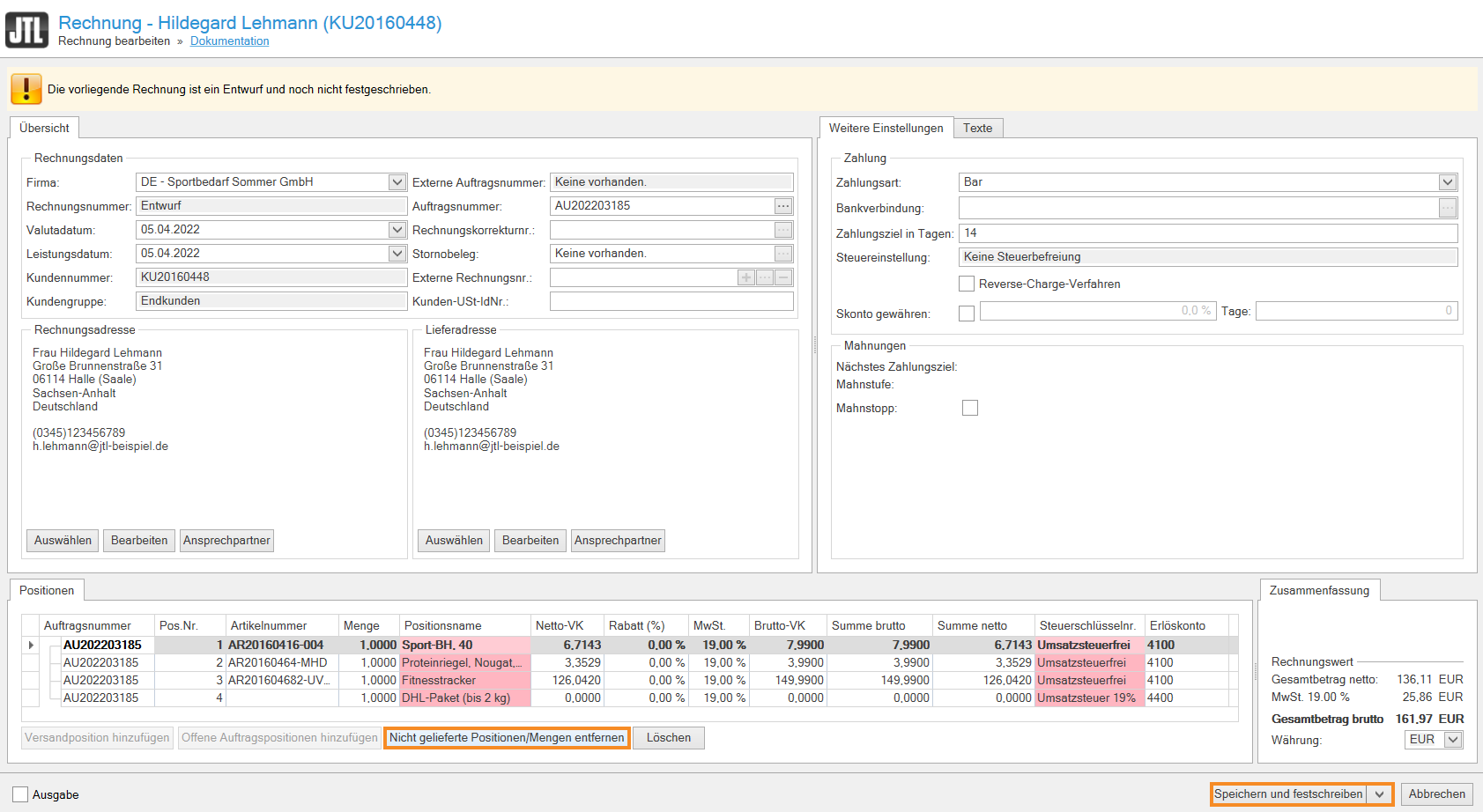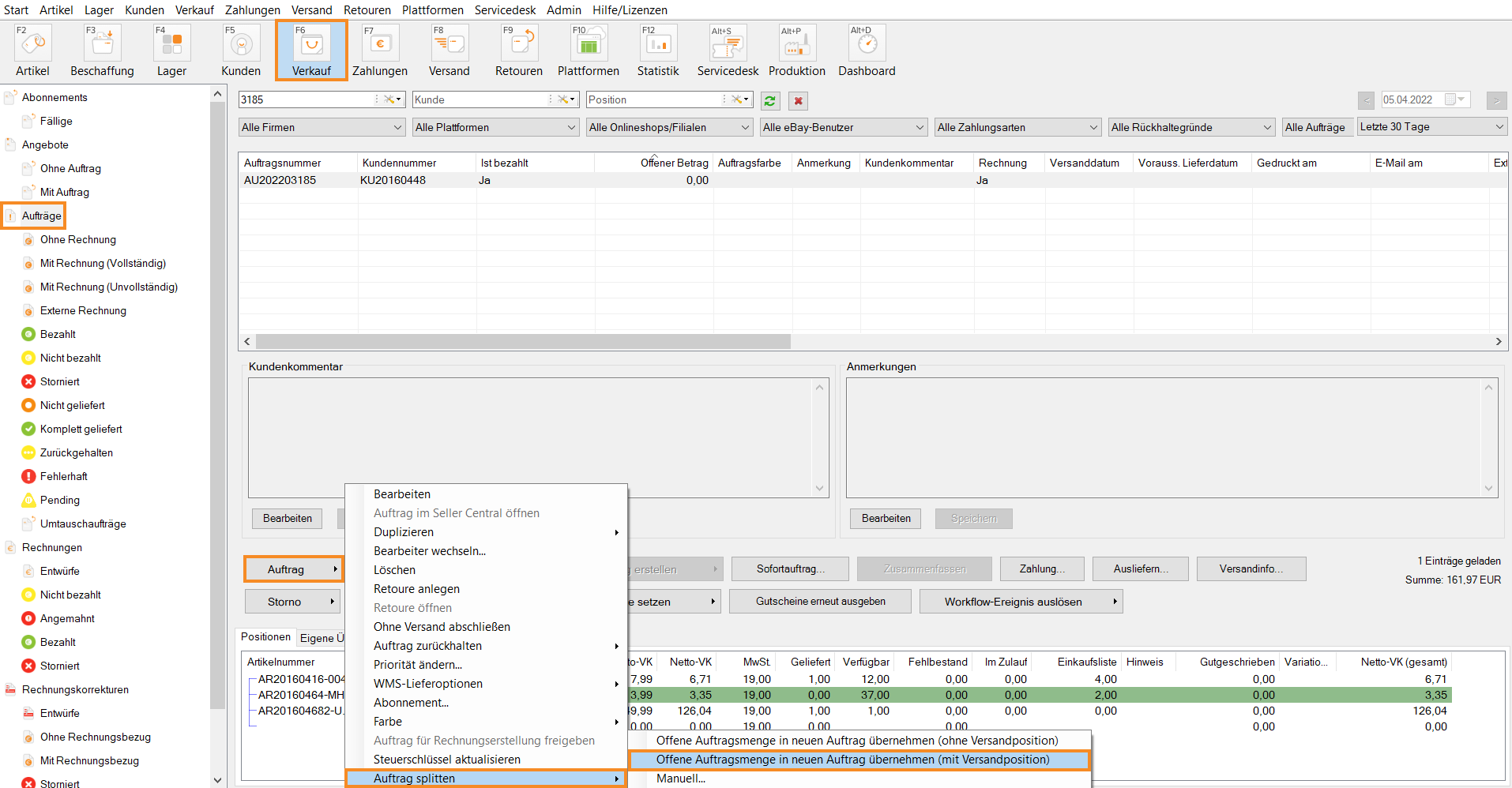Thank you for using the English version of the JTL-Guide!
We are currently still building up the English documentation; not all sections have been translated yet. Please note that there may still be German screenshots or links to German pages even on pages that have already been translated. This guide mostly addresses English speaking users in Germany.
We are currently still building up the English documentation; not all sections have been translated yet. Please note that there may still be German screenshots or links to German pages even on pages that have already been translated. This guide mostly addresses English speaking users in Germany.
Videos
Partial invoices in the ERP system and splitting sales orders
Creating partial invoices and splitting sales orders
Stand: JTL-Wawi Version 1.6.32.1
Your task/initial situation
A sales order has been partially delivered. Therefore, you want to create a partial invoice for the quantity already delivered or create a new sales order for the remaining quantity to invoice it differently for tax purposes, for example.
Requirements/Restrictions
Create partial invoice
- Click on the Sales icon to go to the sales management of JTL-Wawi and click on the Sales orders folder in the overview on the left.
- Select the desired sales order from the table. To search for a sales order, you can use the drop-down lists Process, Customer and Line item.
- In the Line items tab, you can see the sales order details highlighted in green. Here you can check which items have already been shipped.
- Click the arrow next to Create invoice > With preview above the line items. The Invoice details open.
- Click Remove undelivered line items/quantities.
- Confirm with Save and formalise.
You have now created an invoice exclusively for the items/quantities that you have already shipped. You have removed the undelivered items/quantities from the invoice.
Split sales order
- Above the items, click the arrow next to Sales order > Split sales order > Add open sales order quantity to new sales order or (duplicate shipping costs).
The quantity that has not yet been delivered is now listed in a new sales order in the sales order table. You can make changes as usual in the new sales order, for example changing tax data.