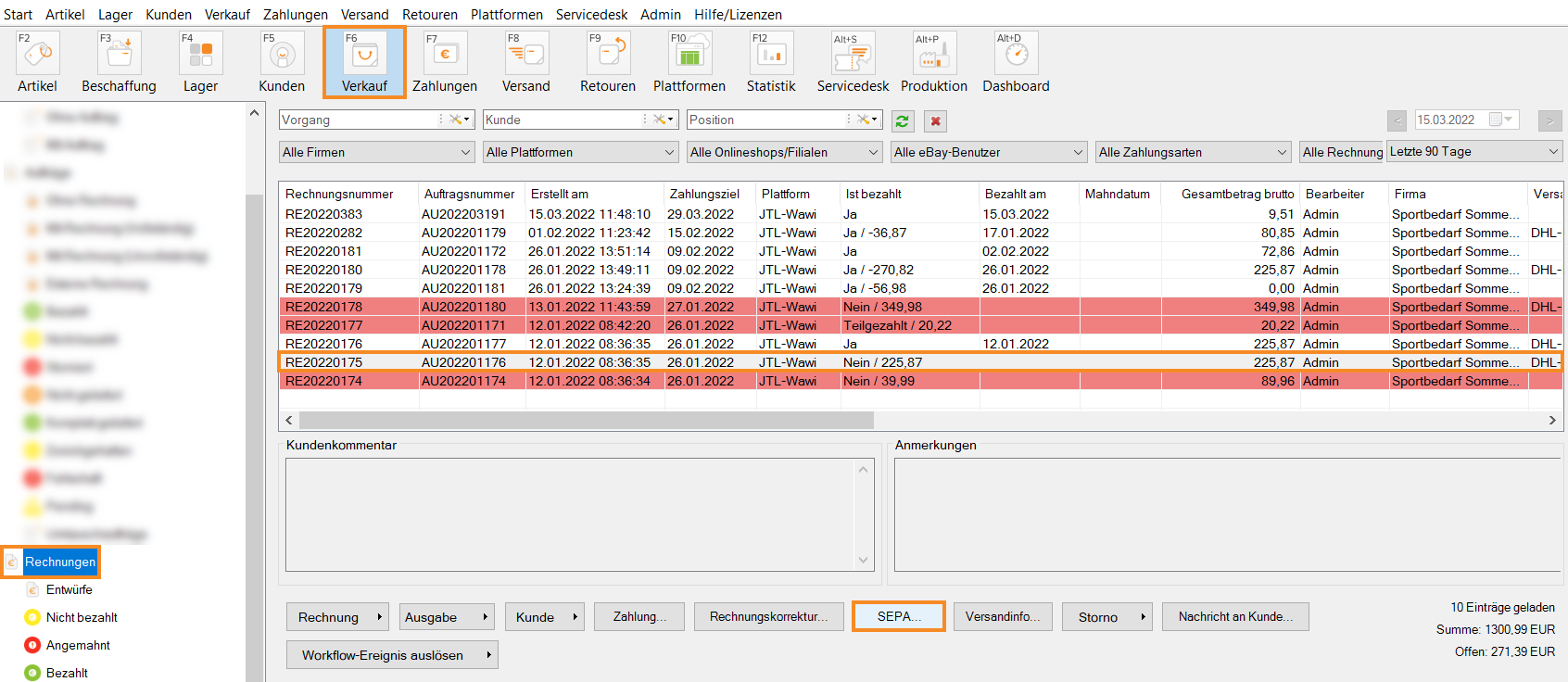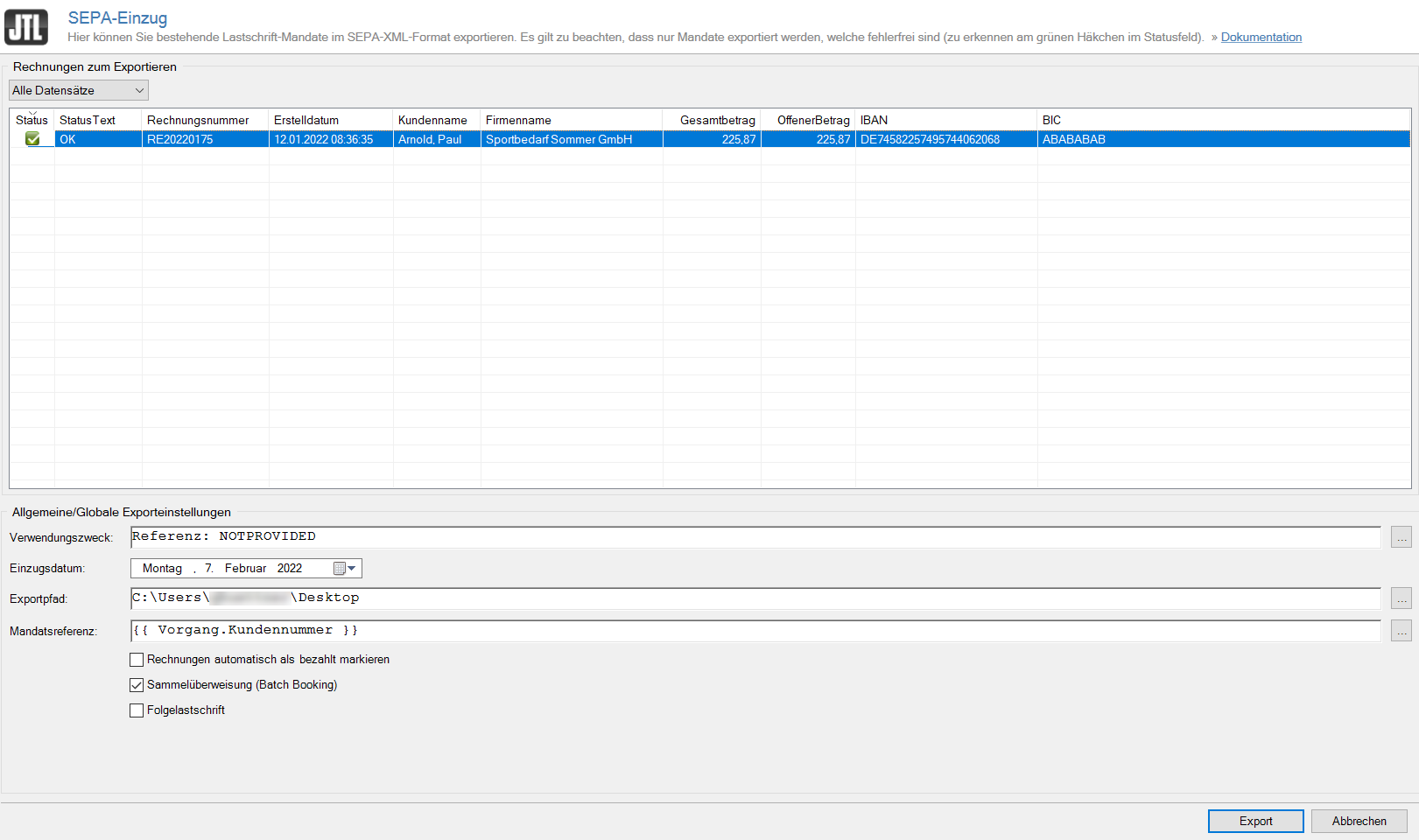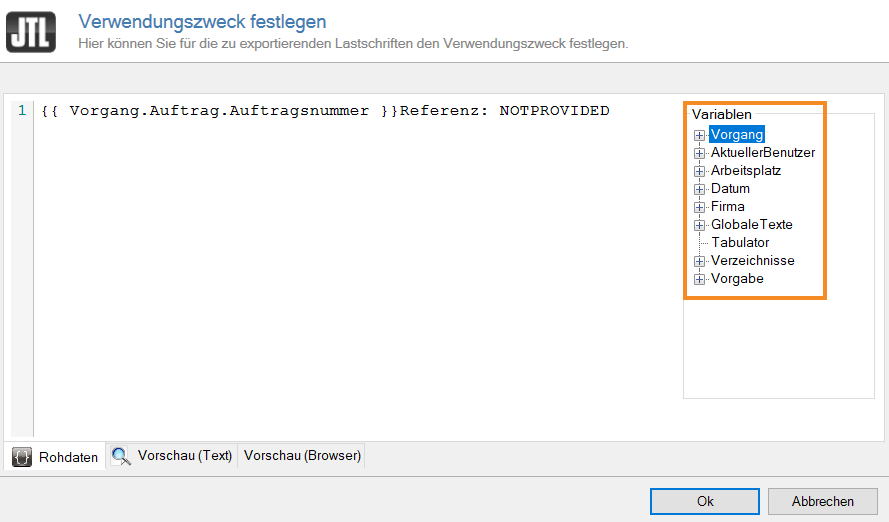We are currently still building up the English documentation; not all sections have been translated yet. Please note that there may still be German screenshots or links to German pages even on pages that have already been translated. This guide mostly addresses English speaking users in Germany.
Exporting SEPA direct debit mandates
Your task/initial situation
- Click on the Sales icon to go to the sales management in JTL-Wawi and go to Invoices.
- Select the desired invoice and click on the SEPA button. The SEPA direct debit dialogue boy opens.
In this dialogue box, you can see the data sets for the selected invoice and export the direct debit mandates in SEPA XML format.
- In the General/Global export settings area, make further settings:
Payment reference: The payment reference to be used for the direct debit. Click on the … icon to go to the DotLiquid editor to customise this field.
Collection date: The date on which the payment is collected.
Export path: Storage location for the XML file.
Mandate reference: Enter the mandate reference for the SEPA collection. This is usually the customer ID or invoice ID. Click on the … icon to go to the DotLiquid editor to customise this field.
Automatically mark invoices as paid: Sets the payment automatically for invoices that are exported for SEPA collection.
Batch Booking: Enables the SEPA Batch Booking feature in the file. If you export multiple invoices in one file, this option will group them together in one entry in your bank account. You might have to contact your bank to have this option activated for your bank account.
Recurring debit: Marks that this payment is a recurring debit, for example because of recurring payments for a subscription.
- After you have made all settings, click Export.
The direct debit mandate has now been exported in SEPA XML format and saved under the export path you specified.