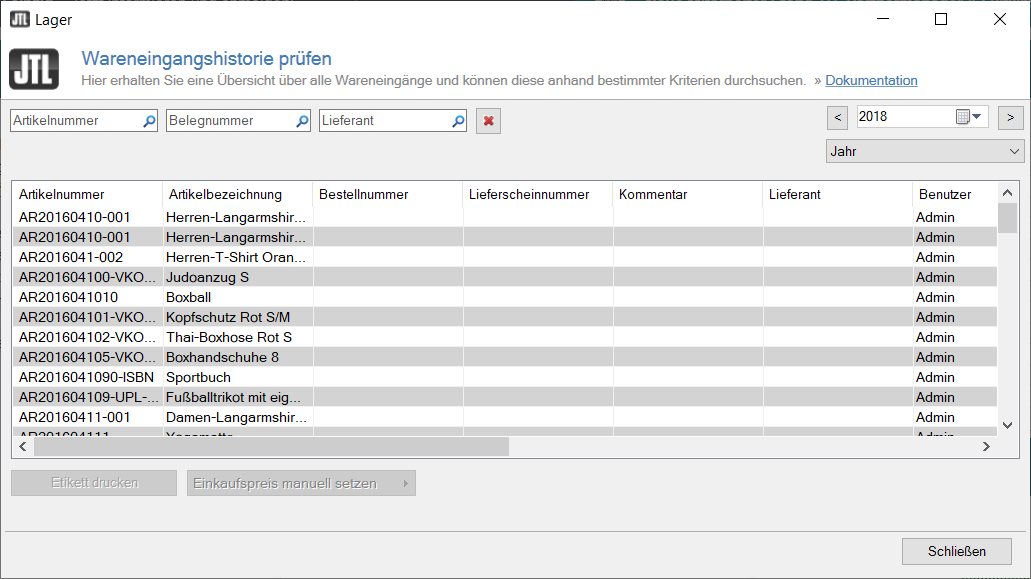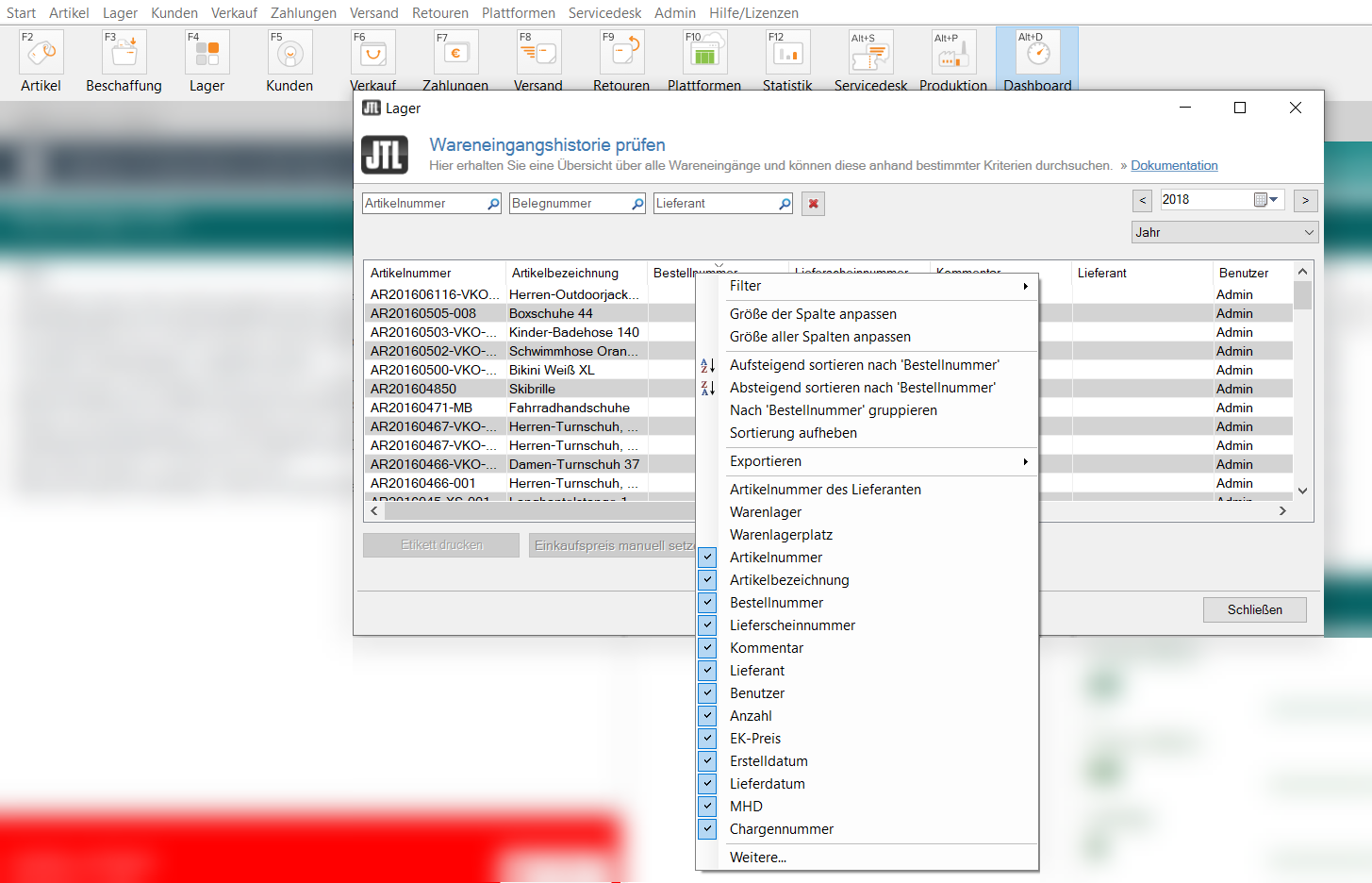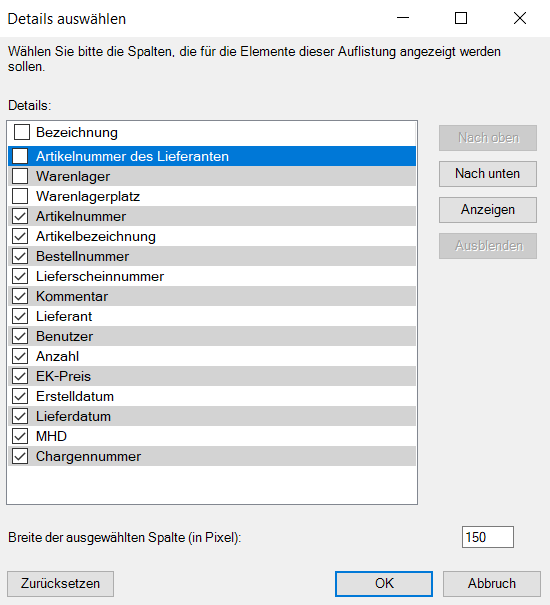Thank you for using the English version of the JTL-Guide!
We are currently still building up the English documentation; not all sections have been translated yet. Please note that there may still be German screenshots or links to German pages even on pages that have already been translated. This guide mostly addresses English speaking users in Germany.
We are currently still building up the English documentation; not all sections have been translated yet. Please note that there may still be German screenshots or links to German pages even on pages that have already been translated. This guide mostly addresses English speaking users in Germany.
Checking goods receipt history
Your task/initial situation
You want to get an overview of when and how often an item has arrived at your warehouse last year.
Checking goods receipts
- Via the menu Warehouse > Check: Goods receipt history, open the Checking goods receipt history dialogue box.
- In the SKU field, enter the SKU of the item for which you want to check the goods receipts. By default, the goods receipts of the last 30 days are displayed.
- By clicking on the small black arrow in the Last 30 days field on the right side of the dialogue box, activate the Year filter option. By default, the goods receipts for the current year are always shown in the list view.
- You can also change the year for which you want to see the goods receipts. The goods receipts are always displayed for the entire year.
Adjusting the list view
You do not like the view of the goods receipt history and you want to display the columns in a different order and hide non-relevant columns? To adjust the list view of the goods receipt history, proceed as follows:
- Right-click on the top row of the list view. A context menu opens.
- Hide irrelevant information if necessary by left-clicking on the information. The check mark disappears and the information is hidden in the list view. With another click, you can display the information again.
- To change the order in which the information should be displayed, select Other in the context menu. The Selecting details dialogue box opens.
- Select the information that you want to place elsewhere in the view and move the information to the desired position using the Up and Down buttons.
Related topics