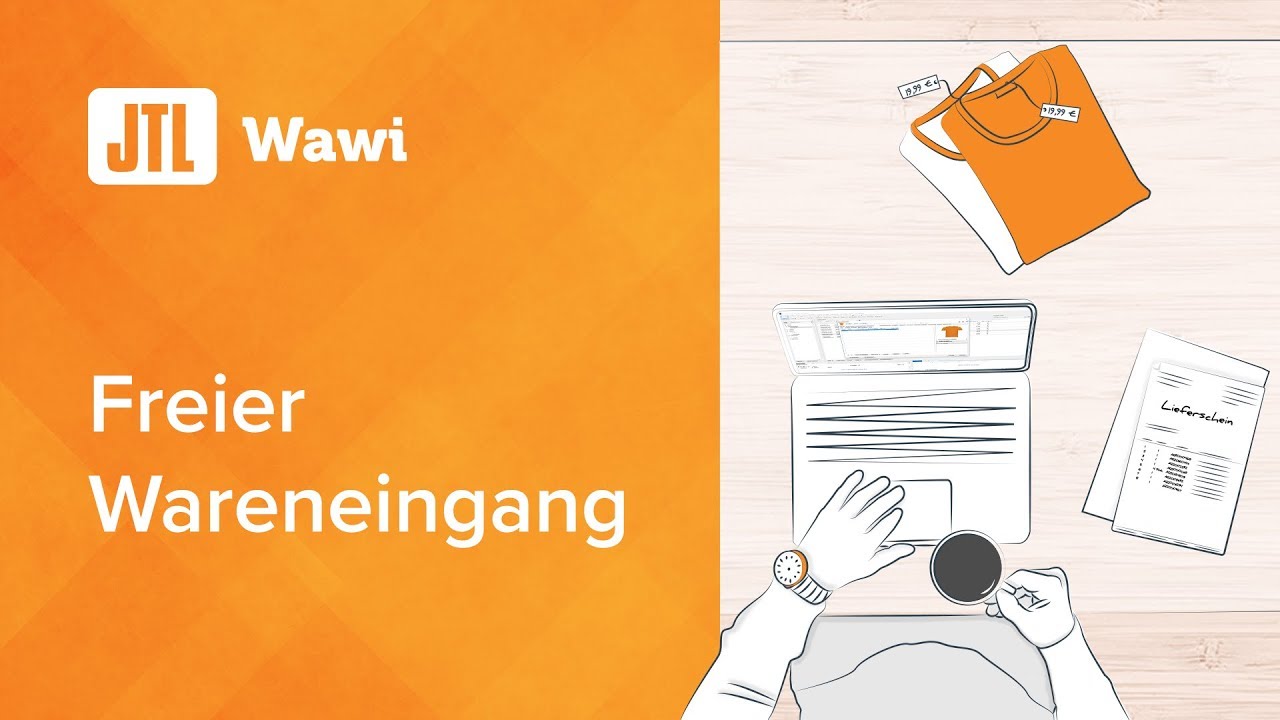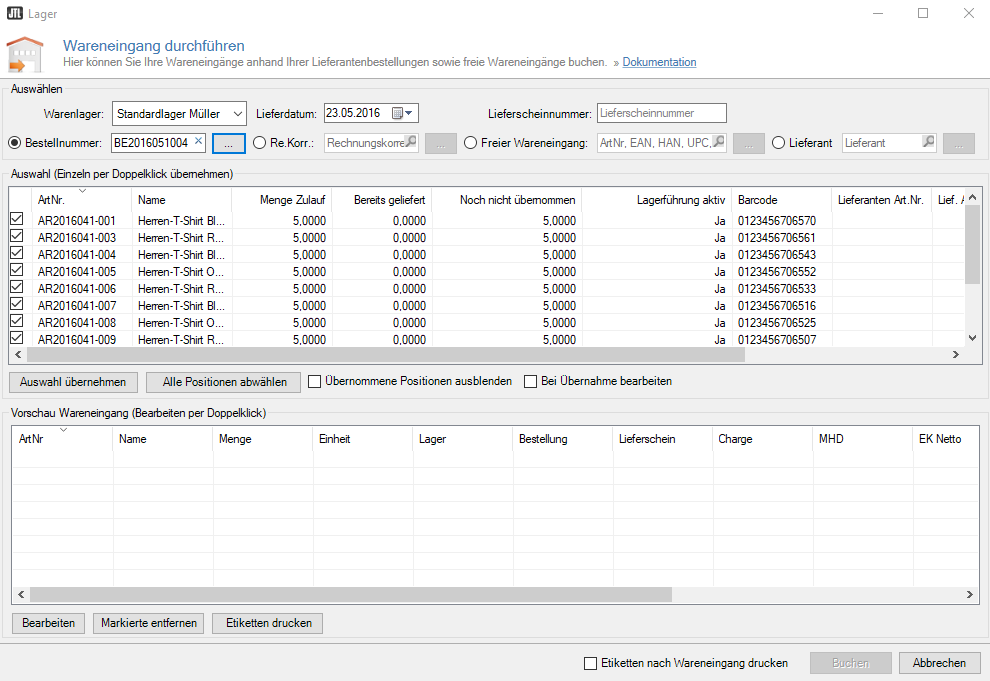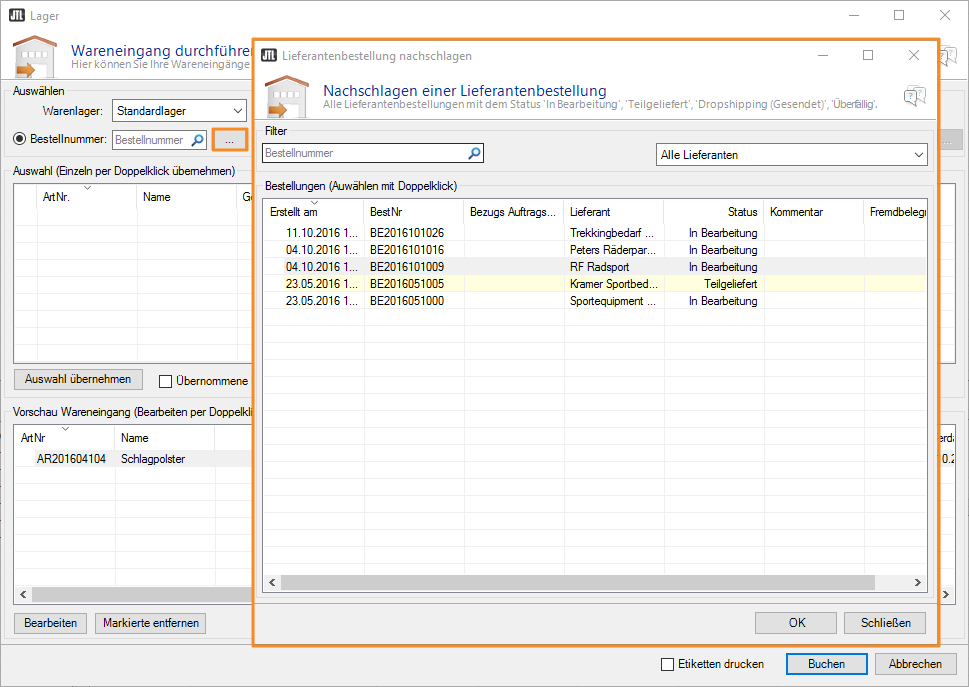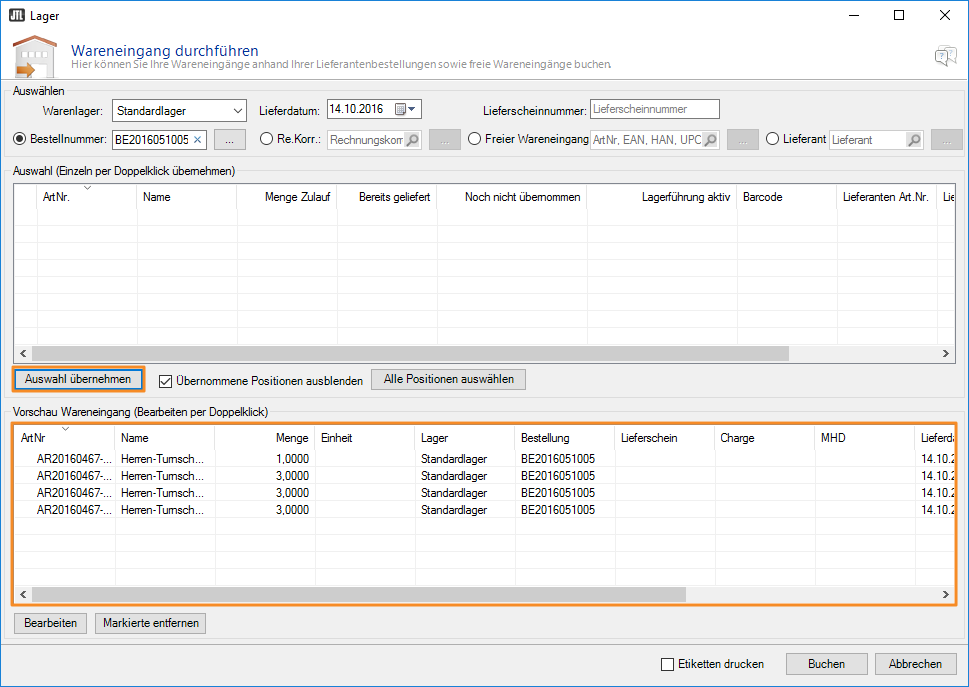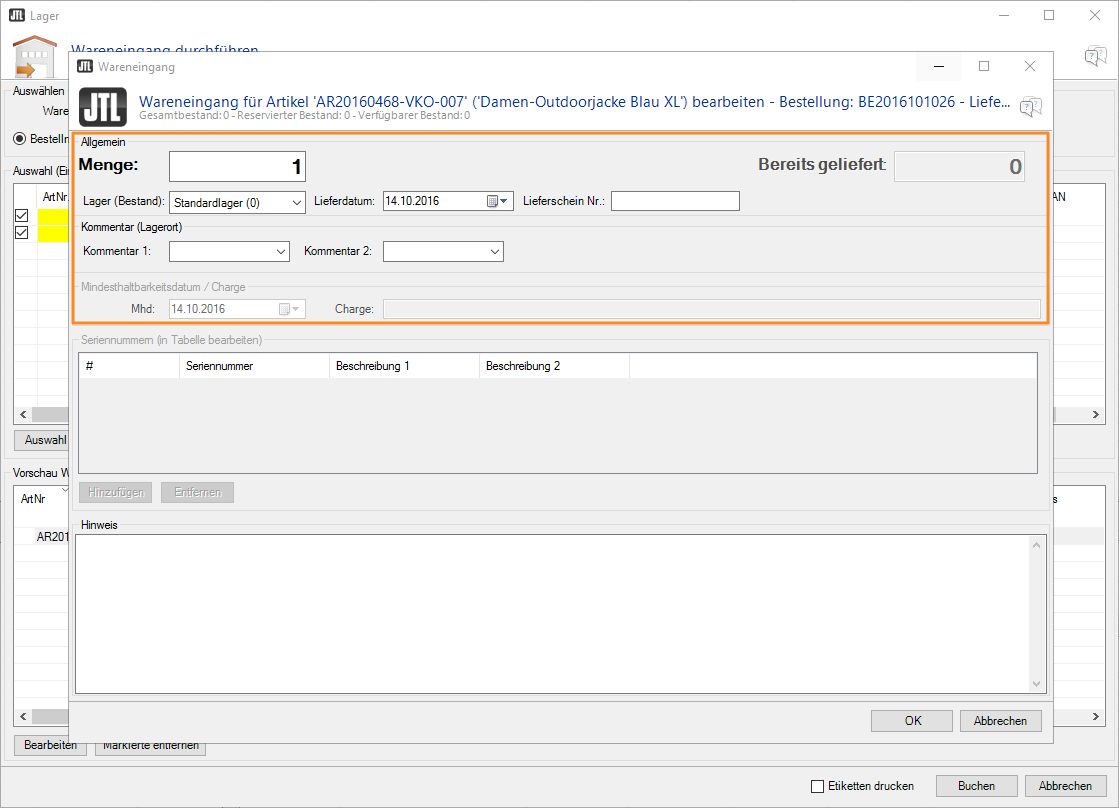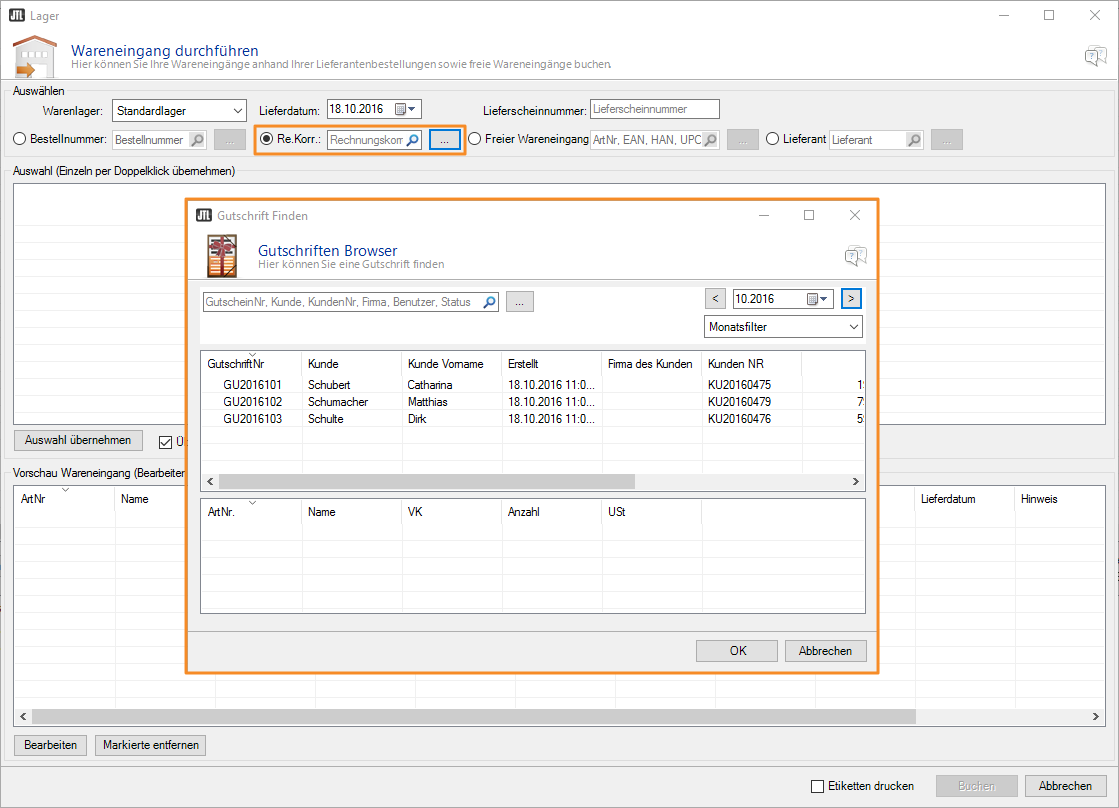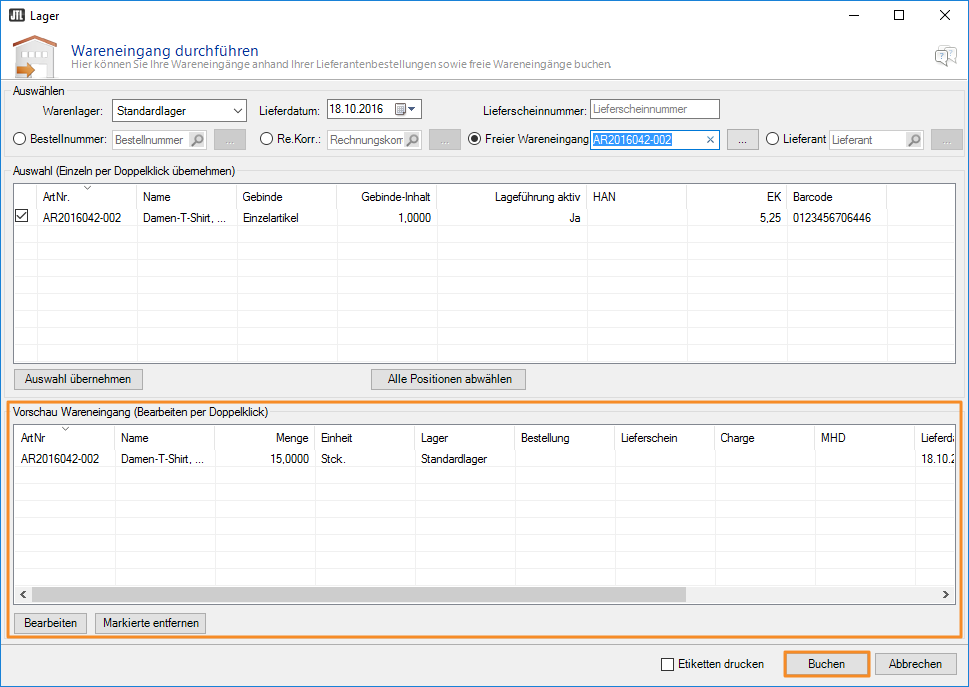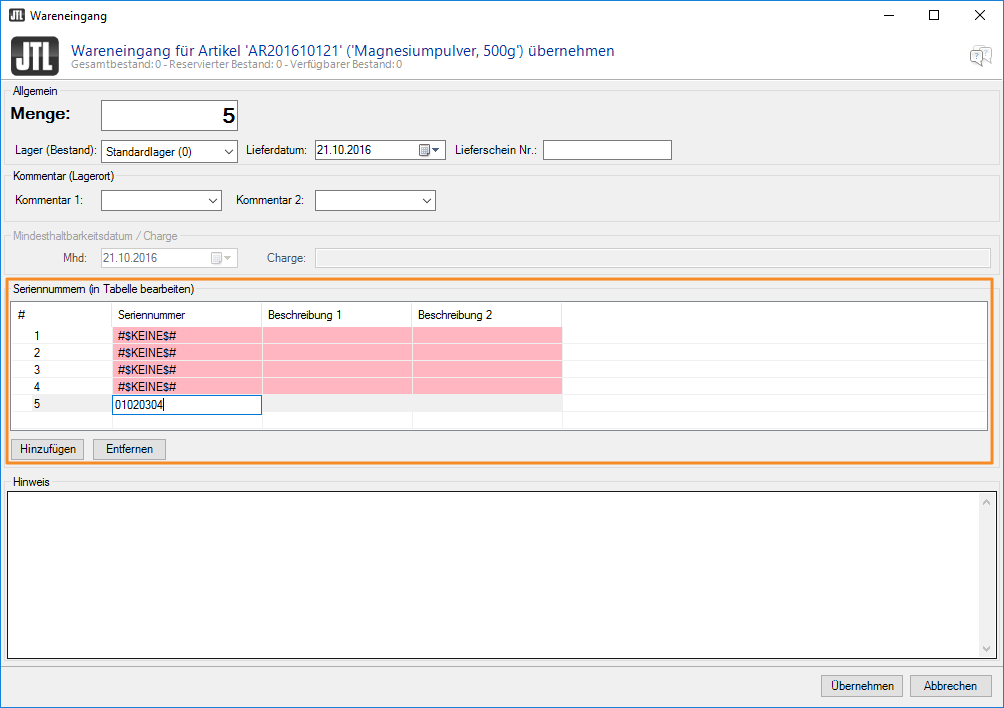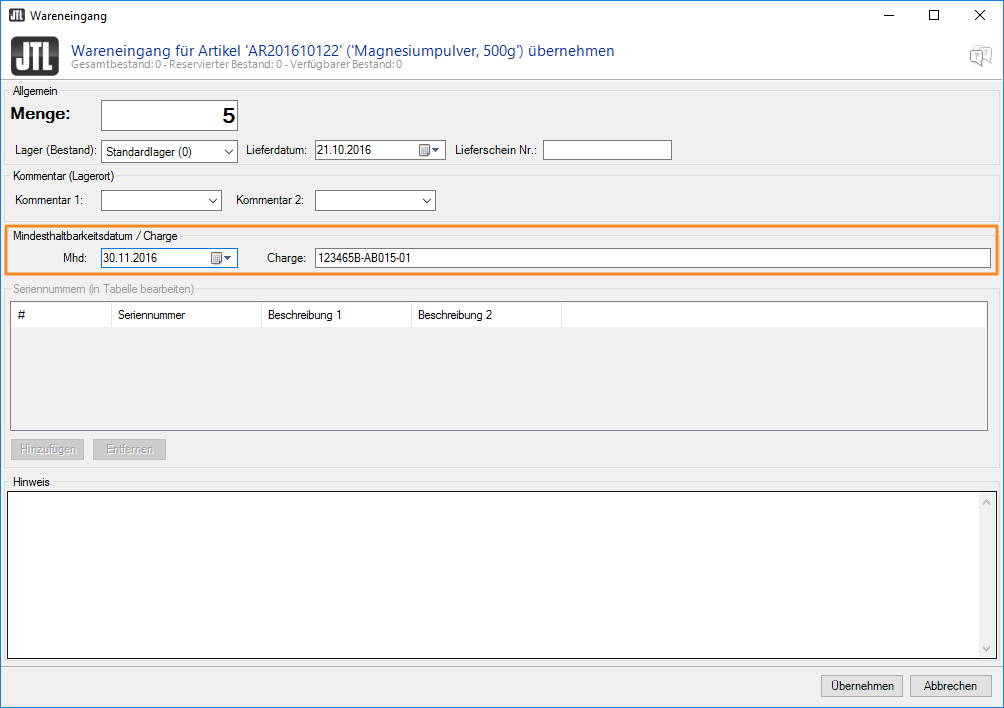We are currently still building up the English documentation; not all sections have been translated yet. Please note that there may still be German screenshots or links to German pages even on pages that have already been translated. This guide mostly addresses English speaking users in Germany.
Video
Goods receipt w/o PO
In this video we explain how to carry out a goods receipt w/o PO in JTL-Wawi.
Goods receipt in JTL-Wawi
Your task/initial situation
Performing goods receipt in JTL-Wawi
- Open the Performing goods receipt dialogue box via the menu Warehouse > Perform: Goods receipt or via the item management by opening the context menu and right-clicking on an item.
Generally, the goods receipt is intended for four types of item stock postings:
Goods receipt of purchase orders
There are two ways to add a purchase order to your stock:
Option 1: Goods receipt
- In the Performing goods receipt dialogue box, enter the purchase order ID of the purchase order.
Via the … button you can search for an order. Only purchase orders with the status Being processed or Partially delivered are displayed in the search window.
After you have selected a purchase order, all purchase order line items are displayed in the Selection pane.
Click on Apply selection to display all line items to be posted in the lower Goods receipt pane.
If you would like to edit the purchase order line items, the values can still be edited by double-clicking on the line item that you want to edit.
Option 2: Purchasing
For more information on this option, please read the documentation on Purchasing.
Goods receipt invoice corrections
- In the Performing goods receipt dialogue box, enter the invoice correction for the goods receipt.
You can search for the invoice correction that you want to post via the … button next to the Inv. corr. field. After you have selected the invoice correction, all items are displayed in the Selection pane of the Goods receipt dialogue box. Using Apply selection, the goods receipt dialogue box offers you the possibility to edit the invoice correction.
Goods receipt w/o PO
The selected item will now appear in the Performing goods receipt dialogue box. Click on Apply selection.
Here, the desired quantity to be posted is entered. In addition, you can enter the warehouse, delivery date and optionally the delivery note ID. If it is a SLED or batch item, it is possible to select the shelf life expiration date or to enter the batch number.
In the lower field you have an overview of the previously entered data. Here it is possible to edit the goods receipt again or to remove items if necessary. By clicking Post, the goods receipt is posted.
Batch number, serial number, SLED
If an item with a batch number, SLED (shelf life expiration date) or a serial number is to be posted, the respective value must be stored during the goods receipt. As usual, the item is selected during the Goods receipt w/o PO, via the purchase order or the invoice correction. The corresponding value can be added directly after the item has been selected and transferred from the overview to the goods receipt.
If such an item is posted, the following dialogue appears. In the upper section of the goods receipt, the quantity and purchase price (net purchase price) are stated as usual. It is possible to maintain the serial number either now or, if already specified, to select it.
In the dialogue box, the minimum shelf life expiration date of the goods can be recorded, or the batch can be entered.
Videos
Goods receipt w/o PO
In this video we explain how to carry out a goods receipt w/o PO in JTL-Wawi.
Related topics