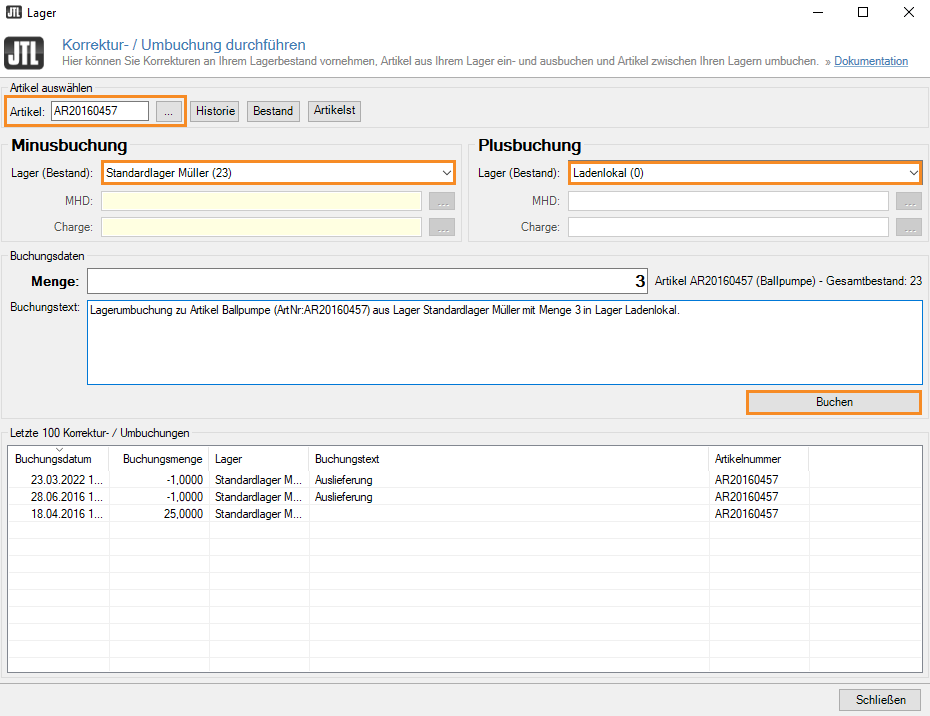Thank you for using the English version of the JTL-Guide!
We are currently still building up the English documentation; not all sections have been translated yet. Please note that there may still be German screenshots or links to German pages even on pages that have already been translated. This guide mostly addresses English speaking users in Germany.
We are currently still building up the English documentation; not all sections have been translated yet. Please note that there may still be German screenshots or links to German pages even on pages that have already been translated. This guide mostly addresses English speaking users in Germany.
Performing transfer postings
Your task/initial situation
You have at least two warehouses and want to transfer an item from one warehouse to the other. Since the warehouses are very close to each other, you do this via a transfer posting.
Requirements/Restrictions
Please note: If your warehouses are further apart or the goods are expected to be unavailable for a longer period of time, you should work with stock transfers, see Stock transfers.
Transferring items
Transferring items from the default warehouse to the in-store location.
- Open the Carrying out adjustment and transfer postings dialogue box via the menu Warehouses > Adjustment/Transfer posting.
Alternatively, you can also right-click on an item in the item management and select Adjustment posting in the context menu or click on the Minus symbol in the item master data in the tab General > Warehouses.
- If required, enter the SKU or scan the Item you want to transfer.
- Under Outbound posting, select the default warehouse as the source.
- Under Inbound posting, select the in-store location as the destination warehouse.
JTL-Wawi automatically generates a posting text, which can be adjusted or used unchanged.
- Click Post. The posting is now displayed in the Last 100 adjustment/transfer postings pane.
Attention: Warehouse transfer postings to an FBA warehouse are not possible! If you want to perform a stock transfer to an FBA warehouse, proceed as follows: For example, send items from your own default warehouse to Amazon. Then clear these items from your own warehouse. When Amazon has received the goods, the stocks in the FBA warehouse are automatically adjusted via the stock file that JTL-Wawi receives from Amazon in the marketplace management during an Amazon synchronisation.
Related topics