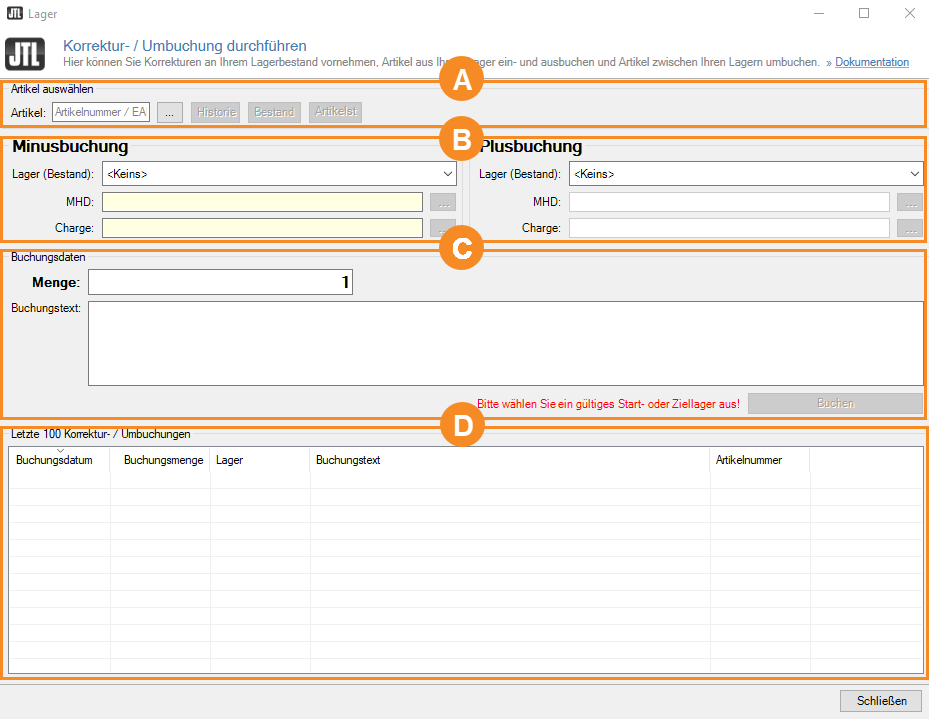We are currently still building up the English documentation; not all sections have been translated yet. Please note that there may still be German screenshots or links to German pages even on pages that have already been translated. This guide mostly addresses English speaking users in Germany.
Performing adjustment/transfer postings
On this page you will find all options in the Carrying out adjustment and transfer postings dialogue box. To learn how to perform postings in JTL-Wawi, please read the relevant scenario.
Pane A: Item selection
Select the item for which you want to perform a transfer or adjustment posting.
Item: In this field, either enter the SKU or click … next to the field to open the Item dialogue box. There you can select an item from your product range by double-clicking on it.
History: Opens the Item history of the selected item. Here you can see all the movements of the item in the warehouse. You can narrow the view using different filters.
Stock: Opens the Stock overview for the selected item. Here you can see in which warehouses the item is currently in stock, and the quantity of that item that is currenly part of orders, awaiting delivery and on the purchase list.
Item master data: Opens the item master data of the item. Go to the item master data
Pane B: Outbound posting/Inbound posting
Outbound posting: Here you specify from which warehouse your item is to be cleared. This selection is mandatory.
SLED: If you perform a transfer or adjustment posting for a SLED item, you must select the corresponding SLED by clicking on the … button next to the field.
Batch: If you perform a transfer or adjustment posting for a batch item, you must select the corresponding batch by clicking on the … button next to the field.
Inbound posting: You perform an adjustment posting if you select <none> under Warehouse. The stock level in the source warehouse is reduced without any other stock level being increased. This is useful, for example, for faulty items that are disposed of. For a transfer posting, simply select the warehouse to which the goods are to be transferred.
SLED: If you perform a transfer posting for a SLED item, you must select the corresponding SLED by clicking on the … button next to the field.
Batch: If you perform a transfer posting for a batch item, you must select the corresponding batch by clicking on the … button next to the field.
Pane C: Posting data
Quantity: Number of items for which you would like to perform a transfer or adjustment posting. An item is preset here.
Posting text: Here you can add a comment to the posting, which will be visible in the Last 100 adjustment/transfer postings pane. JTL-Wawi already fills in the field with a default comment.
Post: Applies the specified posting. In order to undo a posting, you would now have to perform the same transfer posting in the other direction and perform a goods receipt without PO for an adjustment posting.
Pane D: Last 100 adjustment/transfer postings
Here you can see a list of the last 100 adjustment and transfer postings for the selected item. Please note that two entries always appear for a transfer posting, an outbound posting and an inbound posting.