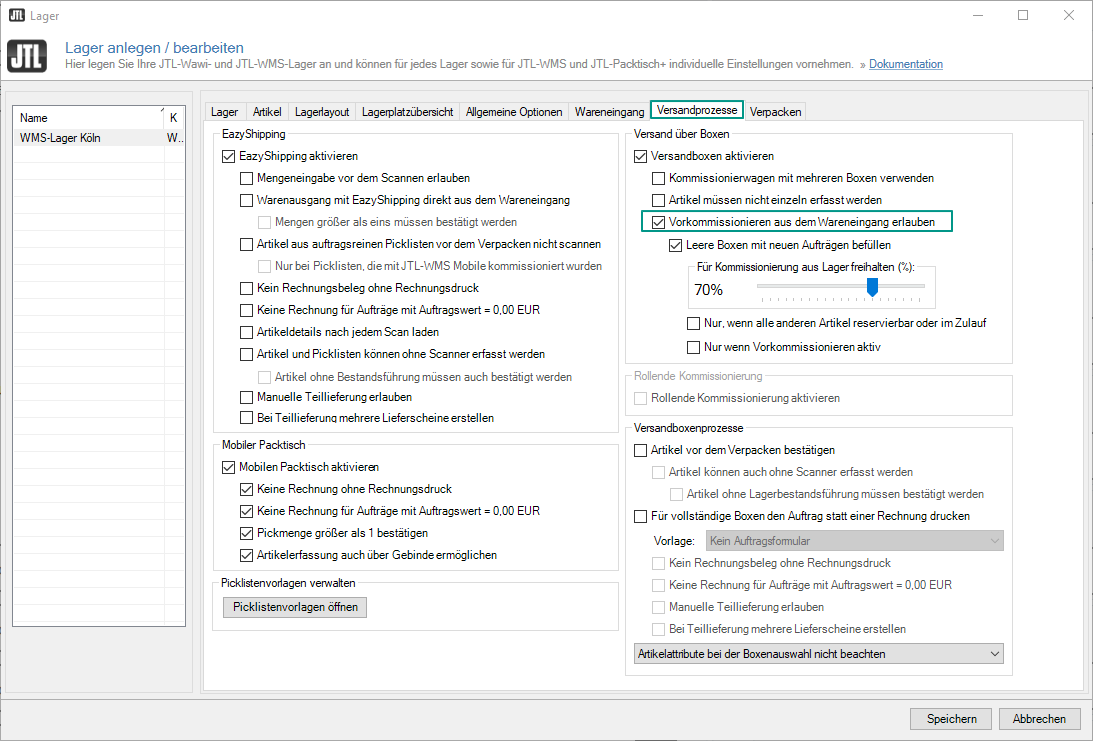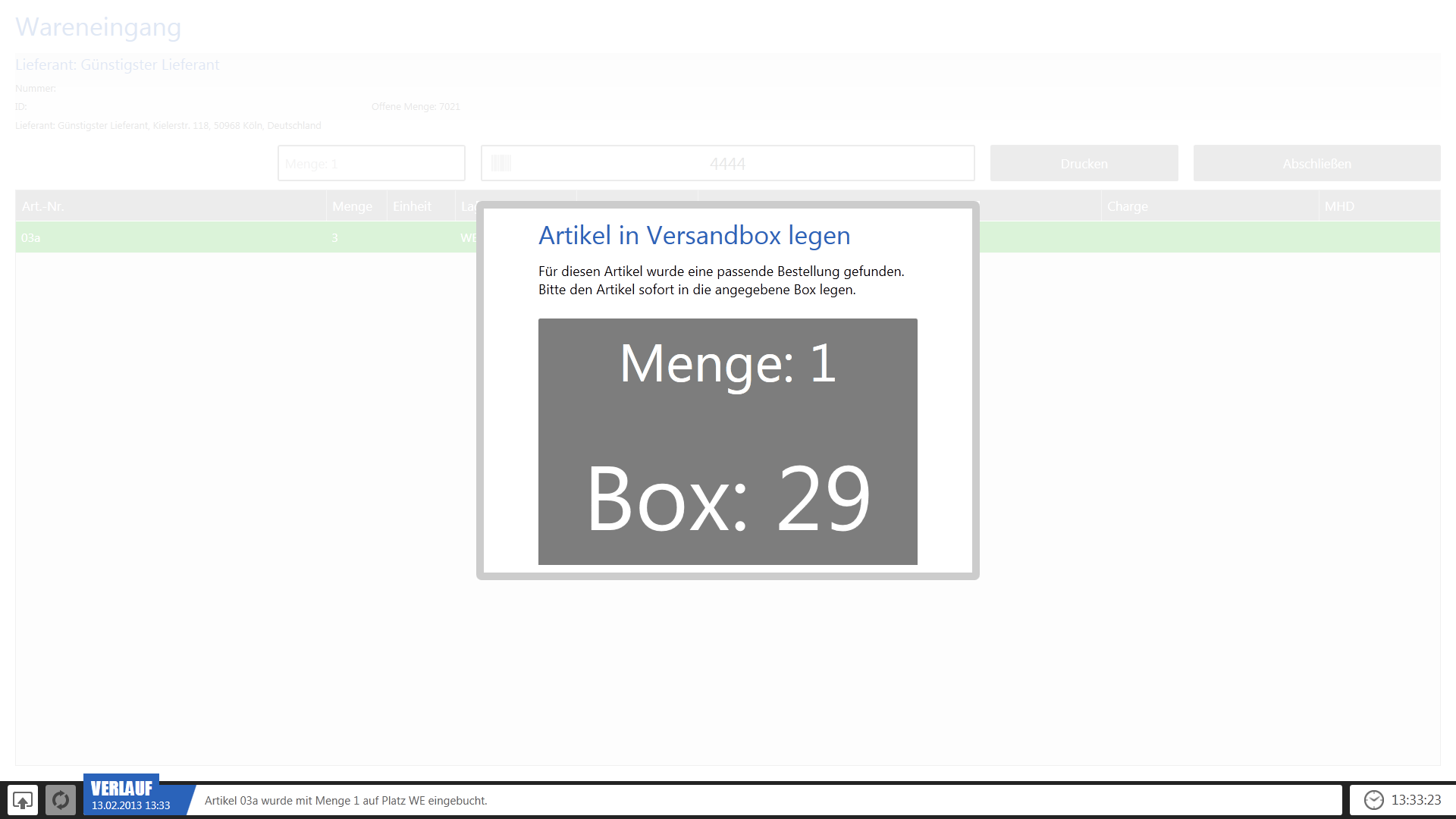We are currently still building up the English documentation; not all sections have been translated yet. Please note that there may still be German screenshots or links to German pages even on pages that have already been translated. This guide mostly addresses English speaking users in Germany.
Filling shipping boxes from the goods receipt
With JTL-WMS, you can use the EazyShipping and Shipping boxes processes to pack and prepare your incoming goods for shipment directly during goods issue.
You can also combine the two processes.
Filling shipping boxes from the goods receipt
The Shipping boxes process offers you the possibility of picking items directly into shipping boxes during goods receipt.
Preparation
In JTL-WMS, under Settings > Warehouse options in the Shipping processes tab, enable the options Shipping boxes and Allow pre-picking from goods receipt.
Conditions
By default, only pick lists for sales orders for which all items are present in the warehouse are created for the Shipping Boxes process. Sales orders for which the items on the pick list are therefore always completed from the warehouse.
Under the following conditions shipping boxes can be filled from the goods receipt:
Procedure
Create an inbound posting for an item in goods receipt.
JTL-WMS checks if there is a shipping box for a sales order for which the item is needed.
If this is the case, a dialogue box opens, showing in which box the item should be placed in which quantity. At this time the item has already been posted to the box, so the physical item should be put directly into it.
If more than one item has been posted in the goods receipt and several shipping boxes are waiting for this item, the shipping boxes are filled one after the other. For each shipping box, a separate dialogue box opens.
For more information on goods issue with the Shipping boxes process, refer to the following help pages: