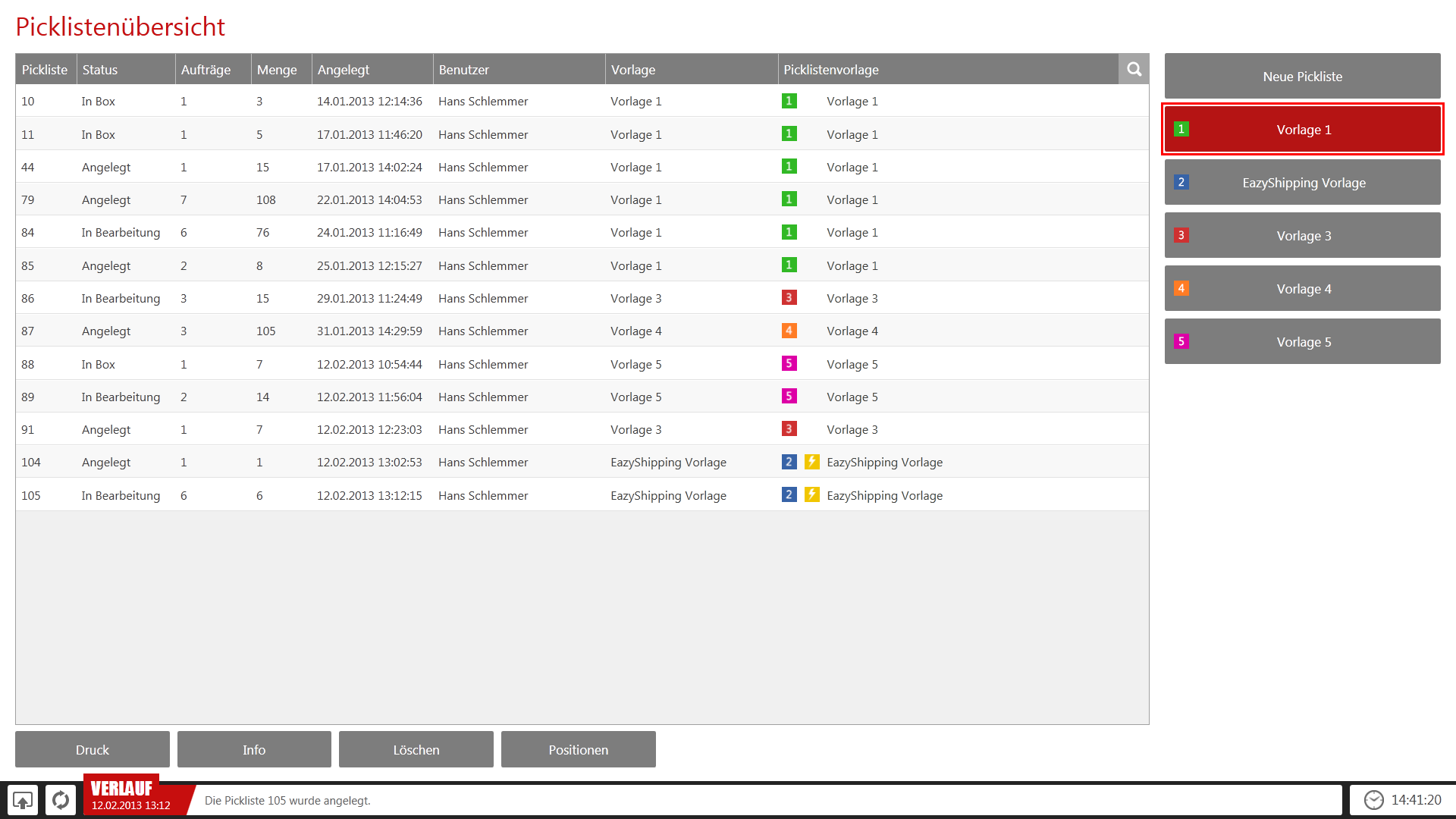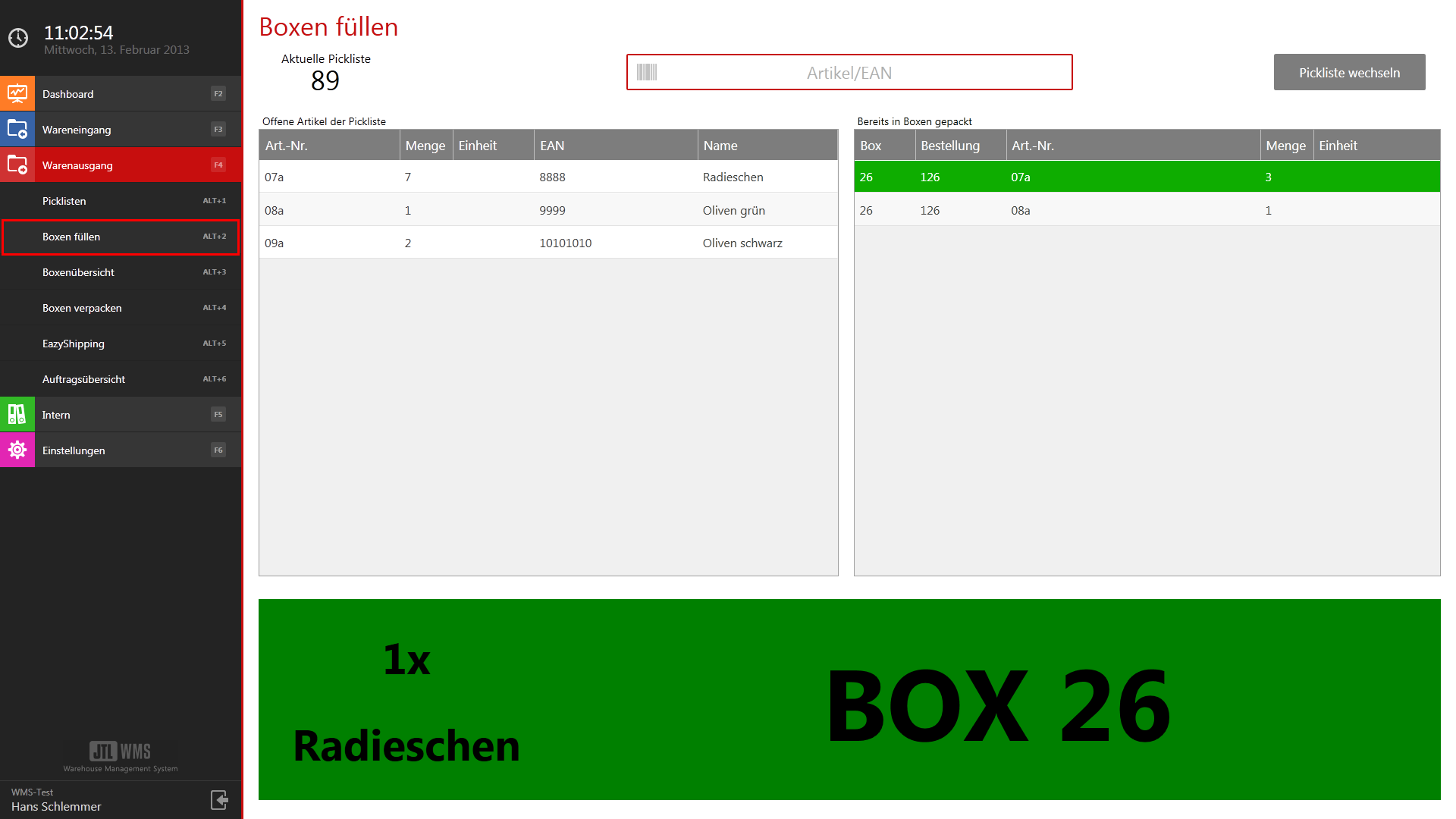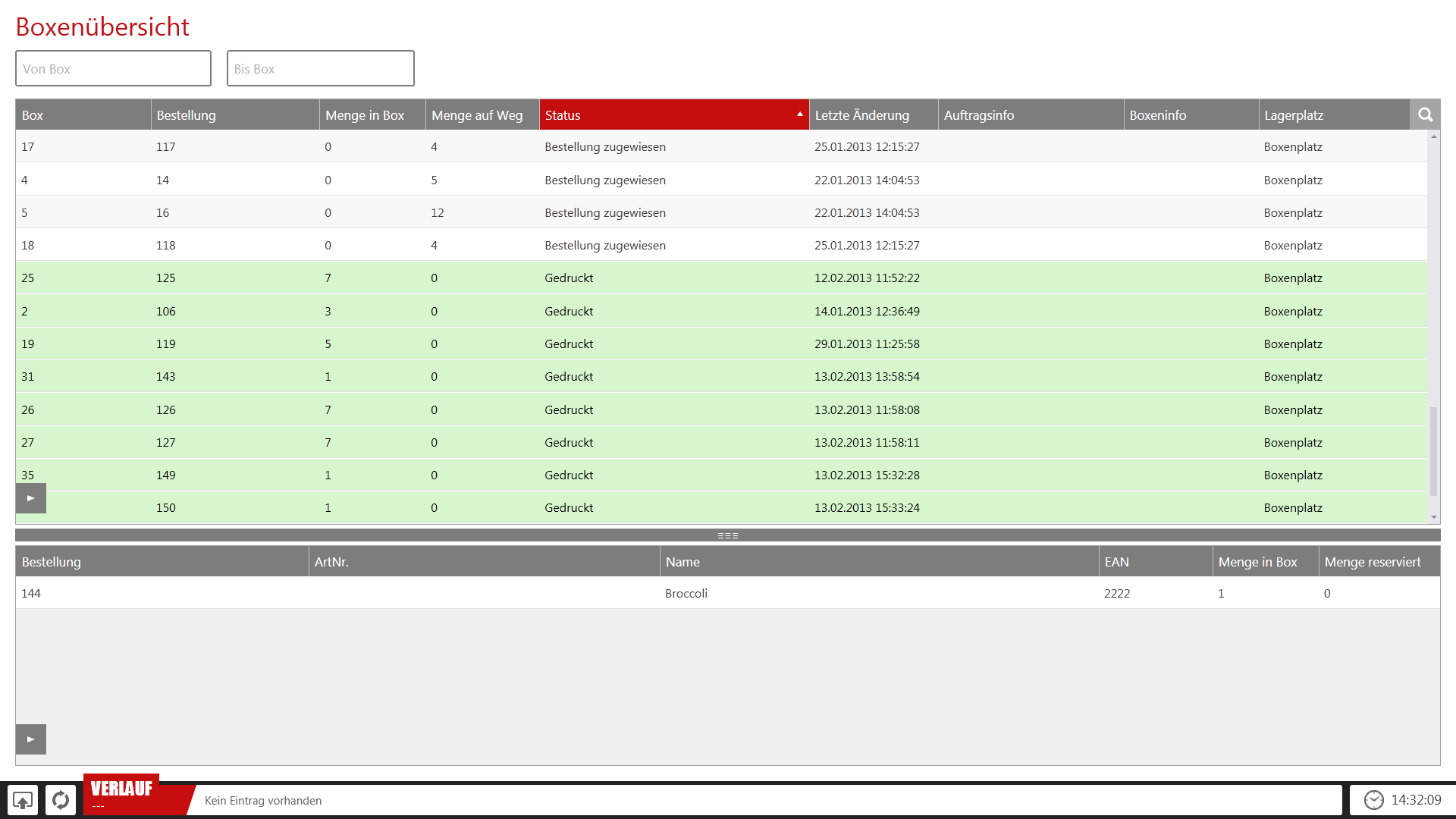We are currently still building up the English documentation; not all sections have been translated yet. Please note that there may still be German screenshots or links to German pages even on pages that have already been translated. This guide mostly addresses English speaking users in Germany.
Video
Shipping boxes
In this video we explain the use of Shipping boxes for goods issue.
Goods issue using Shipping boxes
In the goods issue process Shipping boxes, the orders are collected via collective picking and repacked into one-order-only shipping boxes. Every shipping box contains only one sales order. As soon as the sales order is complete, the invoice is printed and the order can be packed.
Process description
During this process, a route-optimised pick list is created and printed out at the touch of a button. On this pick list, the employee sees from which storage location they can pick which item in which quantity. The items are collected on a picking trolley. There is no sorting by sales orders on this trolley. This process is called collective picking.
Using JTL-WMS Mobile: Collective picking can also be carried out with JTL-WMS Mobile. This makes picking easier because the employee is guided to the individual storage locations in a route-optimised manner. Among other things, employees are also shown item images, which facilitates picking. By scanning the item’s bar code, the quantity is posted directly to the picking trolley. That way, the stock level in JTL-WMS always corresponds to the actual stocks. With collective picking with slips of paper and without a mobile app, the posting of removing the stock from the storage location is not communicated to JTL-WMS until much later. In addition, when using JTL-WMS Mobile, you can immediately record shortages or wrong stock levels and correct them.
After the pick list has been processed, the items are placed on the picking trolley. These items are now being repacked in one-order-only shipping boxes. For this purpose, an item is simply taken from the picking trolley and the bar code is scanned. JTL-WMS will then indicate into which shipping box the item should be placed. Since each shipping box has been assigned to a sales order, this ensures that the correct items will be shipped. Until the picking trolley is empty, each item is now scanned once and then placed in the appropriate box.
As soon as the box contains all items of the order, the invoice for this order is automatically printed on a previously defined printer. The box number is also printed on the invoice. Thus, the invoices for all sales orders that are ready to be shipped can be found at this printer. This also applies if boxes are filled during other processes, e.g. during goods receipt.
The employee at the packing bench takes one of the printed invoices. They take the box, whose number is noted on the invoice, from the shelf and take it to the packing bench. By scanning the box ID, they confirm the order and can then print the shipping label by tapping on “Packing”. If required, they also print a delivery note and trigger the shipping notification to be sent to the recipient and the respective platform. They can then continue with the sales order.
Normally, only completely available sales orders are out on pick lists. However, this process also allows pre-picking of sales orders. In JTL-Wawi, sales orders can be marked with “Vorkommissionieren” (Pre-picking). These sales orders are then put on the next pick list and placed in the shipping box even if they are only partially available. The items then sit in the shipping boxes until the rest of the items become available and the sales order can be completed. This can either be done by filling the box during goods receipt or by picking the missing goods in the warehouse using other picklists.
Advantages
Disadvantages
Creating pick lists
To process sales orders via Shipping boxes, standard pick lists are used. It is not possible to use EazyShipping pick lists. Pick lists form the basis of the shipping process. Pick lists bundle several orders to enable route-optimised picking.
You will find all important information on this here:
Picking items
Picking can be done with or without JTL-WMS Mobile. If you are not working with JTL-WMS Mobile, the goods are picked from the warehouse using the printed pick list. If you are working with JTL-WMS Mobile, the dialogue Collective picking can be used.
Important note for picking: When picking with JTL-WMS Mobile, the status of the pick list line items changes from Created to Picked. The items are posted from the storage location to the picking trolley. This is possible because the mobile app directly communicates to JTL-WMS at which time the employee places the items on the picking trolley. If picking takes place without using the mobile app, JTL-WMS does not know when an item is moved from the shelf to the trolley. Therefore, the goods in JTL-WMS are still posted to the storage location and the items in the pick list still have the status Created although the goods are already on the picking trolley. Important: For all later processes in JTL-WMS (e.g. Fill boxes or EazyShipping), it doesn’t matter if picking was done with or without JTL-WMS Mobile. JTL-WMS processes all pick lists that have the status Picked (with JTL-WMS Mobile) or Created (without JTL-WMS Mobile).
Regardless of the use of JTL-WMS Mobile, at the end of the picking process, the items are located on a picking trolley and are taken to the shipping boxes.
Special process possible: There is also the possibility to fill the shipping boxes with Pick-to-box. But this is a greater effort and is only recommended if the sales orders contain items that do not have a scannable label themselves and only their storage location is labelled.
Fill boxes
The dialogue Fill boxes can be found in JTL-WMS under the menu item Goods Issue > Fill Boxes.
The picked goods are temporarily stored in shipping boxes. Each shipping box only contains items for one order. To repack the goods retrieved in collective picking into the shipping boxes, the dialogue Fill boxes is used. As soon as a shipping box contains all items for the sale order or the print is triggered manually, an invoice is printed.
Printing the invoice automatically
As soon as a shipping box receives the status Printed, the invoice printing is automatically triggered.
A shipping box automatically receives the status Printed if one of the following conditions is met:
To ensure that the invoice is actually printed, a printer must be activated in the workstation settings. Whenever an invoice is to be printed, a print job is stored. The printer processes these print jobs in sequence via the printing service.
Print service
Question: Why does a separate print service have to be started on the computer? Isn’t it sufficient to directly select the printer to be used with the Fill boxes process?
Answer: No, since Fill boxes is not the only dialogue in which boxes can be filled. It is possible to declare a box as complete from various places. This can be done, for example, by the admin in the office or by an employee with an PDT. The same printer is used, regardless of whether
It does not matter whether a printer is installed and connected on the respective computer. Printing can be initiated on any computer, even on an PDT. This ensures that the invoices for all sales orders are printed on the same printer and that no invoices are lost or overlooked.
Pack boxes
As soon as an invoice is printed, the corresponding box can be packed. This is done in JTL-WMS using the Pack Boxes dialogue.
Box overview
The Box overview provides an overview of all shipping boxes. This is an important instrument for controlling and checking stock removal processes.
Video
Shipping boxes
In this video we explain the use of Shipping boxes for goods issue.