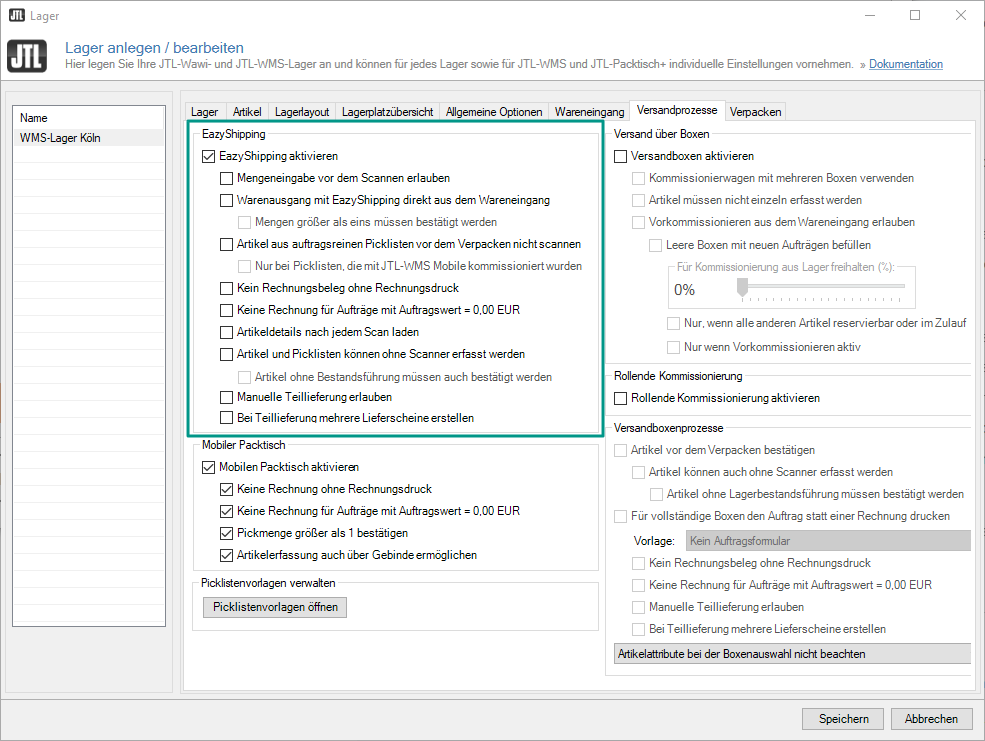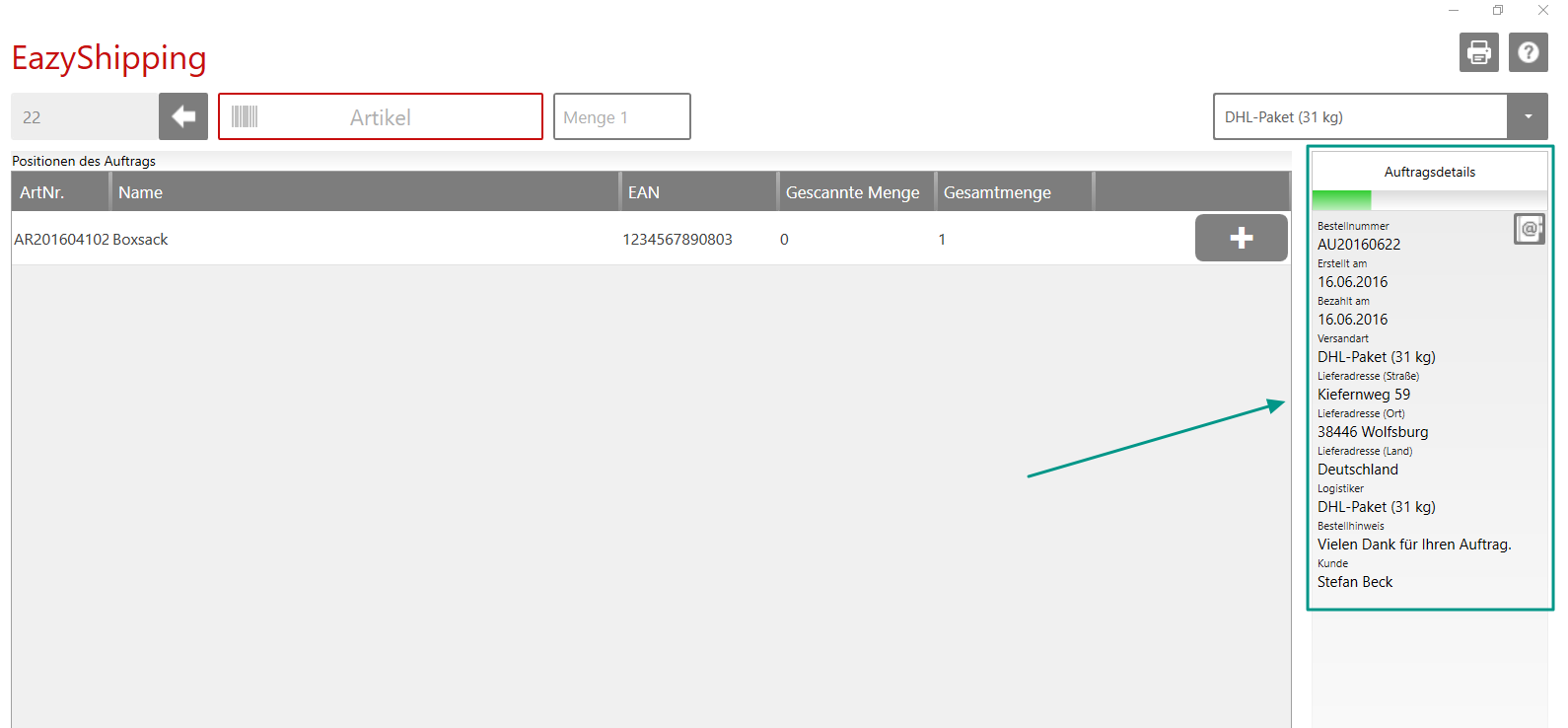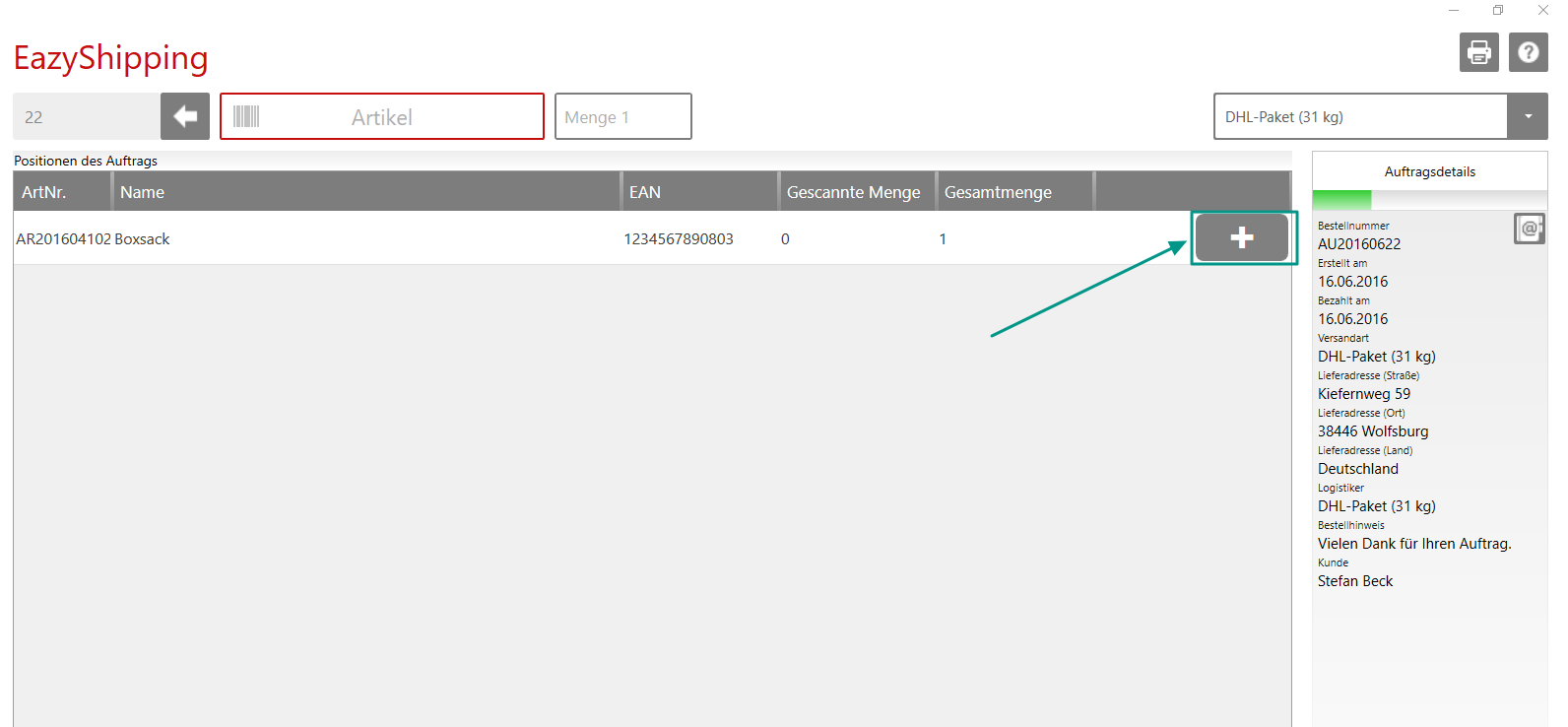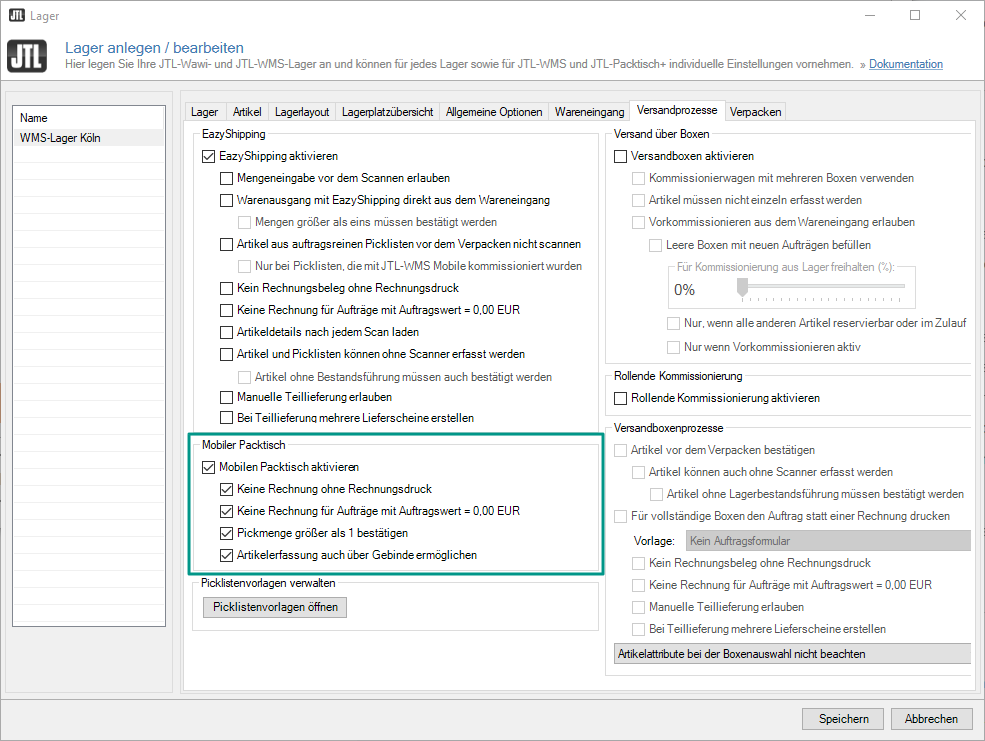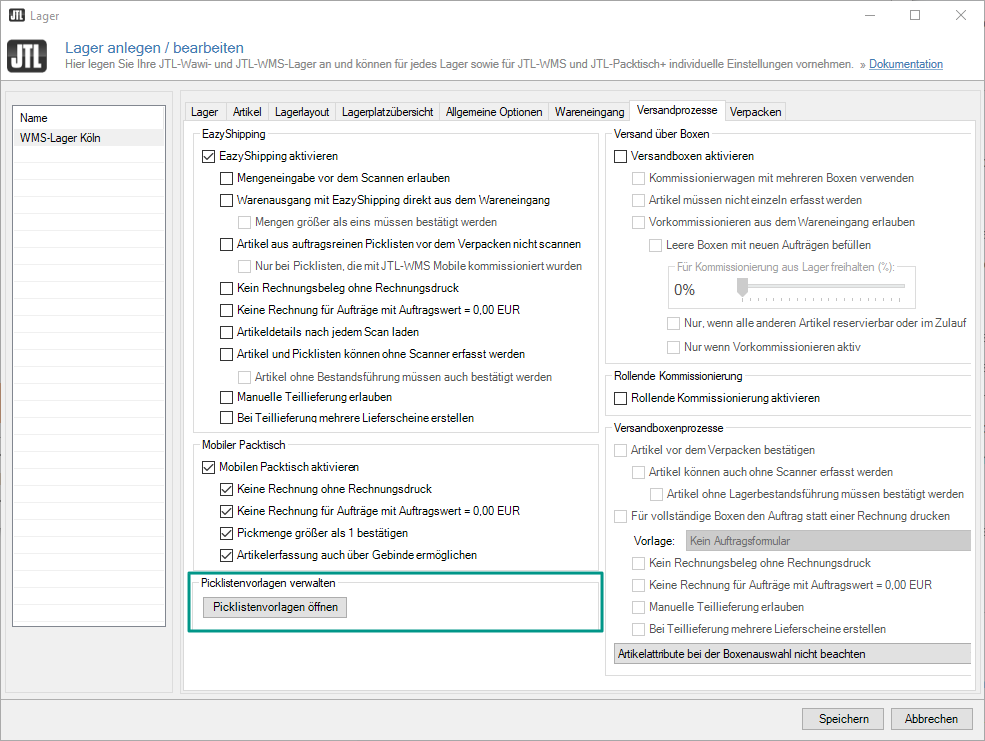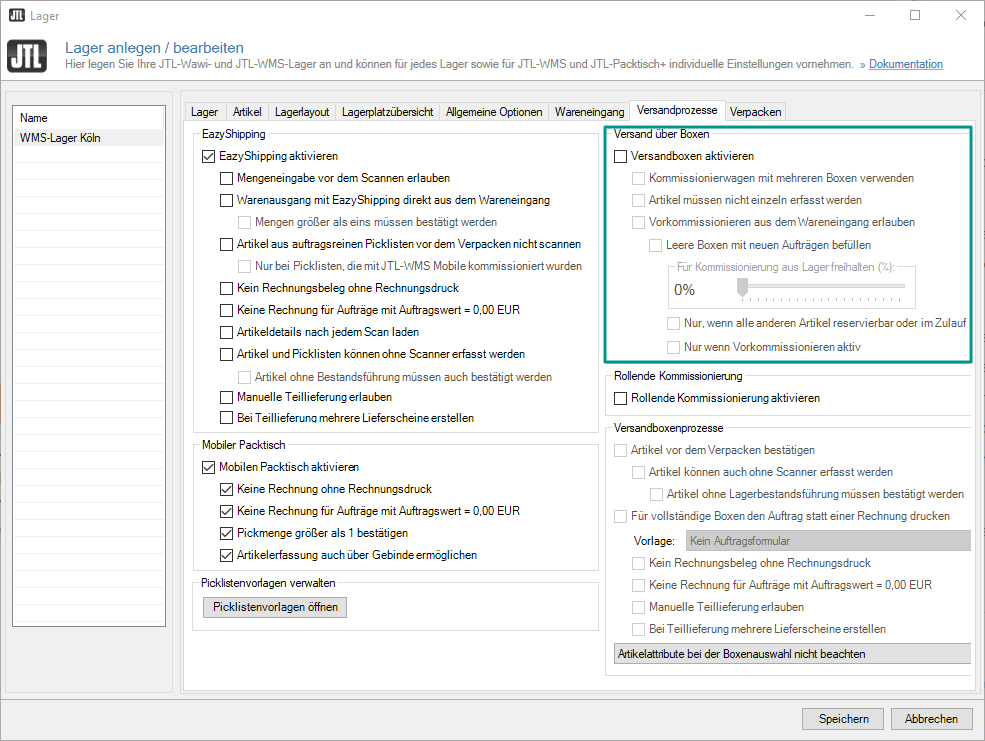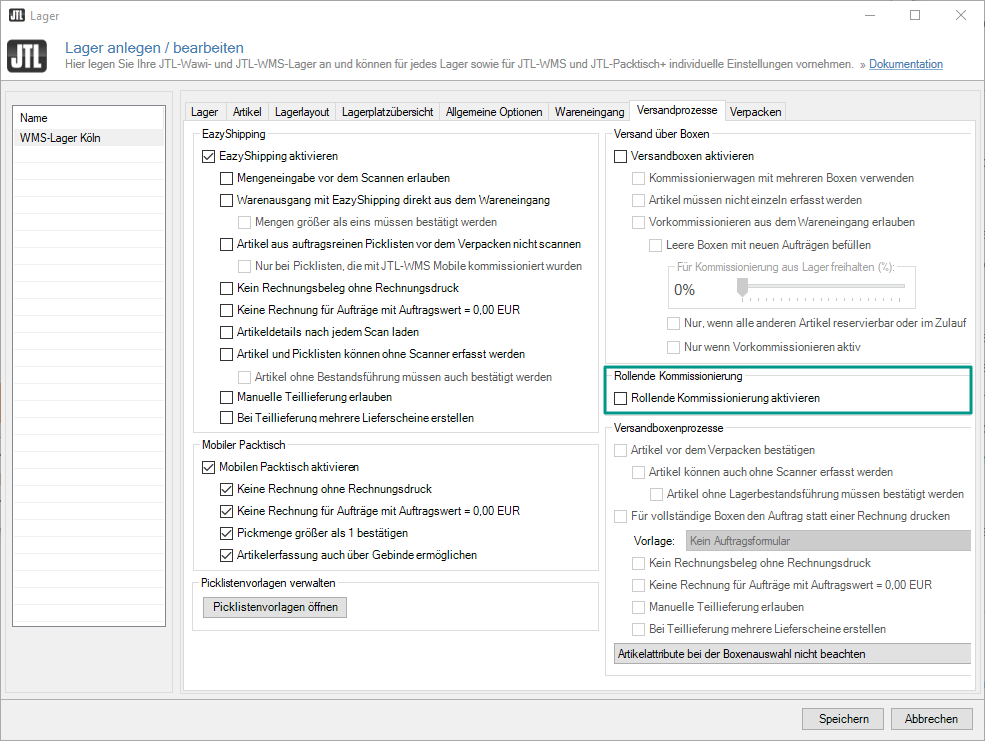We are currently still building up the English documentation; not all sections have been translated yet. Please note that there may still be German screenshots or links to German pages even on pages that have already been translated. This guide mostly addresses English speaking users in Germany.
Warehouse options: shipping processes
In this dialogue box, you can make changes to your shipping processes.
EazyShipping
EazyShipping aktivieren: Wenn Sie diese Option wählen, aktivieren Sie den Prozess Warenausgang mit EazyShipping. EazyShipping können Sie entweder mit dem Prozess Versand über Boxen oder Rollende Kommissionierung kombinieren.
Allow entering quantity before scanning: If you enable this option, you do not have to scan every item individually when you pack a larger quantity of the same item. You can enter the total quantity manually and confirm if with a scan.
Warenausgang mit EazyShipping direkt aus dem Wareneingang: Artikel können direkt aus dem Wareneingang verpackt und verschickt werden. So muss der Artikel nicht erst eingelagert und anschließend gepickt werden.
Nehmen wir an, Sie verkaufen Artikel, die Sie erst mit Eingang einer Kundenbestellung bei Ihrem Lieferanten bestellen. Ziel ist es, die Ware dennoch so schnell wie möglich an den Kunden zu senden.
Wenn Sie diese Option aktivieren, können Sie Artikel bereits während des Wareneingangsprozesses für den Versand vorbereiten. Vorteil ist, dass der Artikel nicht eingelagert und anschließend gepickt werden muss.
Wenn ein Artikel im Wareneingang gebucht wird, prüft JTL-WMS, ob eine Kundenbestellung für diesen Artikel vorliegt. Der Prozess EazyShipping startet nur dann, wenn der Kunde nur diesen einen Artikel bestellt hat. In welcher Menge der Artikel bestellt wurde, spielt dabei keine Rolle, solange es sich um den gleichen Artikel handelt. Aufträge, in denen mehrere unterschiedliche Artikel vorkommen, werden nicht berücksichtigt. Wenn eine Kundenbestellung zu diesem Artikel vorliegt, öffnet sich der Dialog EazyShipping. Der Artikel kann gescannt werden und es werden automatisch alle Versanddokumente gedruckt. Der Artikel kann direkt im Wareneingangsbereich verpackt werden.
Voraussetzung ist, dass der Wareneingangsbereich mit entsprechenden Materialien und Geräten ausgestattet ist.
Quantities greater than one must be confirmed: If an item should be picked more than once, the total quantity must be confirmed.
Do not scan items from order-related pick lists before packing: If this option is enabled, items with an order-related EazyShipping pick list—i.e. a pick list that contains only a single sales order—do not have to be scanned again before packing on a packing bench.
Only for pick lists picked with JTL-WMS Mobile:
If you enable this option, too, the option applies only to pick lists picked via JTL-WMS Mobile.
Items picked with JTL-WMS Mobile do not need to be scanned before packing on the packing bench.
No A/R invoice without printing: If this option is enabled, an A/R invoice is only generated in JTL-Wawi if it is printed during goods issue and/or is sent by email to the customer.
No A/R invoice for sales orders with order value = EUR 0.00: If this option is enabled, no A/R invoices are generated in JTL-Wawi for sales orders with an order value of EUR 0.00.
Load item details after each scan: If this option is enabled, information on the last scanned item is displayed in the Item info box.
Items and pick lists can be entered without a scanner: If this option is enabled, you can confirm items and pick lists during packing via the displayed buttons.
Non-inventory items must also be confirmed: JTL-WMS does not usually need a confirmation for delivering a non-inventory item. If you enable this option, non-inventory items must also be confirmed via a button.
Allow manual partial delivery: Enable this option to be able to create a partial delivery at any time in goods issue for sales order line items that have already been scanned.
Generate several delivery notes for partial delivery: With this option enabled, several delivery notes are automatically created for a sales order in case of a partial delivery. With this option disabled, the undelivered remaining quantity is transferred to a new sales order.
Mobile Packing Bench
Enable Mobile Packing Bench: Enable this option to use the shipping process “Mobile Packing Bench”. The process can be used in parallel with all other processes.
No A/R invoice without invoice printing: If this option is enabled, an A/R invoice is only generated in JTL-Wawi if it is printed during goods issue and/or is sent by email to the customer.
No A/R invoice for sales orders with order value = EUR 0.00: If this option is enabled, no A/R invoices are generated in JTL-Wawi for sales orders with an order value of EUR 0.00.
Confirm picking quantity greater than 1: If an item should be picked more than once, the total quantity must be confirmed.
Allow item entry also with containers: Enable this option so that the item quantity in the container is not multiplied by the ordered quantity to be picked.
Managing pick list templates
Button Open pick list templates: Opens the dialogue box Manage pick list templates, in which you can create new pick list templates and edit existing ones.
Shipping using boxes
Enable shipping boxes: Enable this option to use the shipping process “Shipping boxes”. The process can be used in parallel with all other processes and can be combined with “Pick-to-box”.
Kommissionierwagen mit mehreren Boxen verwenden: Wenn Sie diese Option aktivieren, haben Sie die Möglichkeit, die Prozesse Versandboxen und Rollende Kommissionierung in einem Prozess zusammenzufügen. Sie können dann die Versandboxen und die Rollende Kommissionierung parallel verwenden. Dadurch haben Sie die Möglichkeit, auch über die Rollende Kommissionierung Aufträge vorzukommissionieren. Am Ende des Pickprozesses werden vorkommissionierte Aufträge von einer Box auf dem Pickwagen in eine Versandbox umgelagert.
Items do not have to be entered individually: If you enable this option, you do not have to scan every item individually when you pack a larger quantity of the same item. You can enter the total quantity manually and confirm if with a scan.
Allow pre-picking from goods receipt: If you enable this option, shipping boxes can be packed directly from the goods receipt.
With larger sales orders, you can pre-pick available items and place the shipping box in goods receipt. Items that are not in stock and that you have to order from your supplier first can be placed into the shipping boxes as soon as they arrive in goods receipt and the sales order can be readied for shipping. This might lead to shorter waiting times for the customer.
Fill empty boxes with new sales orders: If this option is enabled, shipping boxes in goods receipt are also filled with new sales orders for which the available items have not yet been picked.
If this option is disabled, boxes are only filled with items from goods receipt when the stocked items have already been pre-picked.
Only with reservable items or items awaiting delivery: Empty boxes are only filled from goods receipt if all sales order line items in the warehouse can be reserved or have already been ordered from the supplier, i.e. whose delivery is awaited.
Only if pre-picking is active: Empty boxes are only filled from goods receipt if you enable the warehouse option “Pre-picking” for the sales order.
Pick-to-box
Enable pick-to-box: Enable this option to use the shipping process “Pick-to-box”. The process can be used in parallel with all other processes and can be combined with the “Shipping boxes” process.
Shipping box processes
Confirm items before packing: If this option is enabled, all items must be scanned before packing or must optionally be confirmed using a button.
Items can also be entered without a scanner: If this option is enabled, you do not need to use a scanner to confirm items during packing. Instead you can use the displayed buttons.
Non-inventory items must be confirmed: No default confirmation is required for the delivery of a non-inventory sales order line item. If you enable this option, non-inventory sales order line items must also be confirmed.
Print sales order instead of A/R invoice for complete boxes:When you generate an A/R invoice for a complete shipping box, a later partial delivery is no longer possible. If you do not wish to print the A/R invoice and thus want to allow a manual partial delivery at a later time, print the sales order instead of the invoice.
Selection menu Template: Here you can select a template for your sales order details. In JTL-Wawi, templates for sales orders can be created in the Admin menu under Create printing, email and export templates.
No A/R invoice without printing: If this option is enabled, an A/R invoice is only generated in JTL-Wawi if it is printed during goods issue and/or is sent by email to the customer.
No A/R invoice for sales orders with order value = EUR 0.00: If this option is enabled, no A/R invoices are generated in JTL-Wawi for sales orders with an order value of EUR 0.00.
Allow manual partial delivery: Enable this option to be able to create a partial delivery at any time in goods issue for sales order line items that have already been scanned.
Generate several delivery notes for partial delivery: With this option enabled, several delivery notes are automatically created for a sales order in case of a partial delivery. With this option disabled, the undelivered remaining quantity is transferred to a new sales order.
Selection menu Item attributes: Here you can choose between three options if and to what extent attributes impact the choice of shipping boxes.
Disregard item attributes when selecting box: Attributes do not impact the choice of shipping boxes.
Prefer boxes with matching item attributes: Shipping boxes whose attributes match the item attributes for JTL-WMS are selected first.
Only select box with at least one matching item attribute Only shipping boxes are selected that have at least one attribute that matches an item attribute for JTL-WMS.