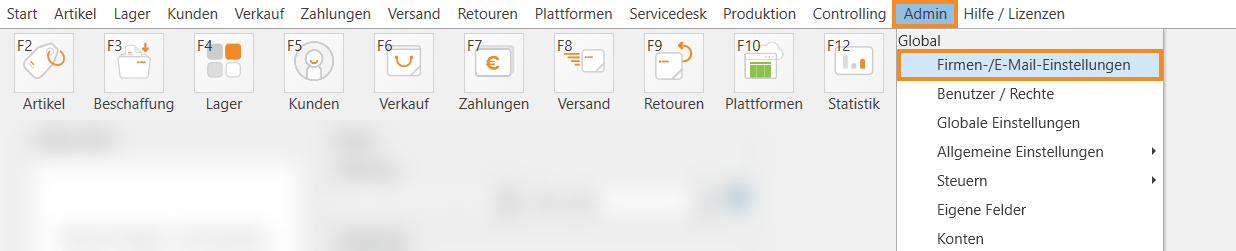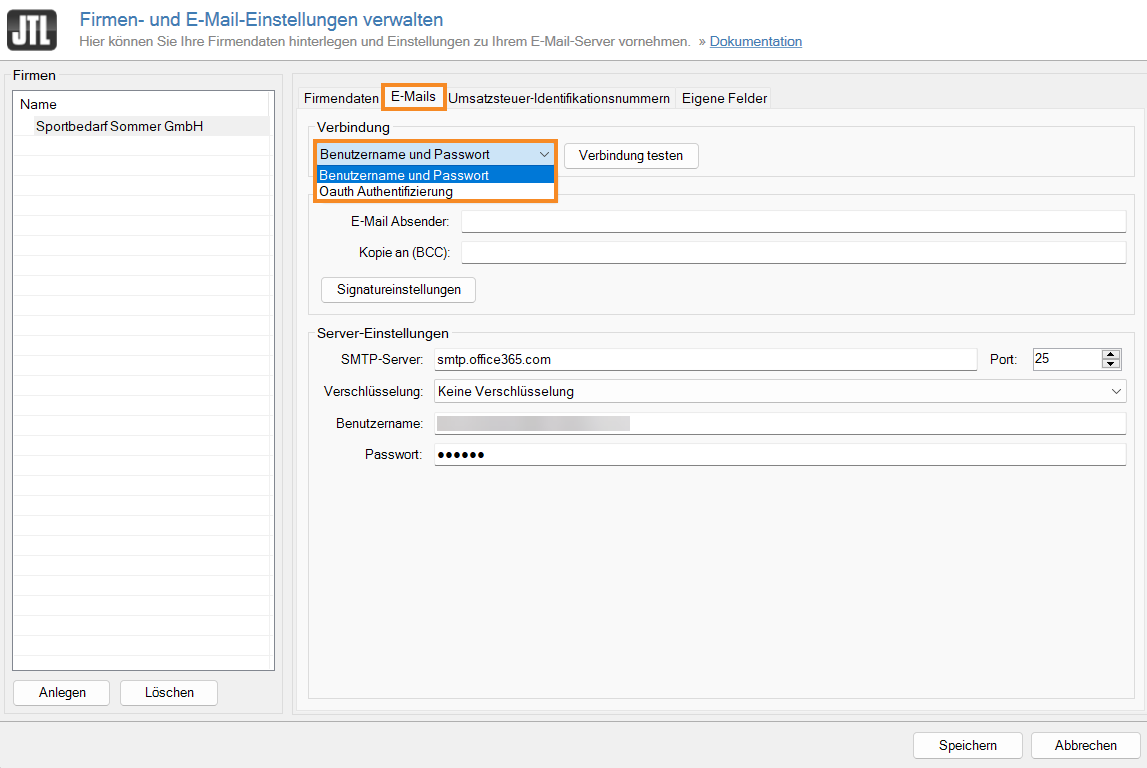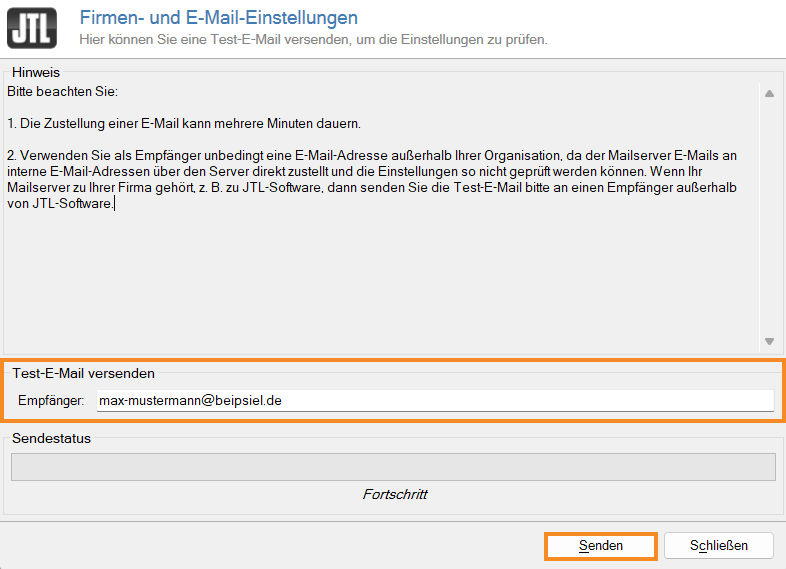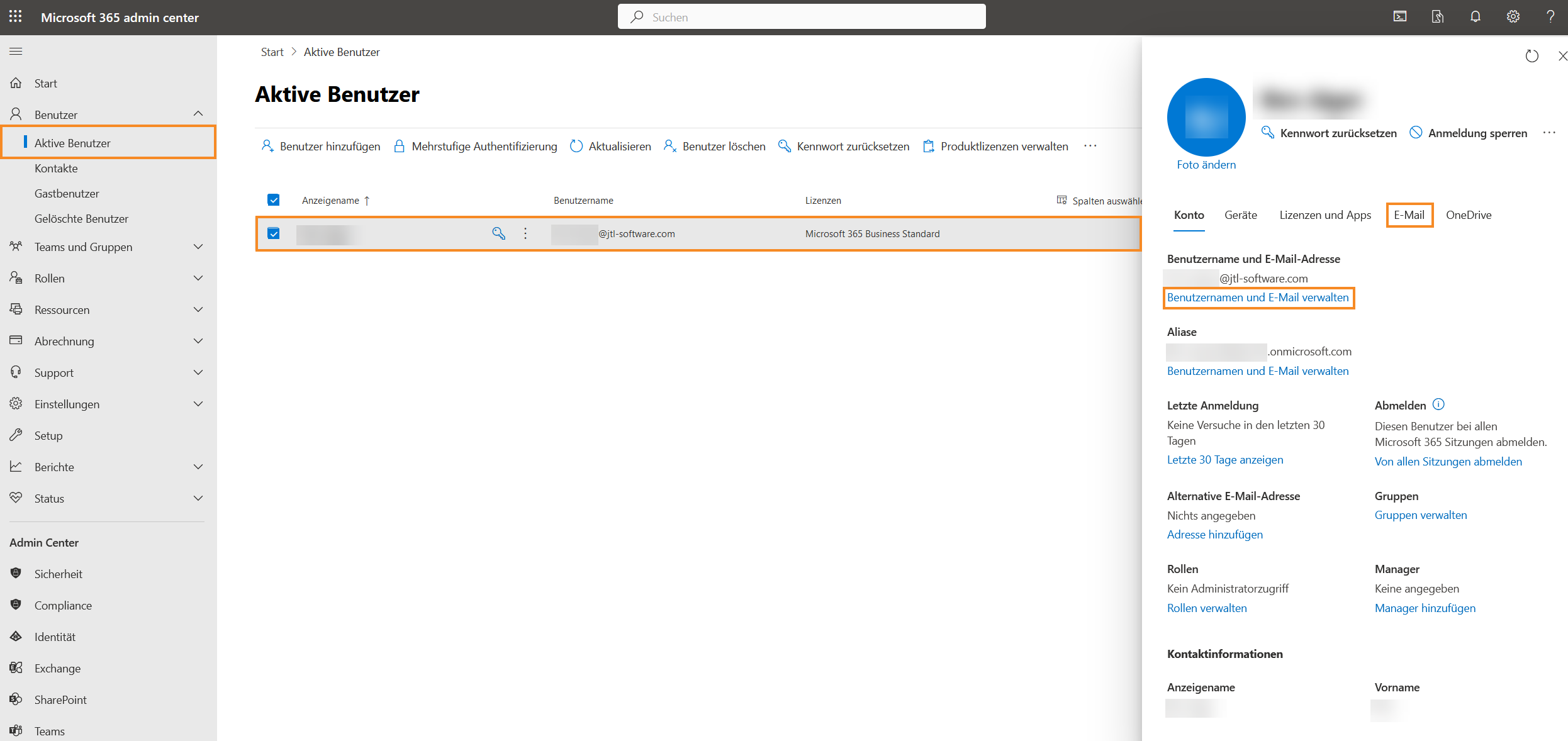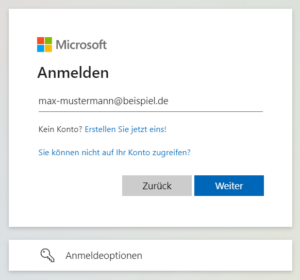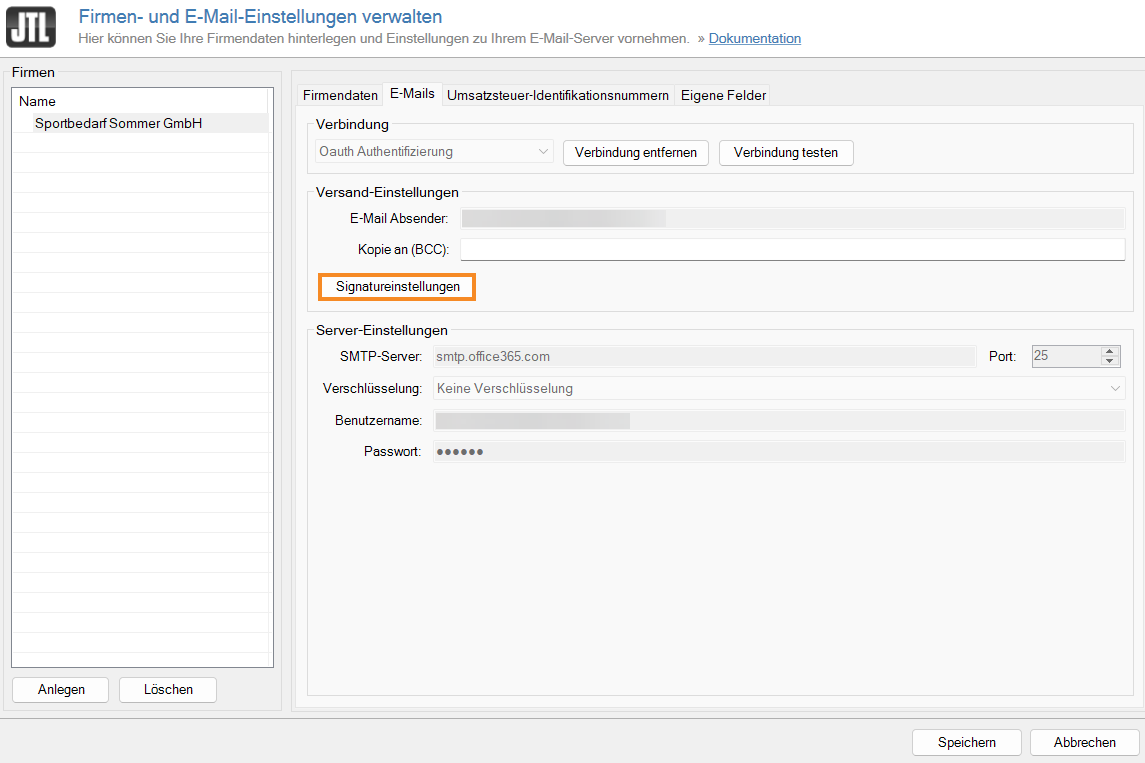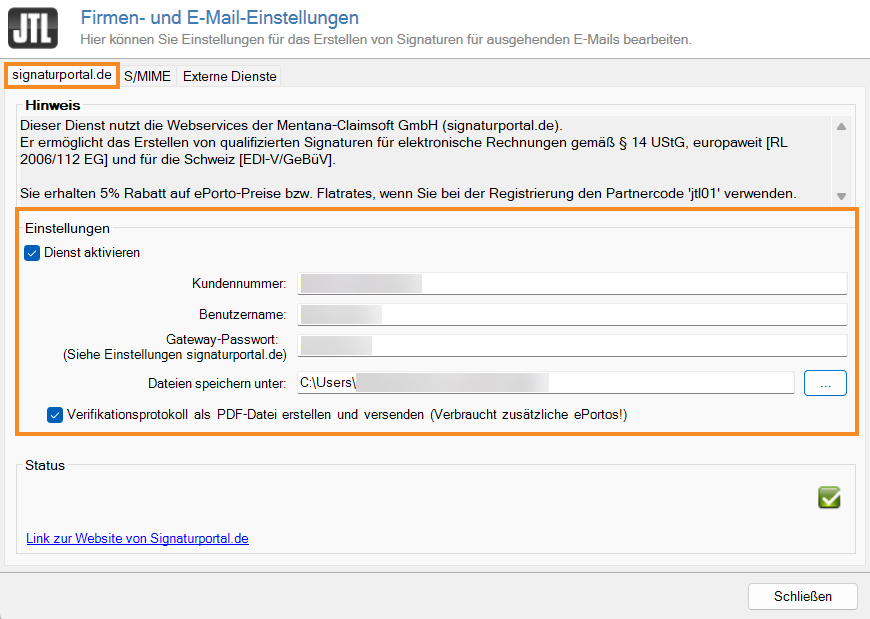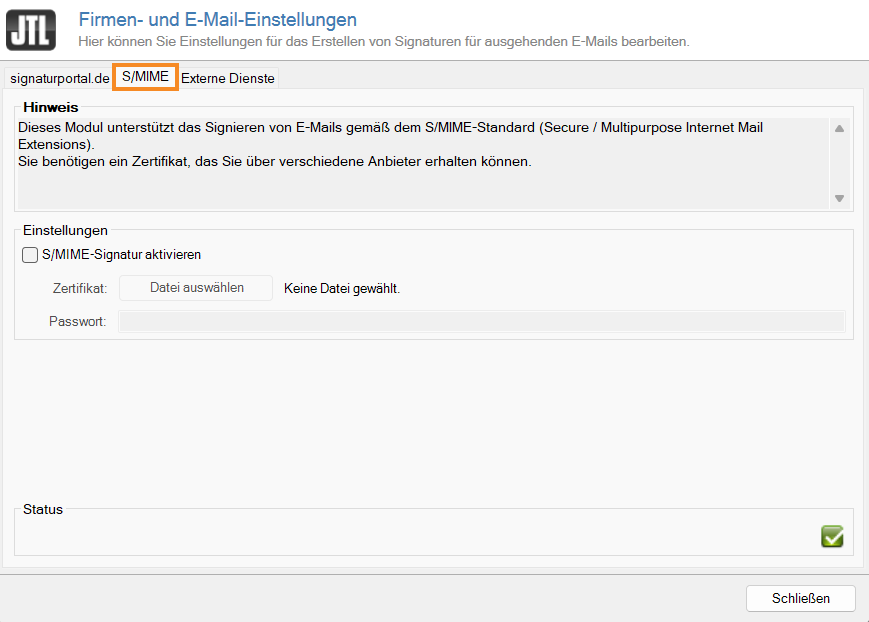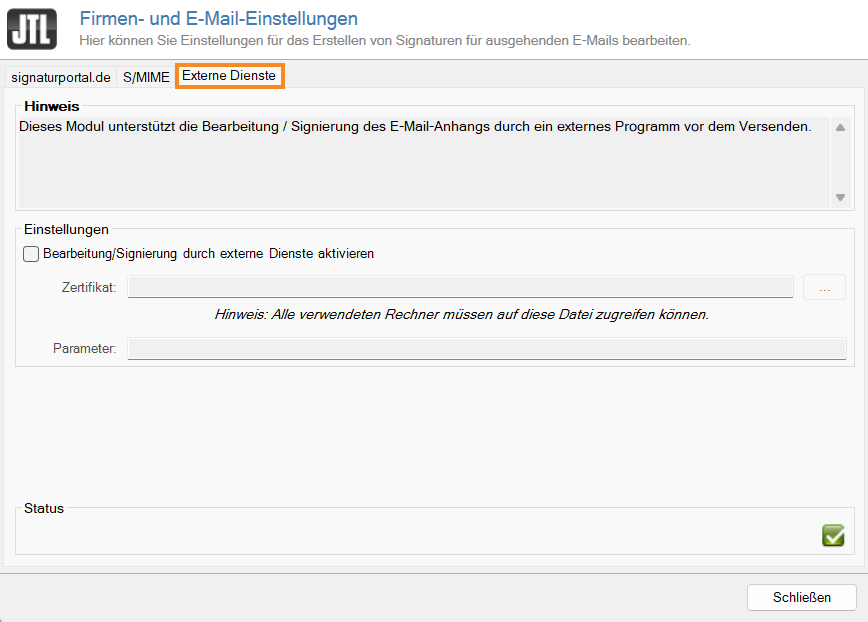We are currently still building up the English documentation; not all sections have been translated yet. Please note that there may still be German screenshots or links to German pages even on pages that have already been translated. This guide mostly addresses English speaking users in Germany.
Videos
Company and email settings
In this video, we will explain the company and email settings in JTL-Wawi.
Changing email settings in JTL-Wawi
Your task/initial situation
Establishing a connection
- In JTL-Wawi, open the Admin > Company/Email settings menu item. The Managing company and email settings dialogue box will open.
- Switch to the Emails tab.
- In the Connection area, select either the User name and password or the Oauth authentication option from the drop-down menu. Depending on your selection, the steps of the connection setup will differ. These steps will be explained in the following sections.
Connection via user name and password
- Click on the Check connection button. The Test email and server settings dialogue box will open.
- Please enter an email address in the Recipient field to which you can send a test email.
- Click Send. A test email will now be sent.
Connection via Oath authentication
Before you can change the email settings in JTL-Wawi, you must activate the SMTP AUTH option for Microsoft 365.
- Log in to Microsoft 365 administration.
- Go to Users > Active users and select the user for whom you would like to change the settings.
- Click on Manage user name and email.
- Enable the Authenticated SMTP check box.
- Save your changes. The SMTP AUTH option is now enabled.
- Return to the Managing company and email settings dialogue box.
- Click on Connect. You will then be redirected to the Microsoft login page.
- Enter your login data and confirm the two-factor authentication.
- If you were able to log in successfully, you can close the window and return to JTL-Wawi.
Changing signature settings
- Click on the Signature settings button. The Configuring email signatures dialogue box will open.
Three different types of signatures are available in the individual tabs. All three types will be explained below.
signaturportal.de
With this function via the SOAP webservice, you [RL 2006/112EG] can generate [EDI-V/GeBüV] qualified signatures for electronic invoices to be used across Europe and in Switzerland, according to EU directive 2006/112/EC. No individual certificate is required for this. The PDF file created by JTL-Wawi is sent to the WebService of signaturportal.de. There, it is signed and a verification protocol can be issued upon request. JTL-Wawi will then send both files to the invoice recipient. This eliminates the need to print and send them by post.
- Create a user account at signaturportal.de.
- Enable both Activate service and Create and send verification protocol as PDF (requires additional E-postage!) check boxes.
- Enter your Customer ID, User name, and Gateway password from signaturportal.de and indicate where you would like to save the file to.
- Close the dialogue box.
S/MIME
This module supports the signing of emails according to the S/MIME standard. For this, you will need a certificate, which you can obtain from various certifiers.
External services
This module supports editing/signing an email attachment by an external software before the email is sent.
Server settings
So that emails can be sent from JTL-Wawi, so-called SMTP settings must be defined. The SMTP settings are usually provided by your email service provider.
Example:
Provider
SMTP server
Port
Encryption
User name / Password
JTL-Software-GmbH JTL-Shop 5 Hosting
URL of the server on which your JTL-Shop is hosted (e.g. shop001.jtl-hosting.de)
587
STARTTLS without certificate check
User name and password of your email account.
GMX
mail.gmx.net
587
STARTTLS without certificate check
User name and password of your email account.
smtp.gmail.com
587
STARTTLS without certificate check
User name and password of your email account.
1und1
smtp.1und1.de
587
STARTTLS without certificate check
User name and password of your email account.
Videos
Company and email settings
In this video, we will explain the company and email settings in JTL-Wawi.