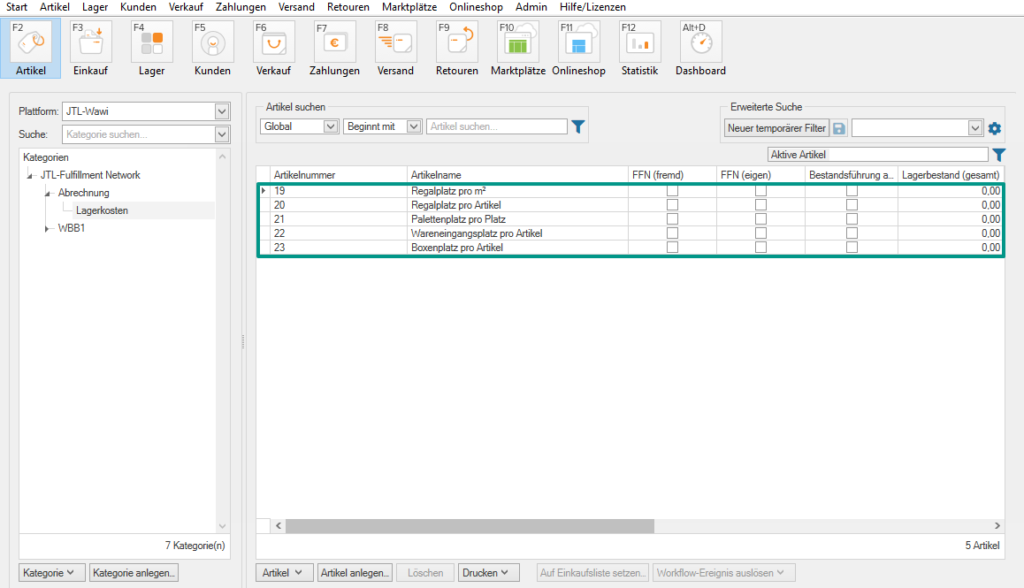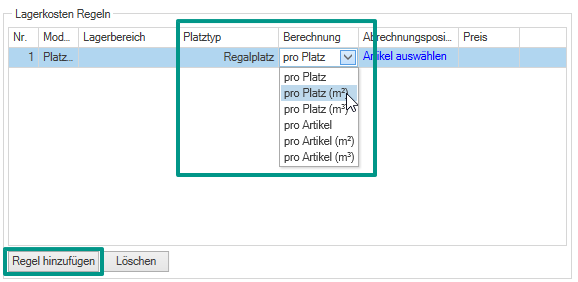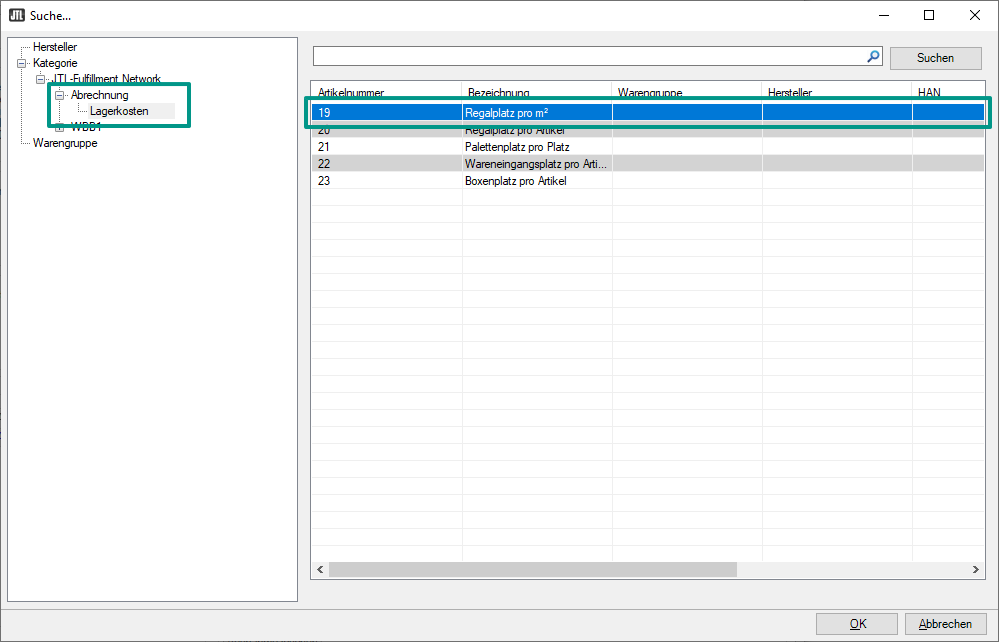We are currently still building up the English documentation; not all sections have been translated yet. Please note that there may still be German screenshots or links to German pages even on pages that have already been translated. This guide mostly addresses English speaking users in Germany.
Invoicing storage costs
Your task/initial situation
Step 1: Creating accounting items
The first step is to create an accounting item for each line item that you want to separately invoice. Accounting line items can, for example, be:
- Create all accounting items you require. For more information, go to: Creating accounting items.
Step 2: Configuring the accounting
- Open the customer master data of your customer in the Customers area of JTL-Wawi. Then click on the tab Abrechnung (Accounting).
Defining general rules
In the Lagerkosten-Regeln (Storage costs rules), you can first define how storage costs are to be calculated. The aim here is to have a rule stored in the pane Lagerplatz-Übersicht und Ausnahmen (Storage location overview and exceptions) for each storage location used by your customer.
- Click Regel hinzufügen (Add rule). A new entry for the rule is added.
- For example, select a Platztyp (Storage location type) and the Berechnung (Invoicing) for this type.
Lagerbereich (Storage section): If you have set up several storage sections in JTL-WMS (see Defining storage sections), you can restrict the rule to a single section here. You can call up different prices for each storage location type in different storage sections (e.g. cold storage).
Platztyp (Storage location type): Here you can find all types of storage locations available in JTL-WMS. You do not necessarily need to use every storage location type.
Calculation: Here you define how exactly the calculation is to be done for specific storage locations. You can charge per storage location or per item. Either you charge a fixed price per item or storage location or charge the item or storage location based on the occupied space (per m²) or volume (per m³). For calculation per space or volume, the dimensions of the items must be correctly maintained in the item master data.
- Now select the item that determines the price of the configured rule. To do this, click on Artikel auswählen (Select item).
- Navigate to your accounting category and double-click on the item that determines the storage costs for the rule you defined.
- Repeat these steps for each storage location that you want to assign to the customer. Under Lagerplatz-Übersicht und Ausnahmen (Storage location overview and exceptions), you can see for which storage locations you have already specified a price.
Adding exceptions
Sometimes you will need to change the general rules for individual storage locations. For example, if you want to calculate the prices for certain storage locations differently.
- In Lagerplatz-Übersicht und Ausnahmen (Storage location overview and exceptions), select Artikel auswählen (Select item) in the column Ausnahme (Exception).
- Double-click on the desired item. A different price will now be charged for this storage location.