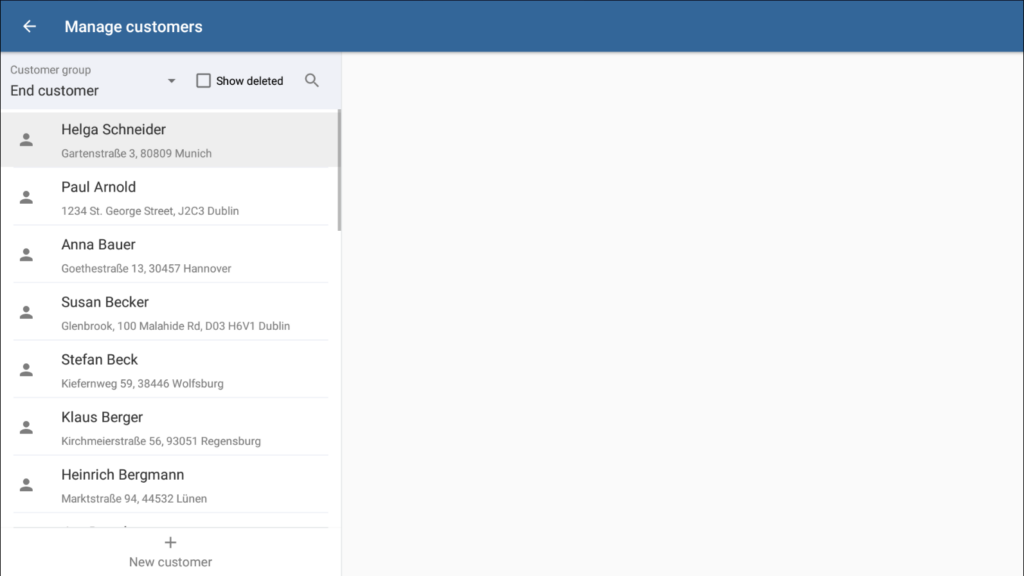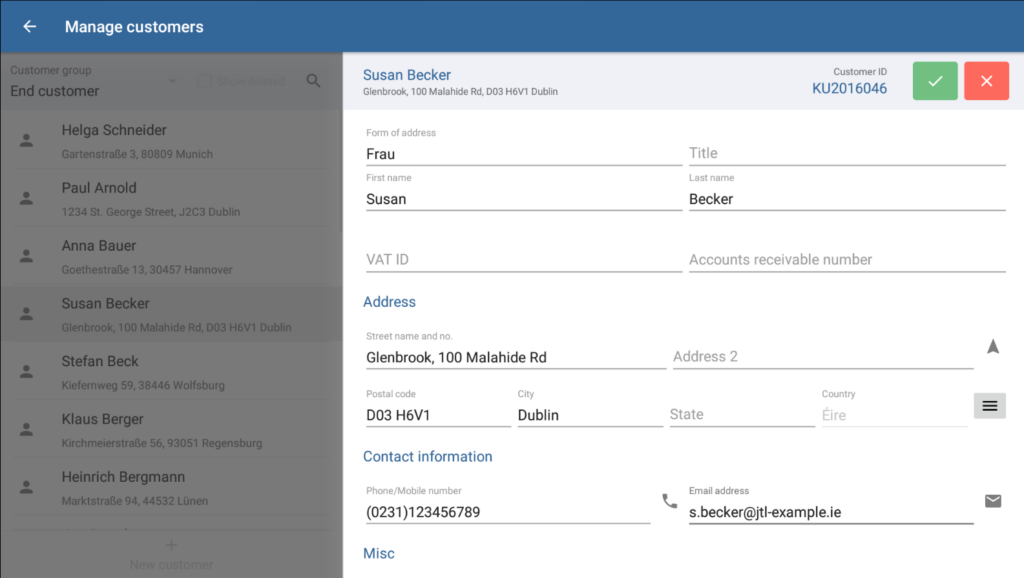Thank you for using the English version of the JTL-Guide!
We are currently still building up the English documentation; not all sections have been translated yet. Please note that there may still be German screenshots or links to German pages even on pages that have already been translated. This guide mostly addresses English speaking users in Germany.
We are currently still building up the English documentation; not all sections have been translated yet. Please note that there may still be German screenshots or links to German pages even on pages that have already been translated. This guide mostly addresses English speaking users in Germany.
Creating customers
Your task/initial situation
A customer at the checkout would like to receive receipts by email. To do this, you must first add them as a customer in JTL-POS.
Note for users of JTL-POS ERPConnected: Customers created in JTL-POS are transferred to JTL-Wawi as soon as they are assigned to a receipt, that receipt has been fully paid, and the checkout process has been completed. Customers who already exist in JTL-Wawi can be found via the Search in JTL-Wawi function and be instantly assigned to a receipt. You do not have to create them again in JTL-POS.
Please note: Changes to customer data that you make in JTL-POS will also be applied in JTL-Wawi, as customer data is also stored in the JTL-POS database.
Creating customers
- Open the Customers menu item. The Manage customers dialogue box will open. Here, you can view a list of all customers that have been created in JTL-POS.
- Tap the New customer button. The New customer dialogue box will open.
- Enter all the data you would like to save for this customer. The fields marked in red must be filled.
Please note: In order to be able to send the customer a receipt by email, you must fill in the email address field.
- Close the dialogue box using the ✓ button. The customer has been successfully created and you may now assign them to a receipt during the checkout process.
Related topics