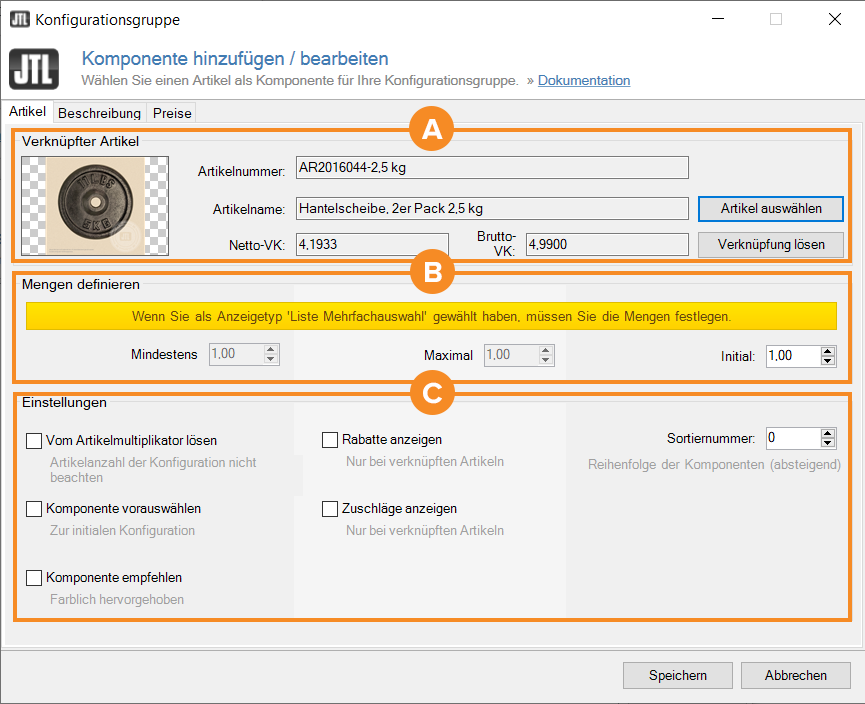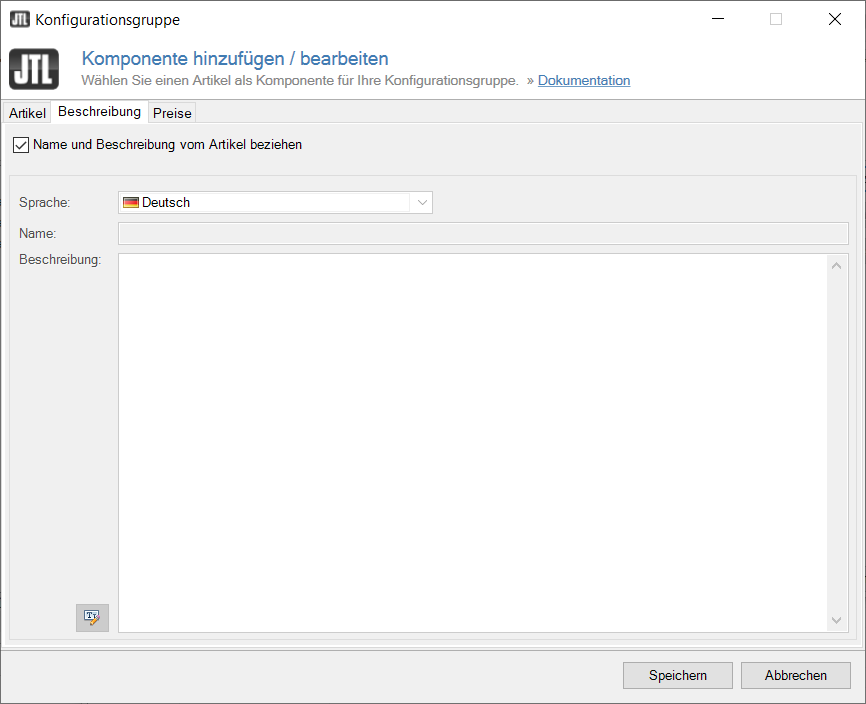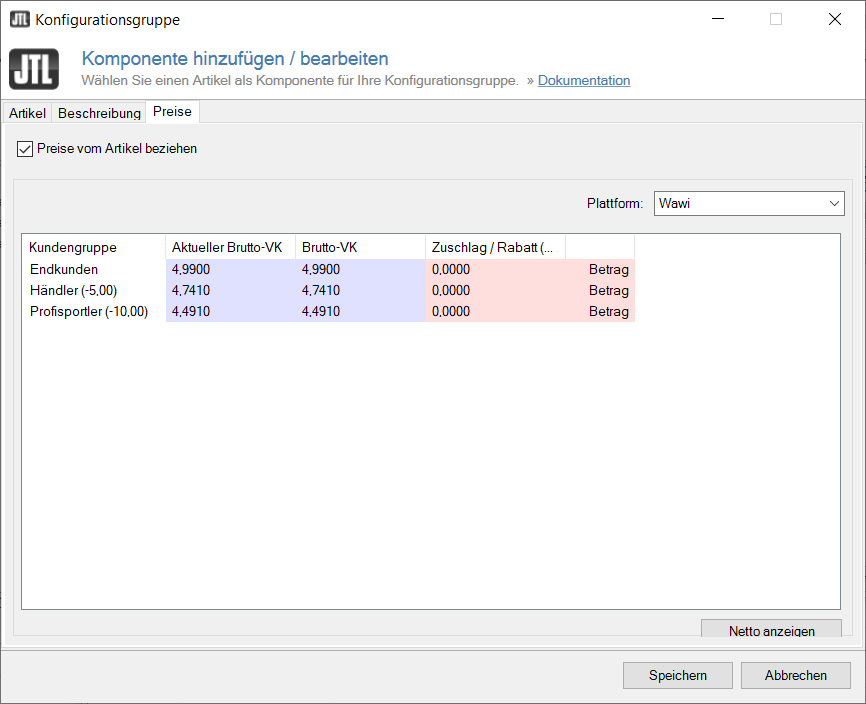We are currently still building up the English documentation; not all sections have been translated yet. Please note that there may still be German screenshots or links to German pages even on pages that have already been translated. This guide mostly addresses English speaking users in Germany.
Detailed description: Adding and editing components
On this page you will find a detailed description of all options in the dialogue box Adding and editing components. The scenario below explains how to create configuration items in JTL-Wawi.
Description of the dialogue box
Open the dialogue box Adding and editing components via: Items > Configuration groups > Select the desired configuration group > Components > Add.
Items tab
Pane A: Linked item
Use this option to link the component to an existing item in JTL-Wawi.
You can only link items that are not bills of materials, have no variations and are not assigned to any configuration groups!
If you do not want the linked item itself to be available in the online shop, you need to deactivate Visibility for all Customer groups for the respective item in JTL-Wawi. To do this, open the item master data of the respective item and remove the tick from the check box Visibility in the tab: General > Group box: Prices > Shop account name.
Pane B: Define quantities
The same component can be ordered multiple times within the same group. In order to do this, there is a field for entering the quantity under or next to the component selection in the online shop. Example: The customer can choose a barbell plate pack from the barbell set group, component “barbell plate, 2-pack 2.5 kg”. This is shown in the component by the default setting of 1 in the fields Minimum of and Maximum of. Higher values can be entered here if required.
Pane C: Settings
Disregard item multiplier: If this option is active, a line item will only be charged once even if the configuration is put into the basket more than once. This option is normally used for line items that do not refer to an actual item such as gift options or services. Example: When buying three washing machines, shipping costs should only be charged for the first washing machine and not for all three.
Preselect component: If this option is activated, this component will be preselected by default when calling up the configuration item in JTL-Wawi. The customer can still remove the selection (if the quantity settings of the group allow for it) or select a different component.
Recommend component: The component is highlighted (light green). This is only possible with group display type Radio button and Check box.
Show discounts: Only possible if the component is linked to an item and the price saved in the price list of the component is different from the one saved for the item. The discount is displayed next to the component price as a percentage of the original price of the individual item.
Show surcharges: Only possible if the component is linked to an item and a different price is set in the price list of the component than in the item master data.
Sort number: Determines the order of the components within the group. The higher the value, the further down the respective component is listed in the group.
Description tab
Get name and description from item: This option is active by default if you have linked the component to an item in the Items tab. If you want to use a different name and description for the component than the one predetermined by the item, uncheck the box and enter your own values in the fields below.
Language: For multilingual online shops, name and description can be defined for different languages.
Name: Components must have a unique name so that they can be displayed in JTL-Wawi and JTL-Shop.
Description: The text field Description is optional and allows for the use of HTML code to format the text. The button in the bottom left corner next to the entry field for the description opens the HTML editor that is integrated into JTL-Wawi.
Prices tab
Get prices from item: This option is active by default if you have linked the component to an item in the Items tab. Remove the tick to set a price for the component that is independent of the linked item.
Platform: You can set different prices for the individual sales platforms (e.g. JTL-Wawi, Your online shop #1, Your online shop #2, etc).
Related topics