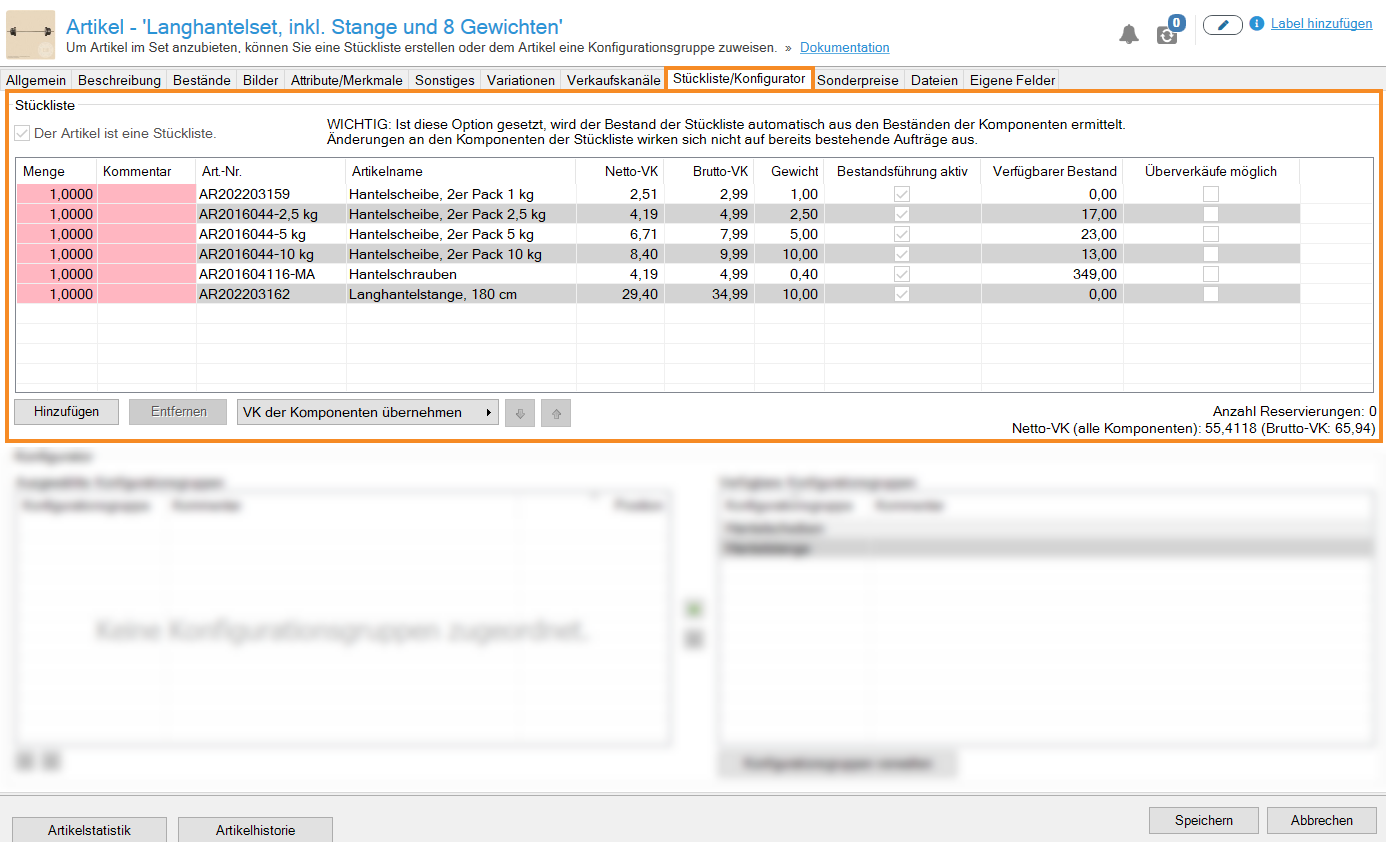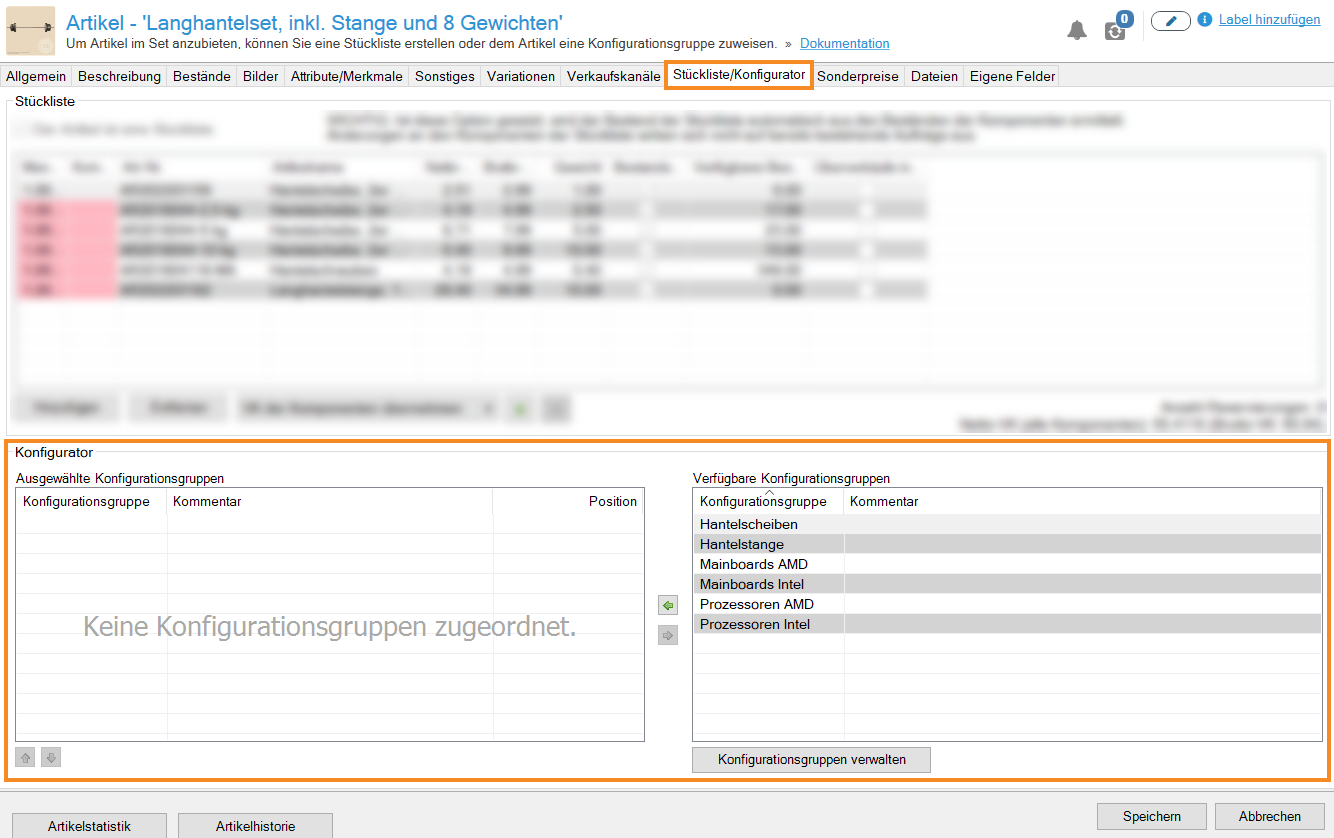We are currently still building up the English documentation; not all sections have been translated yet. Please note that there may still be German screenshots or links to German pages even on pages that have already been translated. This guide mostly addresses English speaking users in Germany.
Video
Print templates for configuration items
In this video we explain how to customize the print templates for configuration items.
Item master data: BOM/Configurator
On this page you will find a detailed description of all the options in the BOM/Configurator tab in the item master data. To learn how to create items, bills of materials or configuration items, please read the relevant scenario.
Bills of materials
Bills of materials (BOMs) are products that are comprised of one or several other products, for example, items in a set. The individual products of a BOM are called Components. The available quantity of the bills of materials depends on the stock levels of the components. The item settings of the individual components also influence the calculation of the available bills of materials, for example whether Inventory management active or Allow negative stock have been enabled.
When a bill of materials is sold, the stock levels of all components also change accordingly.
Bill of materials can be used for different purposes, for example:
Production
You can use the BOM feature to combine several components into one product or to add to existing ones.
Example: A table consists of the following components: 4x table leg, 1x tabletop and 24x nail. If you sell 2 tables, 8x table leg, 2x tabletop and 24x nail will be deducted from the stock. The available stock of the BOM “Table” is calculated as follows: (Minimum of the required components) / (Stock level of the component).
Product bundles/Items in a set
Bills of materials can be product bundles and are also called items in a set. If you offer items in a set, no new product is manufactured or upgraded. You simply offer several products at once.
Example: You offer several sports items in your online shop and sell starter sets depending on the type of sport, for example consisting of boxing gloves, shin guards and bandages.
Packing unit management
You can use BOMs to create different packing units of an item.
Example: You would like to sell 10,000 grams of loose tea in different packaging units. You then create the following new items, which are all bills of materials with only one component, loose tea:
This ensures that the inventory management works correctly, since only the stock of the component loose tea is changed.
Child items as bills of materials
It is advisable to use child items as a BOM if you want to offer the same item with different names, for example.
Example: During Halloween, you offer bunny costumes under the item name “Bunny costume” in various sizes and colours in your online shop. You also offer the same item in the different sizes and colours during Easter season as an Easter bunny costume. You now want to link the two items and make sure that the stock is posted correctly. For this example, read the following scenario.
Properties and restrictions of BOMs
The following are important properties and restrictions to consider when working with BOMs:
You can make further adjustments to the BOMs in the Global item settings. For example, you can set that the average price and the weight of all BOM components are to be considered in the BOM. Read more on the topic here.
Go here for more information on how to create bills of materials in JTL-Wawi.
Configurator
With the help of the configurator and the JTL-Shop extension, you can give your customers the opportunity to create individual item configurations in your online shop. In the Configurator area, you can assign one or more configuration groups to an item or BOM. The individual configuration groups consist of components (items).
You define the individual configuration groups globally. For each configuration group, you define how the components are to be displayed. Possible display types are: Check box, Radio button, List (single selection) and List (multiple selections). You can also specify whether the customer must select at least one component of the group and how many components of the group can be selected at most.
In the Configurator area, you will see two tables: Selected configuration groups and Available configuration groups. In the Available configuration groups table, you can view all configuration groups that you have not yet used for your BOM. Using the arrow buttons between the overview tables, you can select or remove configuration groups.
Via Manage configuration groups, you can Create, Edit, Delete and view or manage the Components of configuration groups.
Configuration groups can be used for different purposes, for example:
Example barbell set
You offer a barbell set, which consists of a barbell and 8 weights.
Significant differences between the Configurator and bills of materials, variations, and child items
In the Configurator, similar to bills of materials, components can be added to a “master item”, which in turn can be linked to other items. The components must be assigned to configuration groups in the Configurator. Configuration groups are created globally via the menu Items > Configuration groups and can thus be reused for various configuration items. Contrary to bills of materials, components can be selected by the customer and added in the desired quantities. When purchasing a configured item, the stock of the included components is deducted according to the selected quantities.
The difference between variations and components is as follows: A component is not a variation and cannot have dependencies on other components. A component can be linked to an item, a variation cannot.
Child items can only be generated after the different variations, such as Colour and Size, have been selected. They then result in the specific child item, for example T-shirt, red, XL.
In contrast to the Configurator, the combination of different components does not result in a new item, but only adds the selected components to the main item, for example the barbell set with the components barbell bar 160 cm and weight plate, set of 2 5 kg.
Child items themselves can also contain configuration groups. This makes it possible to make the display of specific configuration groups dependent on the selection of previous variations. In addition, components may be linked to child items.
Configurator and child items
Child items can contain configuration groups in JTL-Shop. This allows your customers to display only the suitable configuration groups depending on the selected variations of the item, for example.
Example: You offer a gift basket that your customers can buy in different colours and sizes. For example, brown, black, red, and small, medium, large. In addition, you want to give your customers the opportunity to buy any variation of the gift basket either vegan, vegetarian or with animal products. For this example, read the following scenario.
Related topics