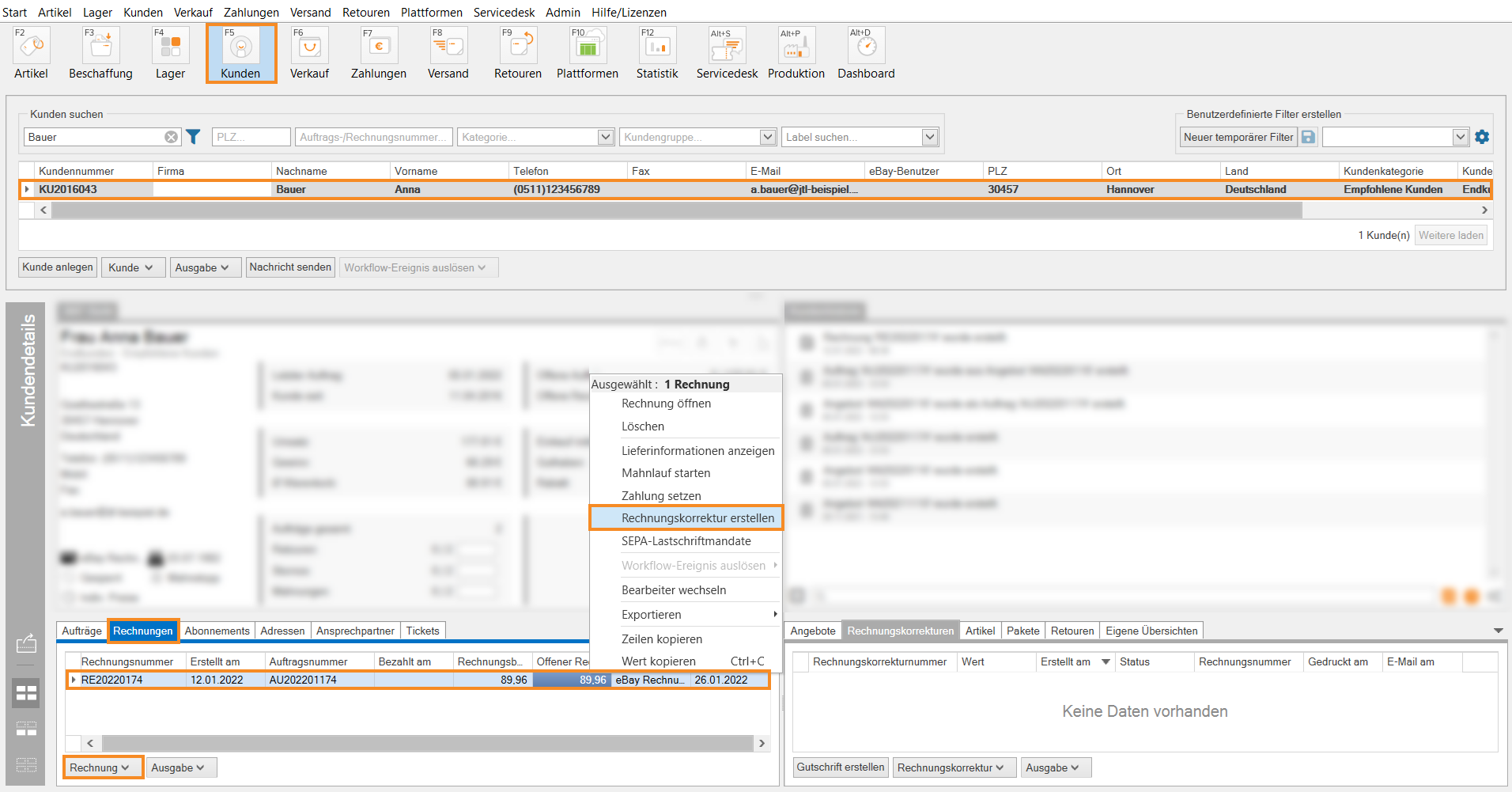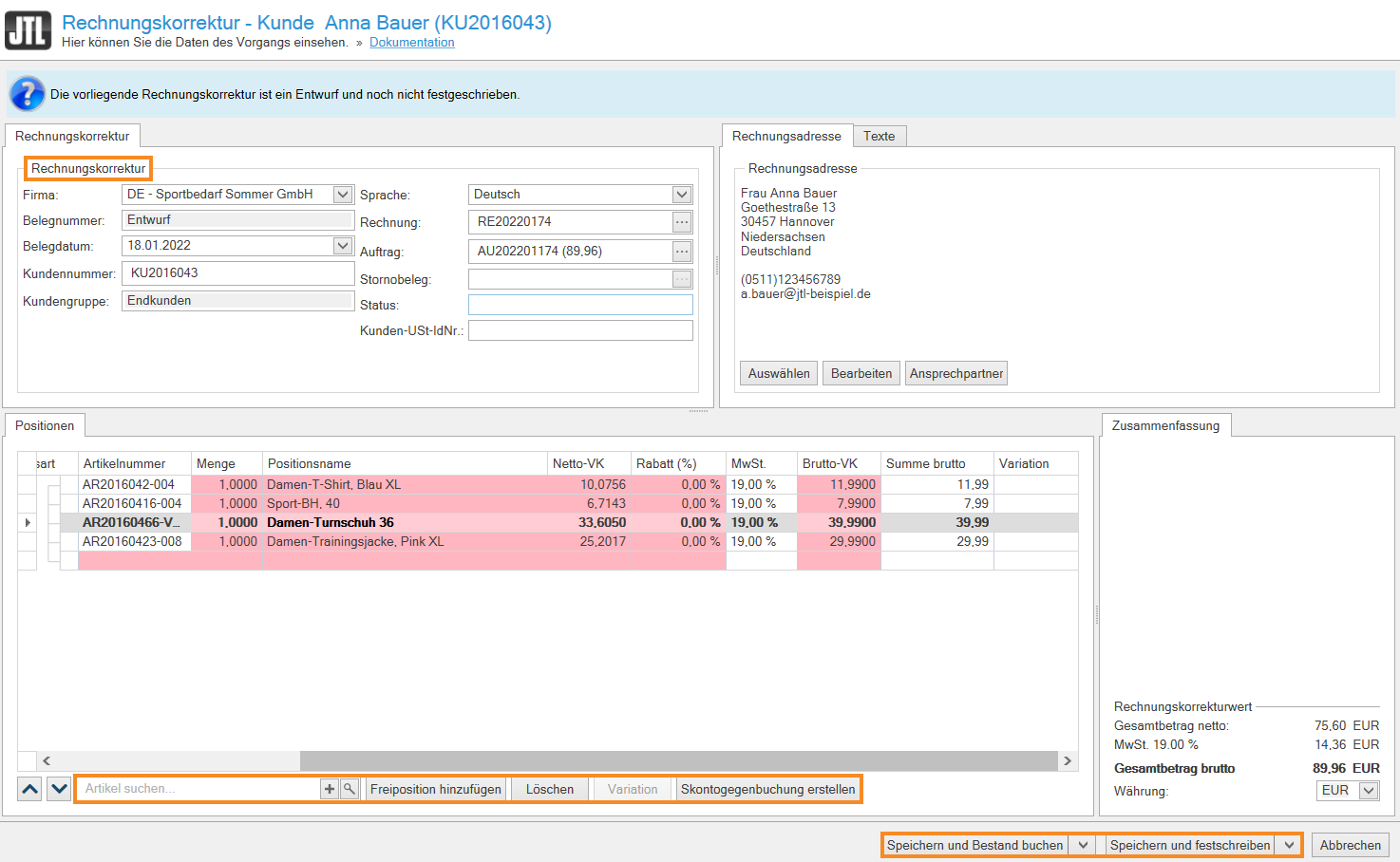Thank you for using the English version of the JTL-Guide!
We are currently still building up the English documentation; not all sections have been translated yet. Please note that there may still be German screenshots or links to German pages even on pages that have already been translated. This guide mostly addresses English speaking users in Germany.
We are currently still building up the English documentation; not all sections have been translated yet. Please note that there may still be German screenshots or links to German pages even on pages that have already been translated. This guide mostly addresses English speaking users in Germany.
Creating invoice corrections
Your task/initial situation
A customer purchased an item from you and calls you shortly after the purchase. They ask if they can get a partial refund, because they have found the purchased item somewhere else for a lower price. You now want to create an invoice correction so that your customer does not return the item.
Requirements/Restrictions
Note: From a technical point of view, invoice corrections and refunds are the same in JTL-Wawi. They therefore also access the same print template by default. The only difference is that invoice corrections always relate to an invoice and can only include the items that were also in the invoice. Refunds can contain any items and have no invoice reference. If you want to credit a custom amount to a customer, read more about the topic here.
Creating invoice corrections
- Click on the Customers icon to go to the customer management in JTL-Wawi and select the desired customer.
- Go to the Invoices tab in the customer master data. You will see an overview of all invoices from the customer.
- Select the invoice for which you want to create the invoice correction and click Invoice > Create invoice correction. The Invoice correction dialogue box opens.
Alternative: Right-click on the invoice in the table, open the context menu and select the option Create invoice correction.
Invoice correction area: The customer master data is filled in automatically, but you can make changes or add information. For example, you can assign a Status to the invoice correction, e.g. “Created”, “Being processed” or “Paid”.
- Add items via the search box Search for items.
- Use Add a custom line item, Delete and Create cash discount offsetting entry to make the required changes.
- Click Save and post stock if you want to post the corrected items again. Click Save and formalise if you want to create the invoice correction.
You can now find the invoice correction in the Sales management in the Invoice corrections folder.
- You can now refund the customer, for example by retransfer or by sending a payment. Read more on the topic here.
- Then open the created invoice correction via Sales > Invoice corrections and enter “Paid and completed” in the Status field, for example, to mark that this invoice correction has been completed.
Other options
You can also create invoice corrections in other ways. The following options are available: