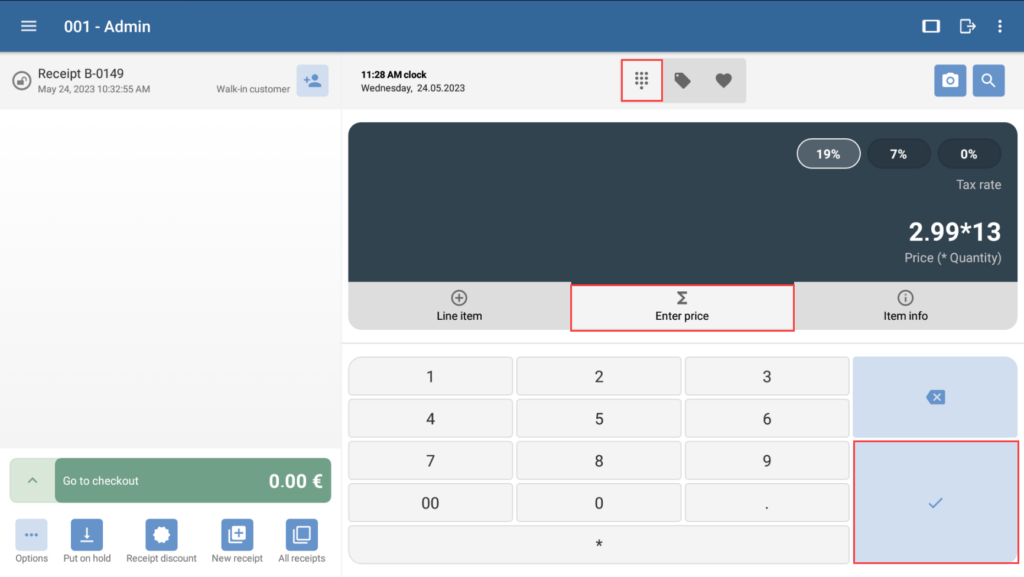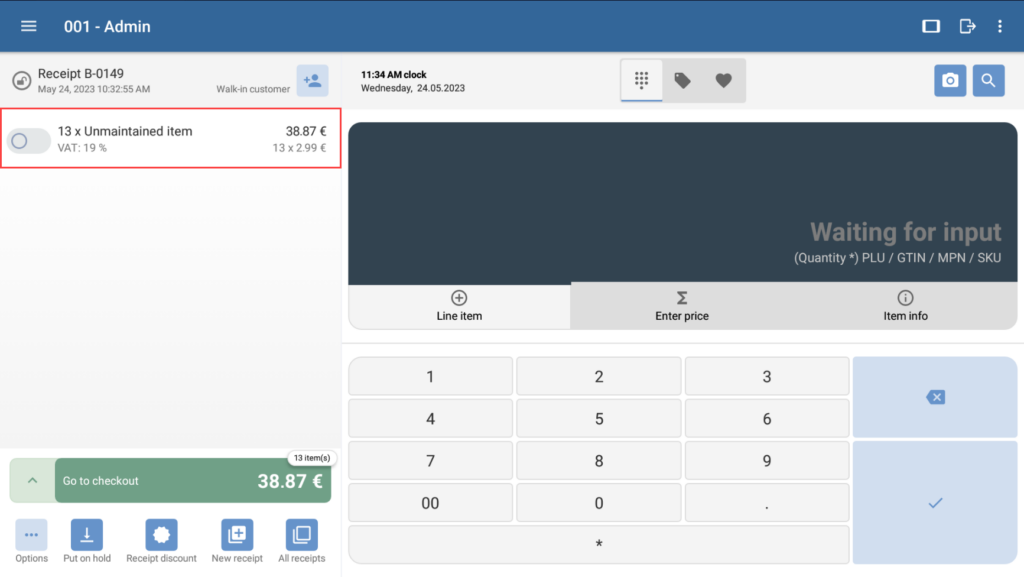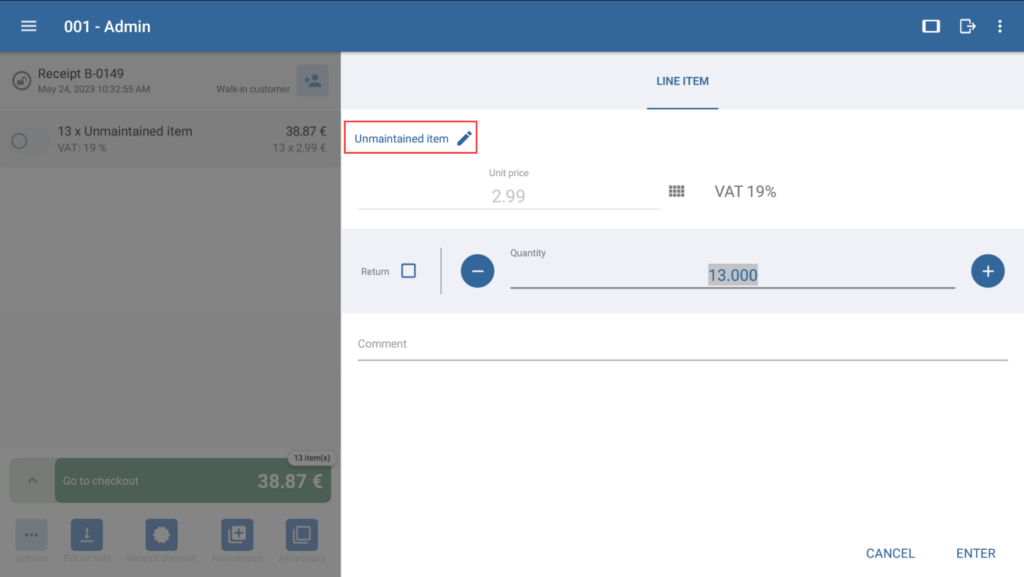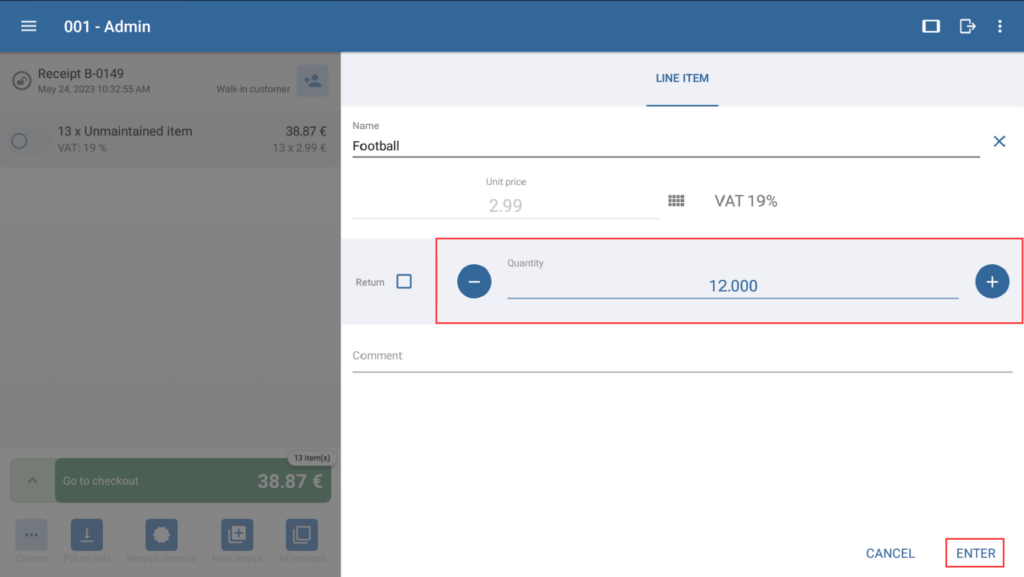Thank you for using the English version of the JTL-Guide!
We are currently still building up the English documentation; not all sections have been translated yet. Please note that there may still be German screenshots or links to German pages even on pages that have already been translated. This guide mostly addresses English speaking users in Germany.
We are currently still building up the English documentation; not all sections have been translated yet. Please note that there may still be German screenshots or links to German pages even on pages that have already been translated. This guide mostly addresses English speaking users in Germany.
Adding unmaintained items to receipts
Your task/initial situation
You sell items that are not currently in the system. This is useful, for example, if you only offer these items for a limited time and it does not make sense to enter master data for them. Therefore, you would like to add these items to receipts as unmaintained items.
Please note: If you use JTL-POS ERPConnected, unmaintained items will be transferred to JTL-Wawi in orders as custom line items.
Creating unmaintained items
- Start a new receipt by clicking on the New receipt button, and then click on the Quick entry icon.
- Tap on the Enter price button.
Please note: Above the field where the price is displayed are the tax rates available for selection like 19% or 7%. Select the tax rate that applies to the unmaintained item.
- Use the number block to enter the price of the unmaintained item.
Please note: If you press the * key after entering the price, you may then enter the quantity in which the unmaintained item should be added to the receipt. For example, 2.99*13 will add an unmaintained item for 2.99 on the receipt 13 times.
- Tap on the check mark button. The item will be added to the receipt as an unmaintained item.
Editing unmaintained items
You have the option to edit an unmaintained item before going to checkout. This is particularly useful in the case that the name of the line item should be displayed on the receipt.
- Tap on the unmaintained item in the receipt view. The Line item dialogue box will open.
- Tap on the pen icon to give the unmaintained item a new name. Confirm the changes made by clicking on the X symbol.
- If necessary, adjust the quantity.
- Click Enter once you have made all necessary changes.
The changes will be applied. You can now continue with the checkout process as usual.
Related topics