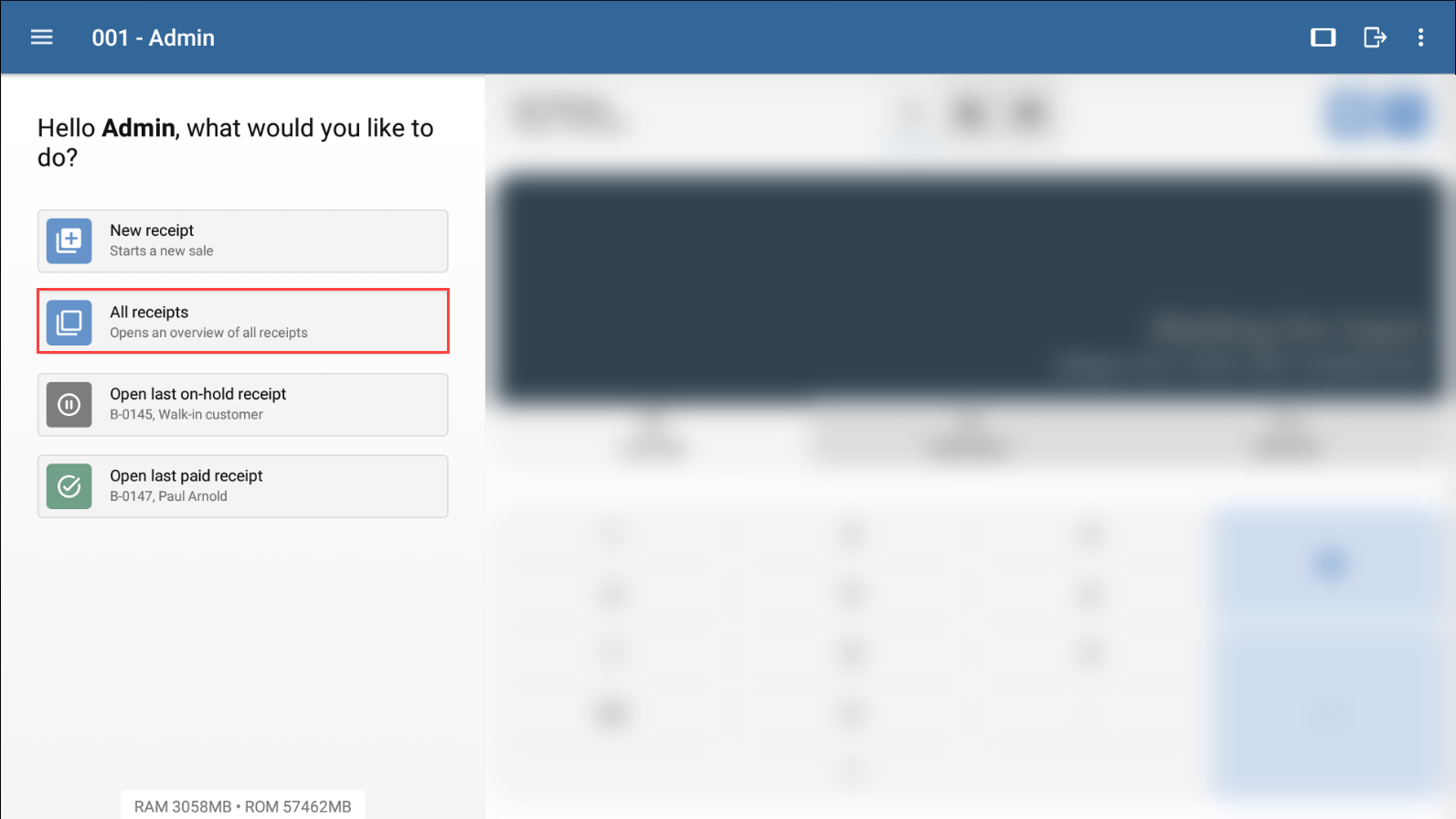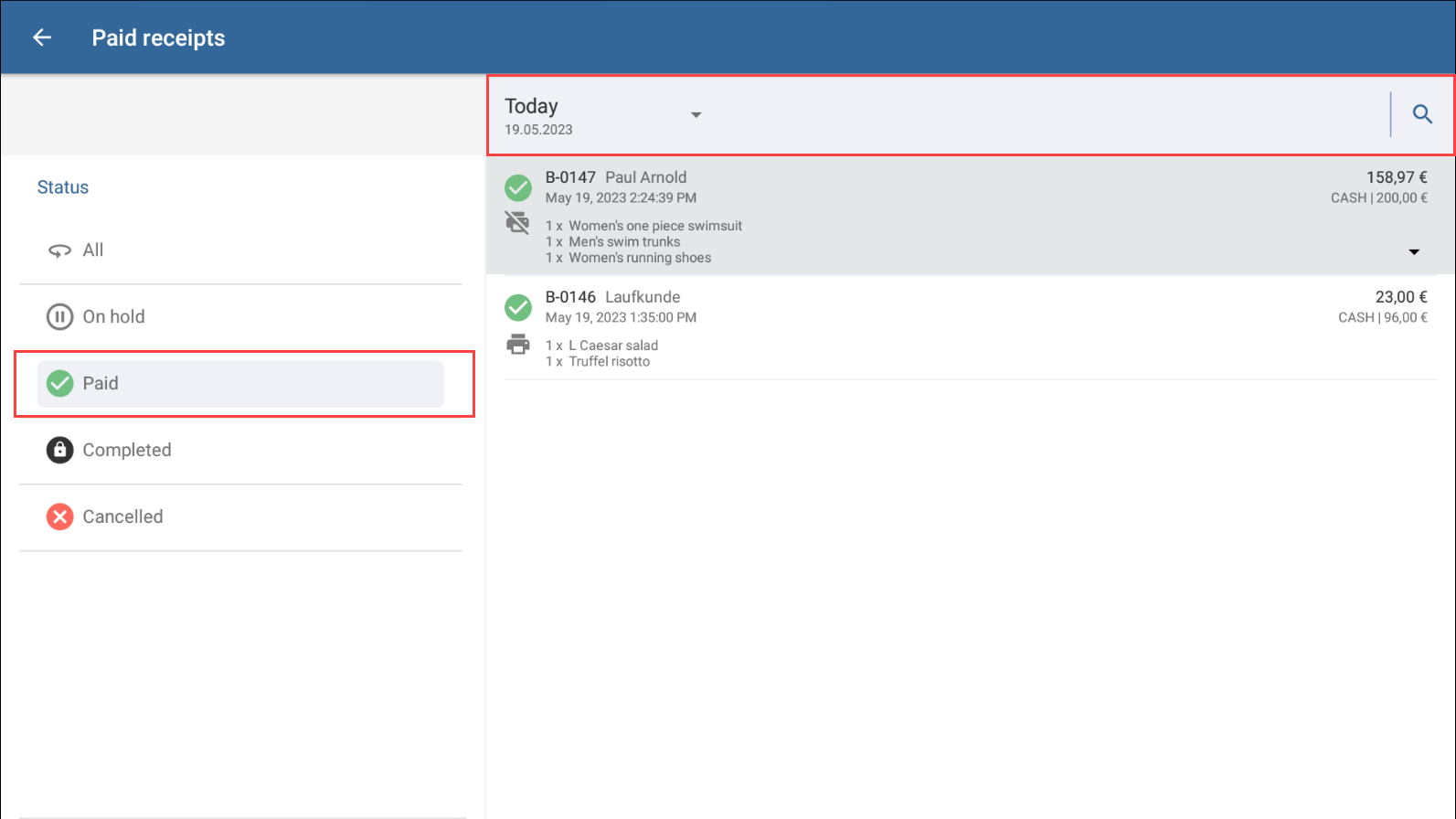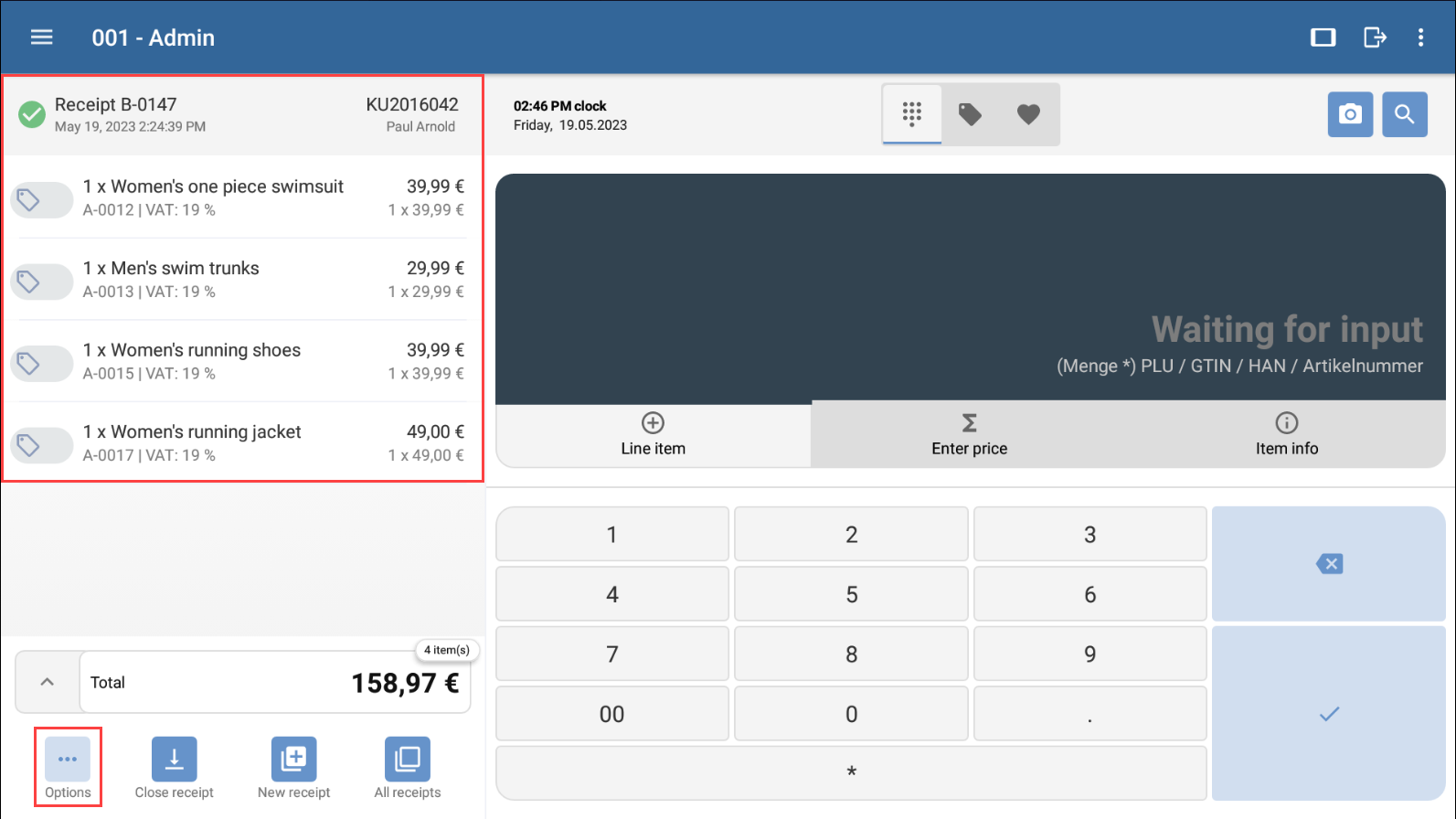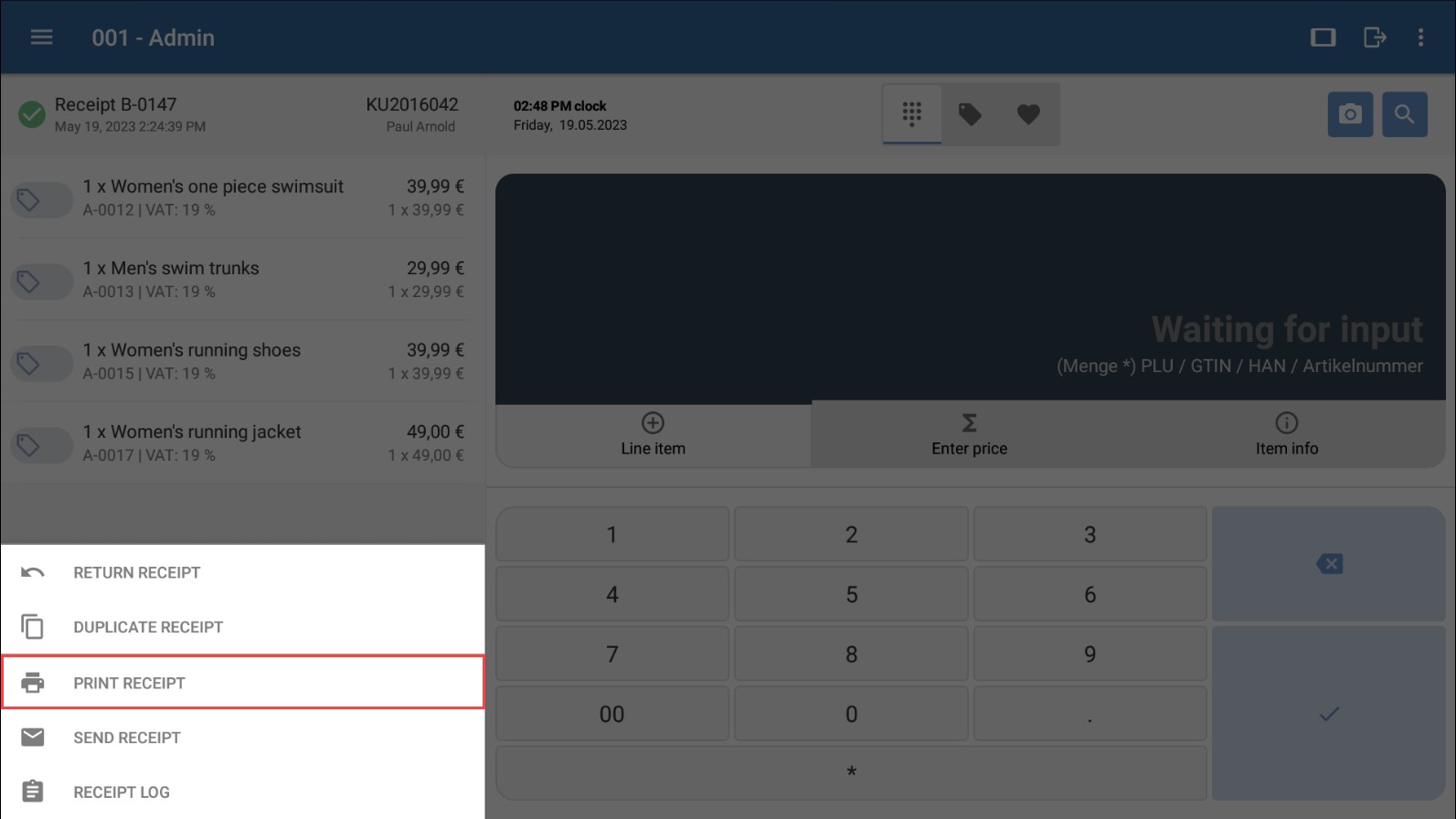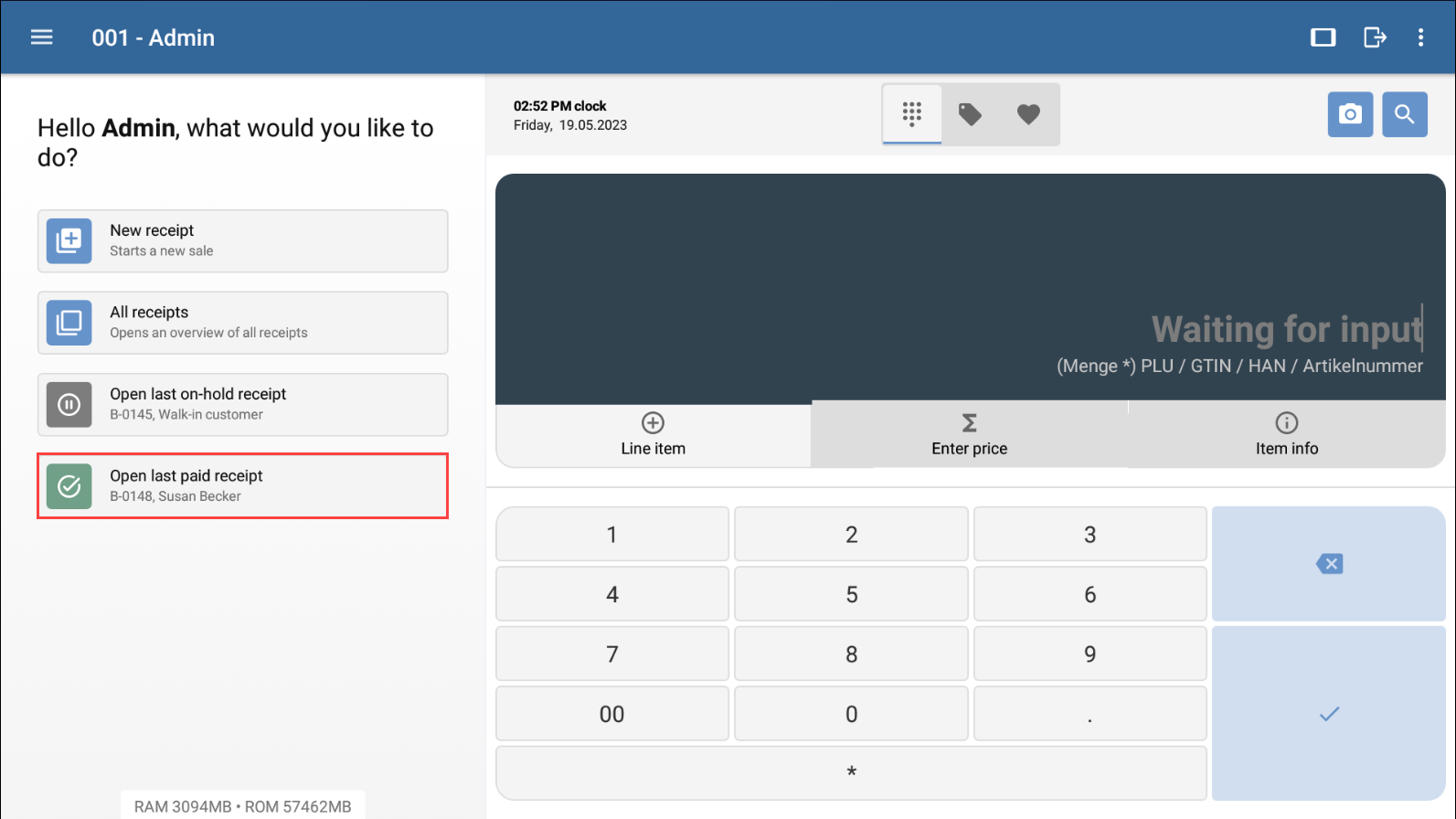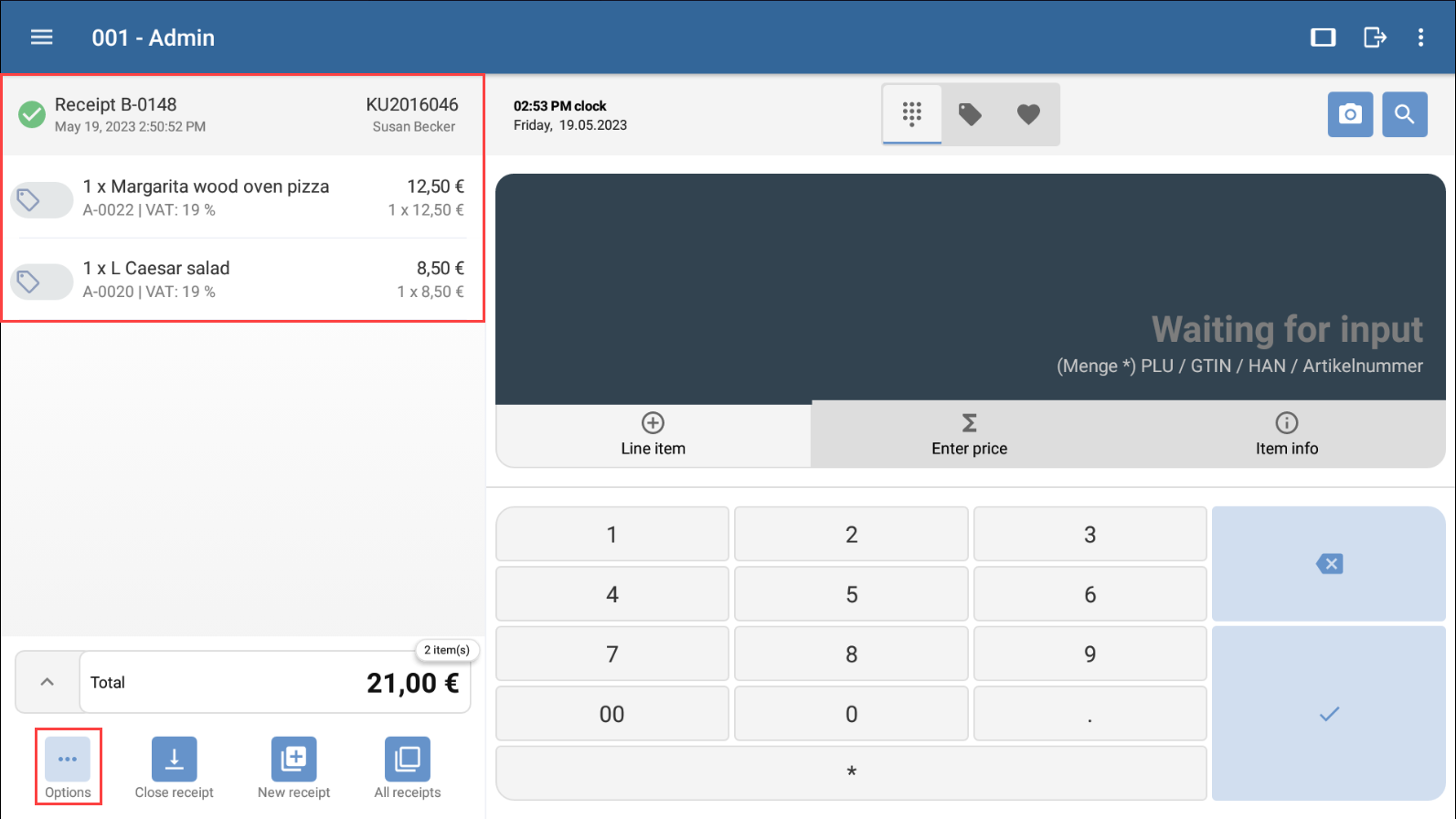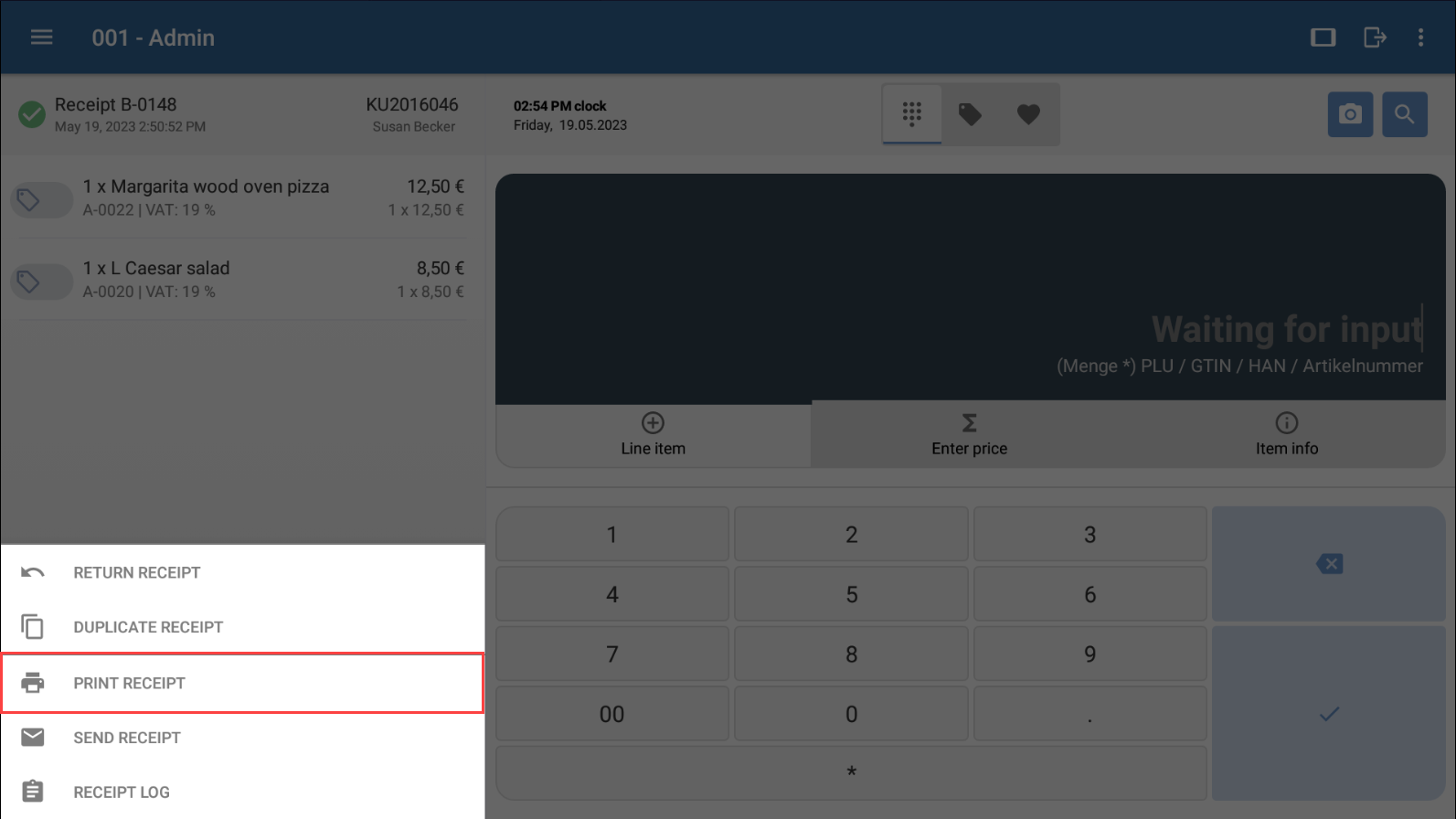Thank you for using the English version of the JTL-Guide!
We are currently still building up the English documentation; not all sections have been translated yet. Please note that there may still be German screenshots or links to German pages even on pages that have already been translated. This guide mostly addresses English speaking users in Germany.
We are currently still building up the English documentation; not all sections have been translated yet. Please note that there may still be German screenshots or links to German pages even on pages that have already been translated. This guide mostly addresses English speaking users in Germany.
Reprinting receipts
Your task/initial situation
A customer asks you to print a receipt again because they have lost their copy.
Attention: When reprinting receipts, the customer data will be retrieved again! This means that if you have changed the address or name of a customer since printing the initial receipt in question, the reprint will differ from the original.
Reprinting receipts
- Tap on All receipts. The All receipts dialogue box will open.
- Use the various filters to search for the receipt that you would like to reprint.
Please note: If you have performed a day-end closing since the receipt was printed, you will find the receipt under the Completed status. If not, it will be located in the Paid status category.
- Tap on the desired receipt to load its information.
- Tap on the Options button.
- Then, tap on the Print receipt button.
The receipt will be printed again. On the newly printed receipt, you will see the word Copy. This is how you can tell the difference between an original and its copy.
Reprinting the last paid receipt
In JTL-POS, you have the option to instantly open and reprint the last paid receipt. This way, you save yourself the time of searching for the receipt.
- Tap on Open last paid receipt. The details of the last paid receipt will be displayed.
- Tap on the Options button.
- Then, tap on the Print receipt button.
The last paid receipt will now be reprinted. On the newly printed receipt, you will see the word Copy. This is how you can tell the difference between an original and its copy.
Related topics