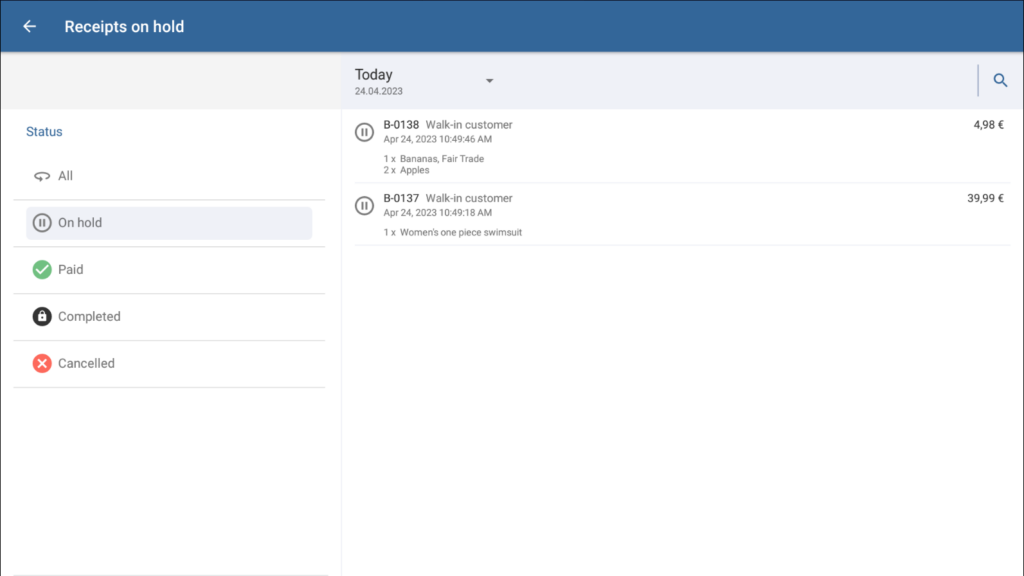Thank you for using the English version of the JTL-Guide!
We are currently still building up the English documentation; not all sections have been translated yet. Please note that there may still be German screenshots or links to German pages even on pages that have already been translated. This guide mostly addresses English speaking users in Germany.
We are currently still building up the English documentation; not all sections have been translated yet. Please note that there may still be German screenshots or links to German pages even on pages that have already been translated. This guide mostly addresses English speaking users in Germany.
Loading receipts on hold
Your task/initial situation
You have interrupted the checkout process for a customer and put their receipt on hold. Now, you would like to proceed with the payment.
By using the option Put receipt on hold, the checkout process can be interrupted and continued at a later point in time.
Please note: Receipts on hold must be paid or cancelled before the day-end closing. If you try to perform the day-end closing and there are still receipts on hold at the time, a request will pop up asking you to either pay the receipts in cash or cancel them. For more information, please read the instructions on Performing the day-end closing
Continuing the checkout process
- Under the receipt view, select All receipts. A status overview opens in which you can search and filter for receipts.
- Click on the On hold status. Here, you will see all receipts on hold.
- Tap on the receipt for which you want to continue the checkout. The receipt view will open again. On the receipt, all items entered before the interruption are shown.
- Add any new items to the customer’s receipt.
- Once all items are on the receipt, tap on Go to checkout and carry out the checkout process.
Related topics