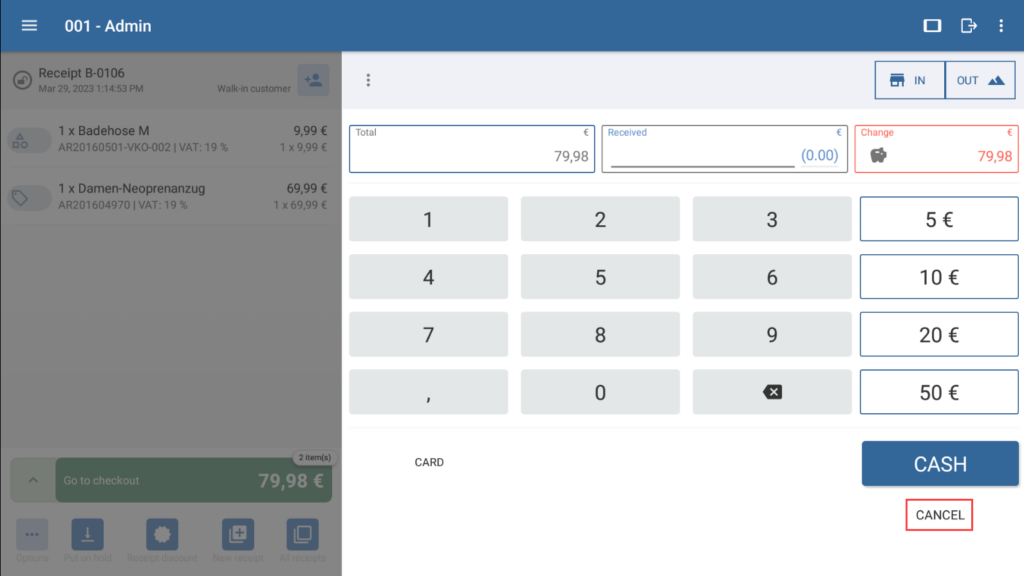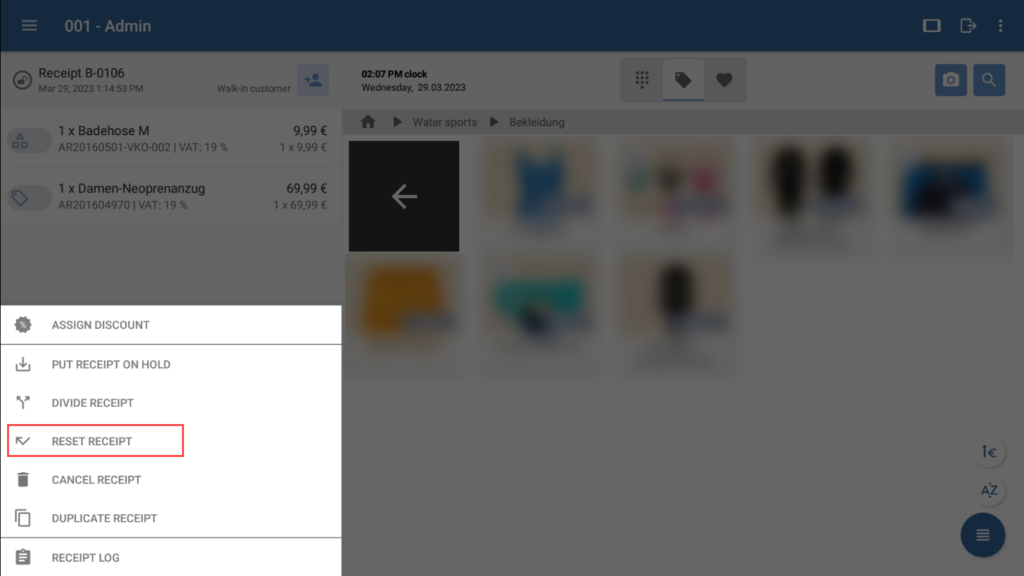Thank you for using the English version of the JTL-Guide!
We are currently still building up the English documentation; not all sections have been translated yet. Please note that there may still be German screenshots or links to German pages even on pages that have already been translated. This guide mostly addresses English speaking users in Germany.
We are currently still building up the English documentation; not all sections have been translated yet. Please note that there may still be German screenshots or links to German pages even on pages that have already been translated. This guide mostly addresses English speaking users in Germany.
Resetting receipts
Your task/initial situation
You have already added some items to a receipt. Suddenly, the customer notices that they have forgotten their wallet. The purchase cannot be completed. You would now like to remove all items from the receipt without cancelling it entirely in order to check out the next customer with this receipt number.
Resetting receipts
- If you are already in the cashier view, tap the Cancel button.
- Tap on the three-dots menu below the receipt and select Reset receipt. You will be asked whether you really want to reset the receipt.
Please note: If you have defined cancellation reasons for line items (see: Creating reasons for cancellations and returns), you must select a reason for cancellation here before the line items are deleted from the receipt.
- Confirm the confirmation request with Reset. All items will be removed from the receipt. The receipt number remains the same and you can use the same receipt for the next customer.
Related topics