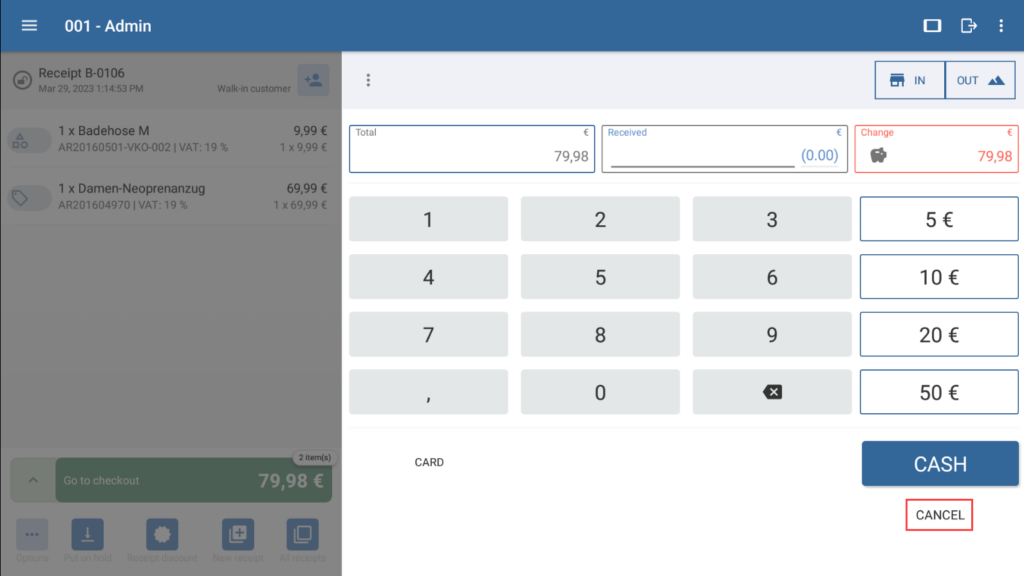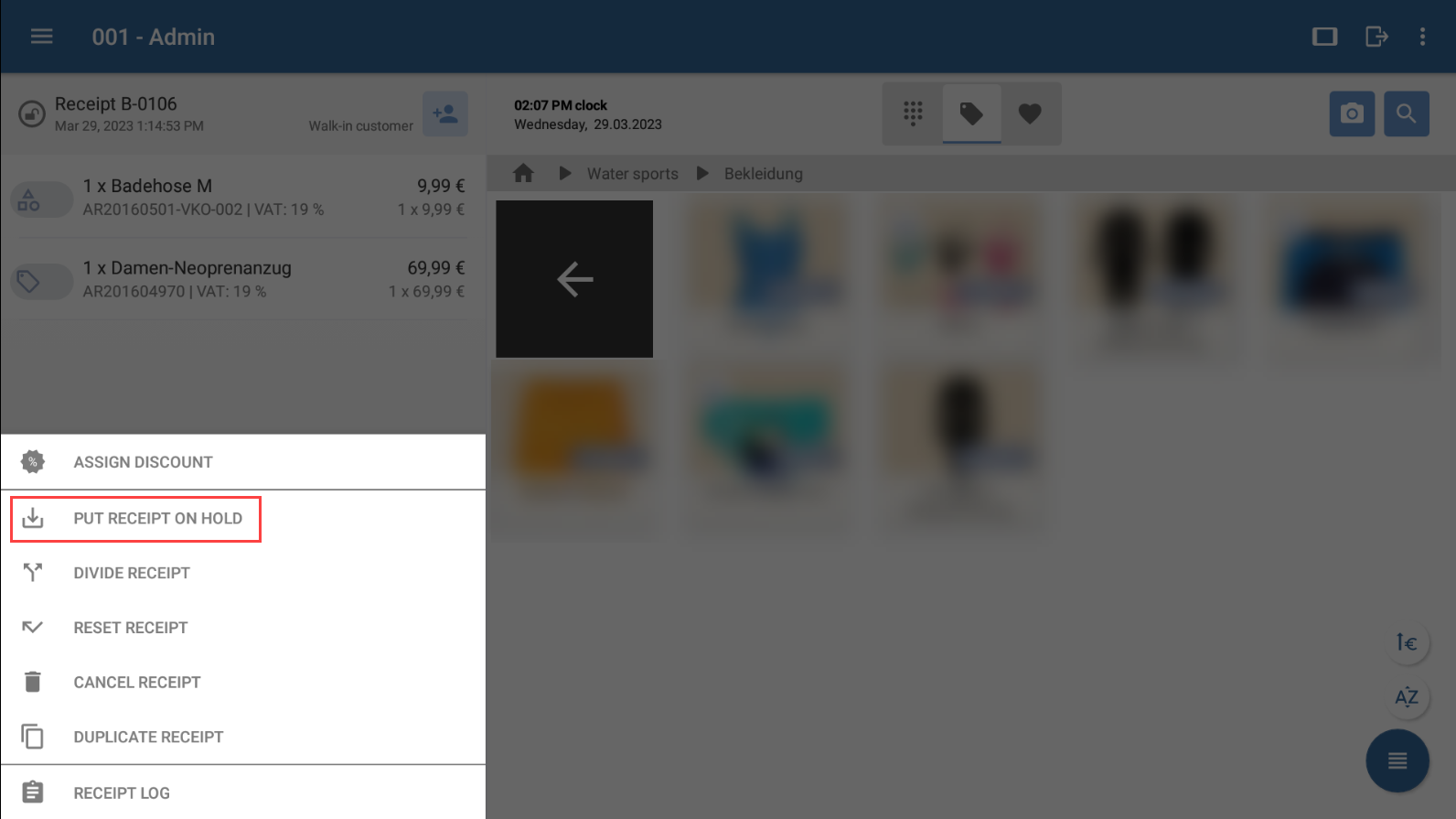Thank you for using the English version of the JTL-Guide!
We are currently still building up the English documentation; not all sections have been translated yet. Please note that there may still be German screenshots or links to German pages even on pages that have already been translated. This guide mostly addresses English speaking users in Germany.
We are currently still building up the English documentation; not all sections have been translated yet. Please note that there may still be German screenshots or links to German pages even on pages that have already been translated. This guide mostly addresses English speaking users in Germany.
Putting receipts on hold
Your task/initial situation
At the checkout, you are adding a customer’s items to a receipt when the customer notices that they have forgotten something. There are other customers queuing at the checkout and you cannot wait until the customer comes back. To avoid having to enter all of their items again, simply put the receipt on hold and serve the other customers in the meantime.
By using the function Put on hold, the checkout process can be interrupted and continued at a later point in time.
Putting receipts on hold
- If you are already in the cashier view, tap the Cancel button.
- Tap on the three dots menu below the receipt and select the option Put receipt on hold. The receipt has been saved to the cache (button All receipts > On hold) and can be reloaded and further processed at a later time. You can then move on to the next customer at the checkout.
You can also tap the button New receipt. The current receipt is then automatically set to the status On hold, a new receipt is opened, and you can continue immediately with the next customer.
When the customer to whom the on hold receipt belongs comes back, open the receipt on hold again and proceed with the checkout.
Please note: Receipts on hold must be paid or cancelled before the day-end closing. If you try to perform the day-end closing and there are still receipts on hold at the time, a request will pop up asking you to either pay the receipts in cash or cancel them. For more information, please read the instructions on Performing the day-end closing
Related topics