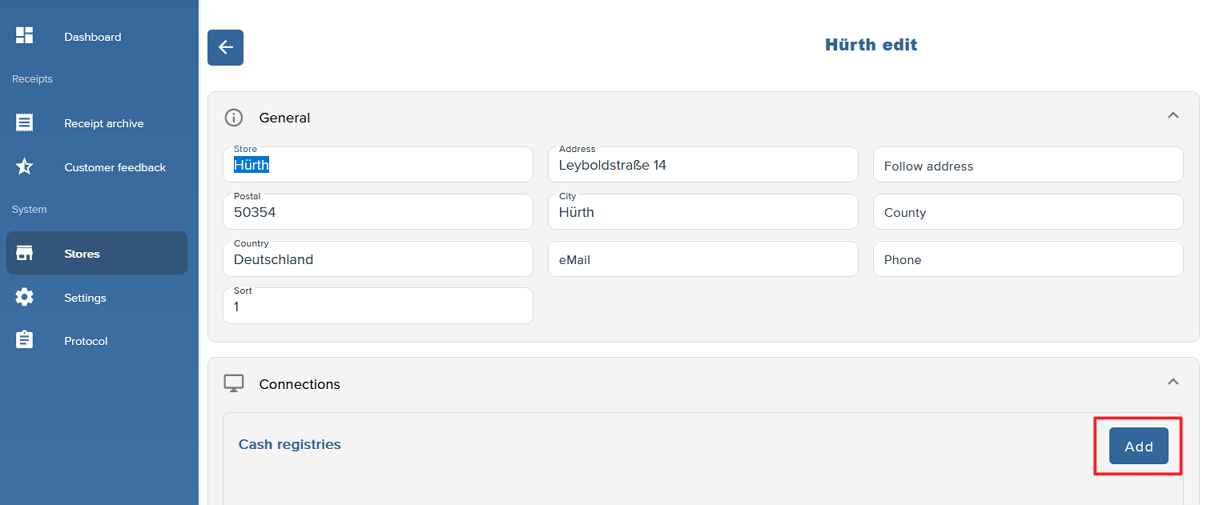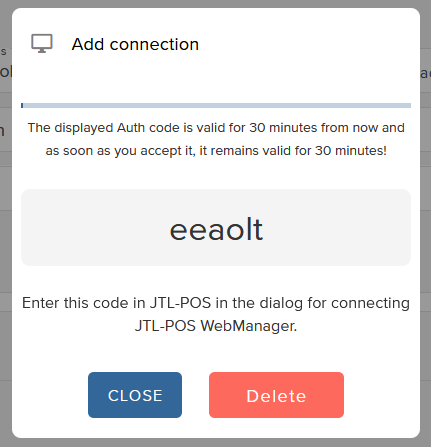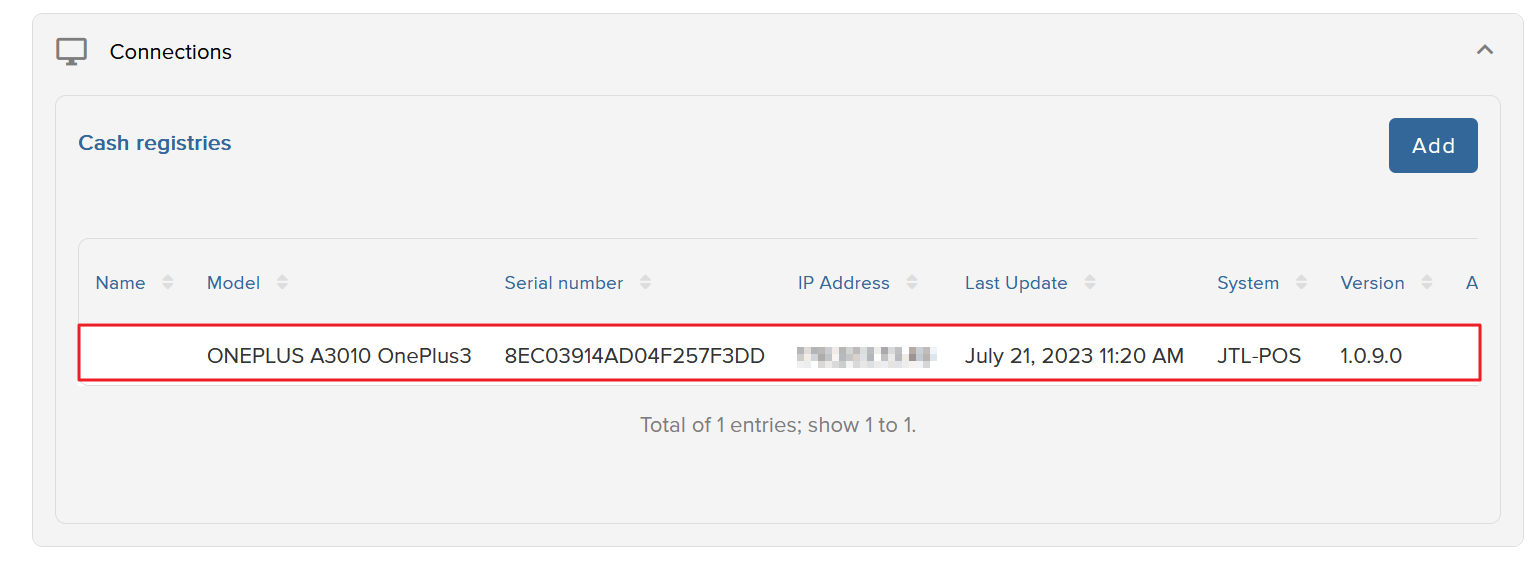Thank you for using the English version of the JTL-Guide!
We are currently still building up the English documentation; not all sections have been translated yet. Please note that there may still be German screenshots or links to German pages even on pages that have already been translated. This guide mostly addresses English speaking users in Germany.
We are currently still building up the English documentation; not all sections have been translated yet. Please note that there may still be German screenshots or links to German pages even on pages that have already been translated. This guide mostly addresses English speaking users in Germany.
Connecting JTL-POS WebManager to JTL-POS
Please note: JTL-POS WebManager can only be connected from JTL-POS version 1.0.3.0 and higher.
Your task/initial situation
You would like to use JTL-POS WebManager to provide digital receipts to your customers.
Adding a cash register system to JTL-POS WebManager
After your first login to JTL-POS WebManager, you must connect JTL-POS to JTL-POS WebManager.
- In the menu section System, select Stores.
- You will now see a list of your branches/stores. Click Add to create a new branch.
- To edit an existing branch, click on the pencil icon.
- In the Connection settings, click on Add.
- A dialogue box with a 6-digit code opens that it valid for 30 minutes. Copy the code and open JTL-POS.
- Go to Settings > Data synchronisation: JTL-POS WebManager and enter the code into the input field. Then save your changes.
- Now click on Start connection. Save again. Your branch/store is now connected to JTL-POS WebManager.
- In JTL-POS WebManager under Stores > Cash registries, the connected device with which you operate JTL-POS is listed. Then save the changes in the branch settings.