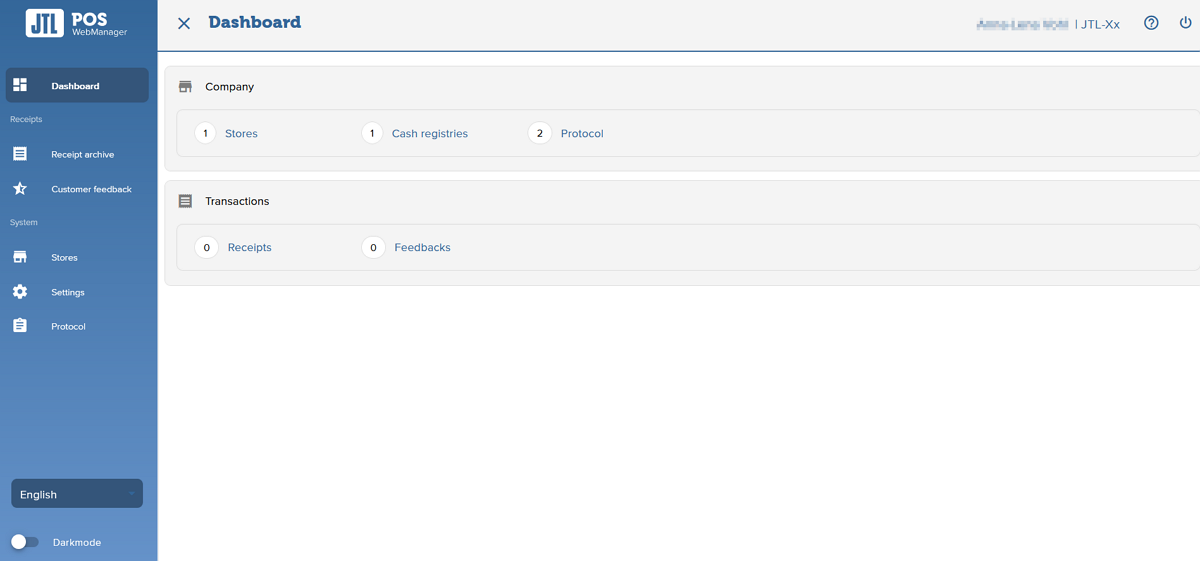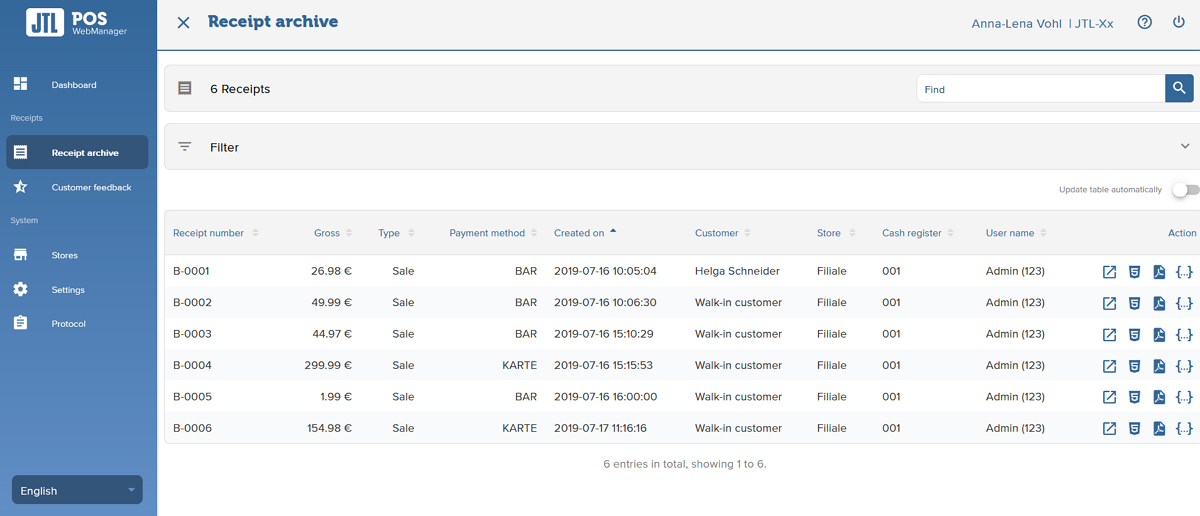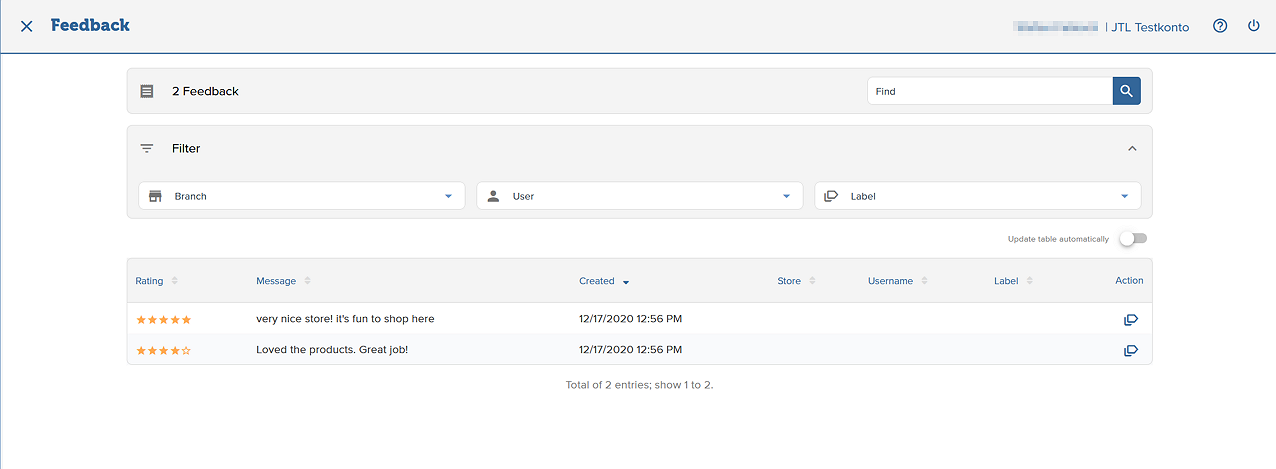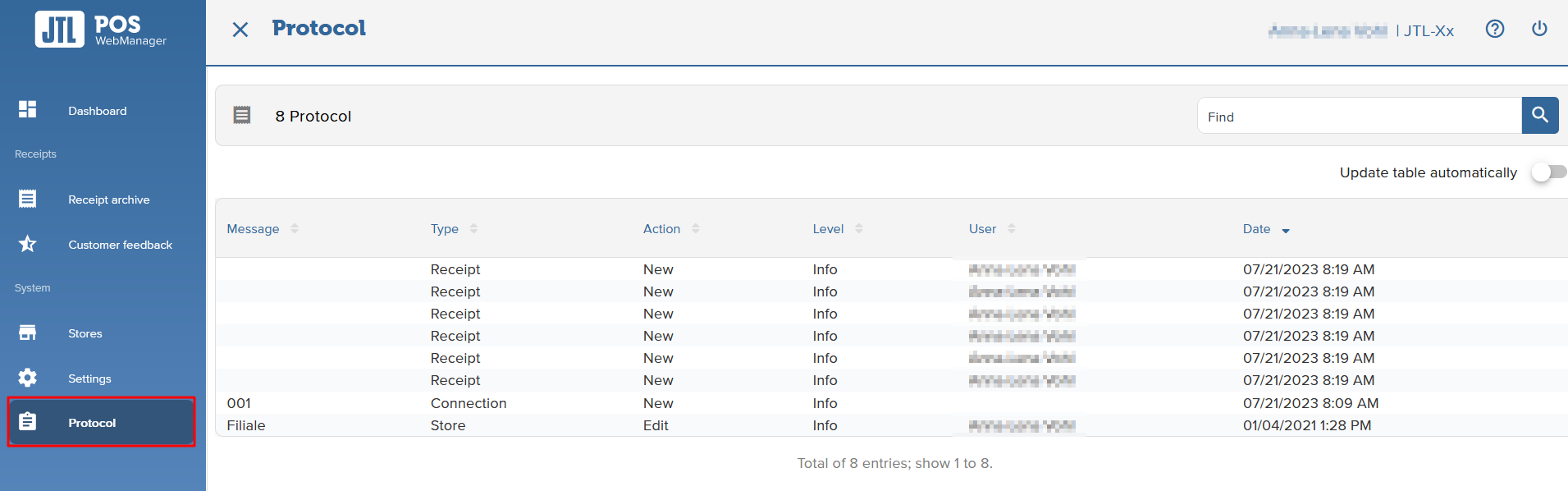We are currently still building up the English documentation; not all sections have been translated yet. Please note that there may still be German screenshots or links to German pages even on pages that have already been translated. This guide mostly addresses English speaking users in Germany.
Dashboard and menu of JTL-POS WebManager
Your task/initial situation
The JTL-POS WebManager dashboard provides you with a direct overview of your branches/stores that are connected to JTL-POS WebManager, logs and customer feedback.
Dashboard sections and menu navigation
Company
In the company section, you can see how many branches and POS systems are connected and how many logs are available.
Transactions
Here you can view the number of receipts as well as the number of customer reviews.
Receipt archive
Under the menu item Receipt archive, you have a list of all documents with details such as receipt number, total and payment method.
In the input field, you can do searches. Filter options are displayed when you click on the blue arrow next to the filter icon.
You have the option of displaying the receipt as a link, HTML, PDF or in JSON format.
Reviews
Under the menu item Customer feedback, you have a list of all customer reviews with details such as the feedback text, date and store/branch.
In the input field, you can do searches. Filter options are displayed when you click on the blue arrow next to the filter icon. You can filter by branch/store, user or label.
If you click on the respective heading, you can sort the reviews in ascending or descending order.
Logs
Under the menu item Protocol, you have a list of all logs with details such as name, object, type or date.
In the input field, you can do searches.
If you click on the respective heading, you can sort the logs in ascending or descending order.
If you want the table to refresh automatically after an action, switch the Update table automatically button to ON.