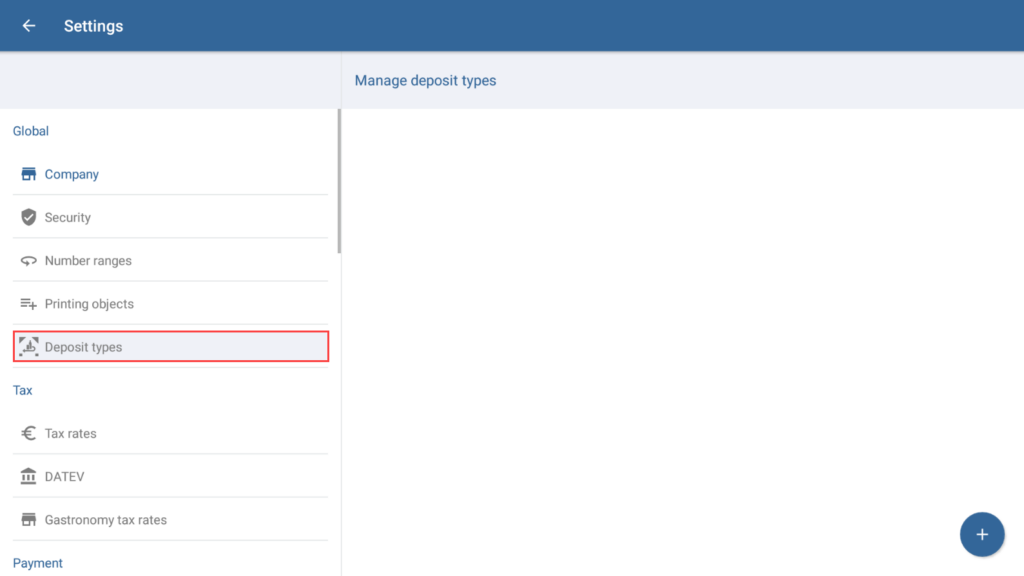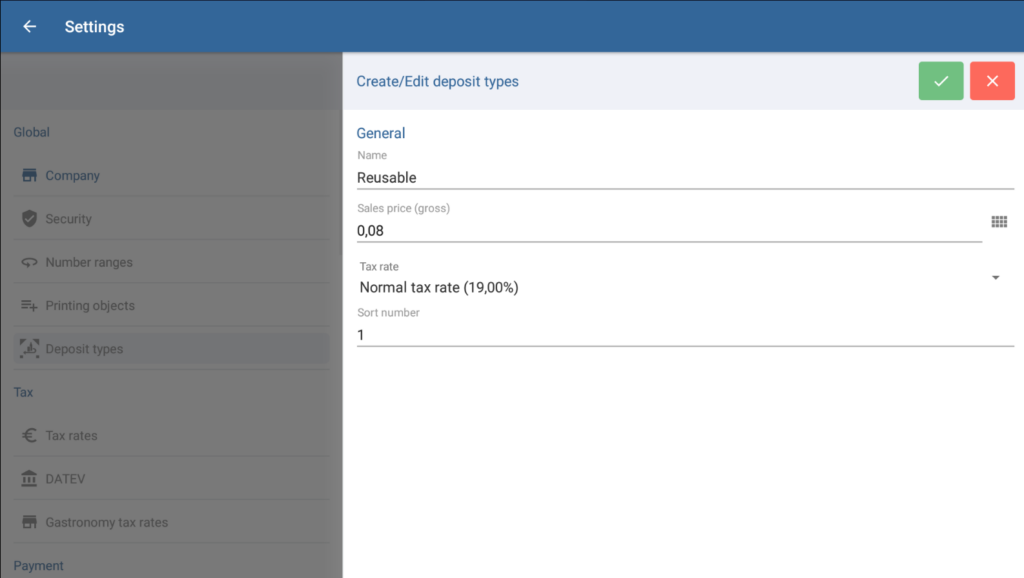Thank you for using the English version of the JTL-Guide!
We are currently still building up the English documentation; not all sections have been translated yet. Please note that there may still be German screenshots or links to German pages even on pages that have already been translated. This guide mostly addresses English speaking users in Germany.
We are currently still building up the English documentation; not all sections have been translated yet. Please note that there may still be German screenshots or links to German pages even on pages that have already been translated. This guide mostly addresses English speaking users in Germany.
Creating deposit types
Your task/initial situation
You sell items, for example drinks in returnable bottles, for which you have to charge an additional container deposit. Since a lot of items usually have the same deposit amounts, you would like to create several deposit types.
Deposit types in JTL-POS
You can turn items into deposit items by assigning them a deposit type in the item master data. The deposit amount is automatically added to the item price as soon as the item is placed on a receipt. Once the deposit types have been set up in JTL-POS, you can assign them to the respective items. If you then make changes to a deposit type, such as changing the price, it is automatically changed for all items that are linked to the deposit type.
Creating deposit types
- In JTL-POS, open the menu and go to Settings. Then select the menu item Deposit types. The Manage deposit types dialogue box will open. Go to the help pages of the “Manage deposit types” dialogue box.
- Tap on the + icon to add the first deposit type. The Create/Edit deposit types dialogue box will open.
- Give the deposit type a name. This will be displayed in the item information and on receipts.
- Enter the gross price, i.e. including VAT, and select the tax rate at which the deposit is to be taxed.
- Optionally, enter a sort number to tell JTL-POS where to display this deposit type in lists.
- Tap on the green ✔ icon to save your deposit type. It will now be available to you in the items.
Creating deposit items: Please find the instructions on how to create deposit items here: Creating deposit items.
Related topics