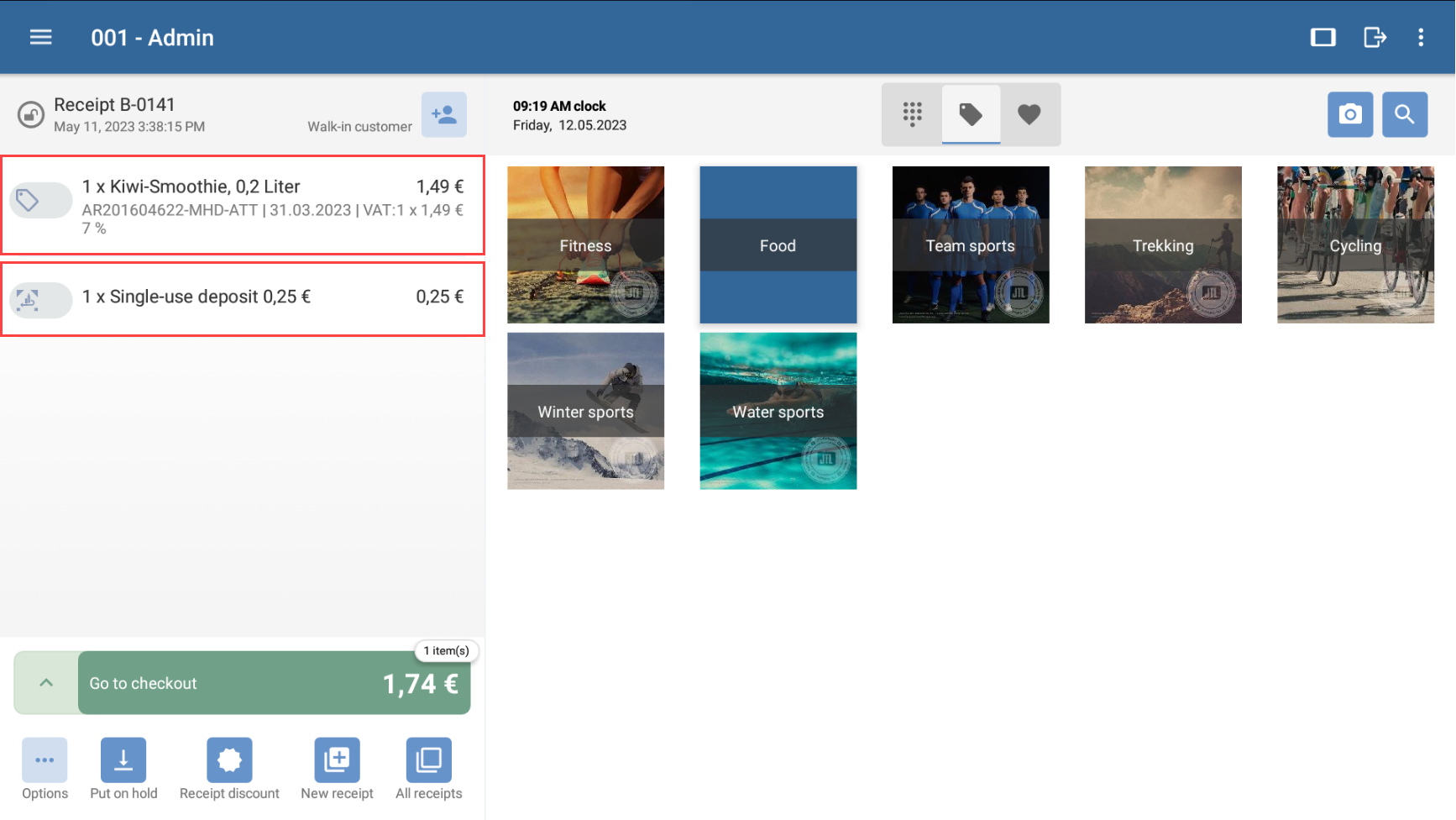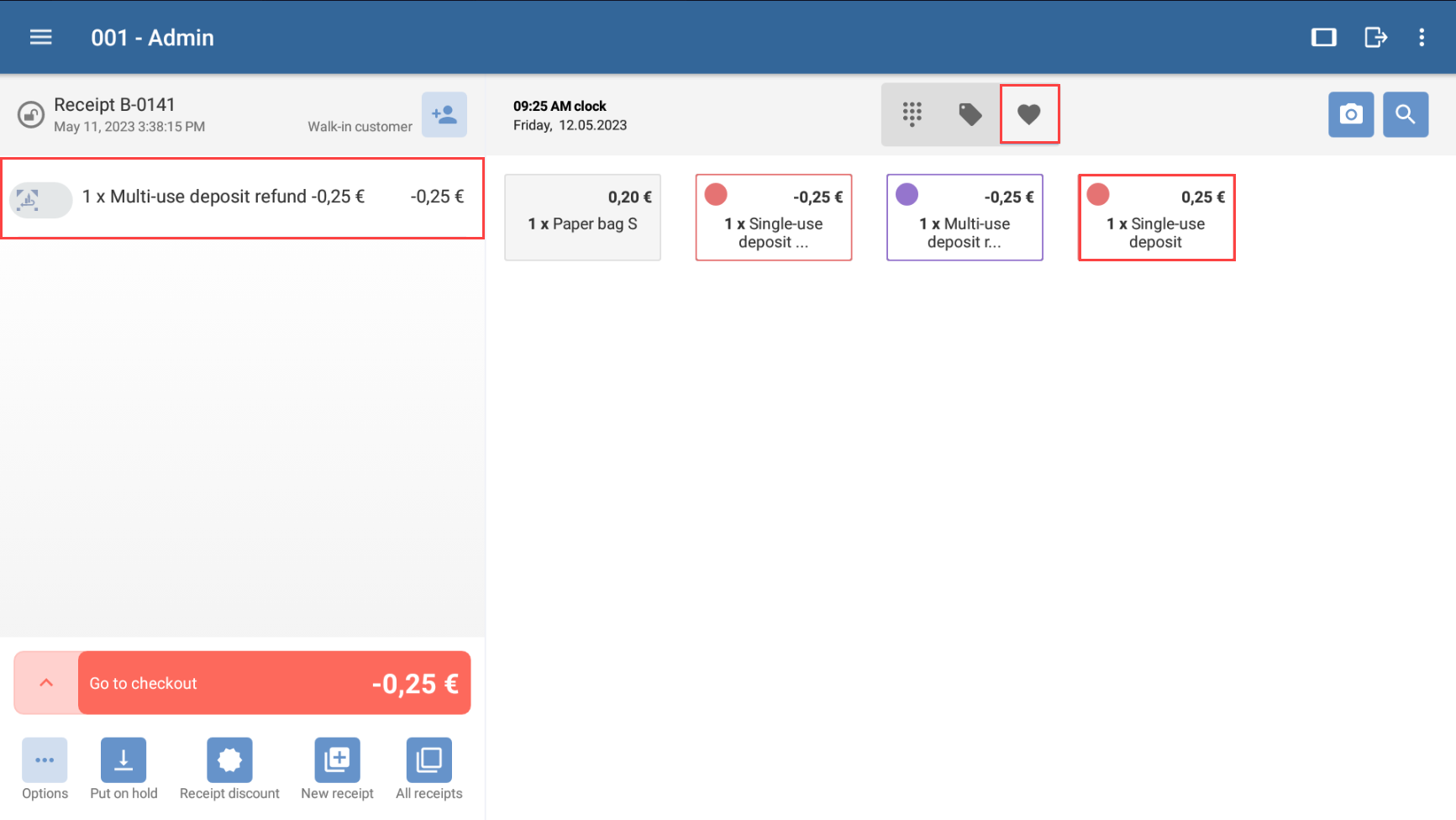Thank you for using the English version of the JTL-Guide!
We are currently still building up the English documentation; not all sections have been translated yet. Please note that there may still be German screenshots or links to German pages even on pages that have already been translated. This guide mostly addresses English speaking users in Germany.
We are currently still building up the English documentation; not all sections have been translated yet. Please note that there may still be German screenshots or links to German pages even on pages that have already been translated. This guide mostly addresses English speaking users in Germany.
Selling deposit items and refunding deposits
Your task/initial situation
You sell items for which you also charge a deposit. On this page you can read how to sell deposit items via JTL-POS and how to refund the deposit later.
Requirements
Selling deposit items
Like any other item, you can add a deposit to a receipt.
- Start a new receipt.
- Add the item to the receipt, e.g. by scanning it. Read more here: Adding items to receipts.
You can now see that two positions are added to your receipt: a line item and a deposit. The deposit is linked to the line item. This means that you can only edit or remove them both from the receipt.
- Complete the checkout process as usual.
Refunding a deposit
- Start a new receipt.
- Switch to the favourites overview in JTL-POS.
- Tap on the favourites for refunding deposits. A new line item is added to the receipt.
- If necessary, repeat these steps for other deposit items to be returned.
- Add further items to the receipt if necessary, e.g. if your customer would like to buy something else.
- Tap Go to checkout and complete the checkout. If a negative amount is open due to the deposit, refund the deposit by giving the customer the correct amount of cash from the cash register.
Working with bottle return machines
If you use a bottle return machine from Tomra, you can simply scan the bar code on the receipt during checkout. JTL-POS recognises the Tomra deposit receipt and automatically adds it to the POS receipt.
Related topics