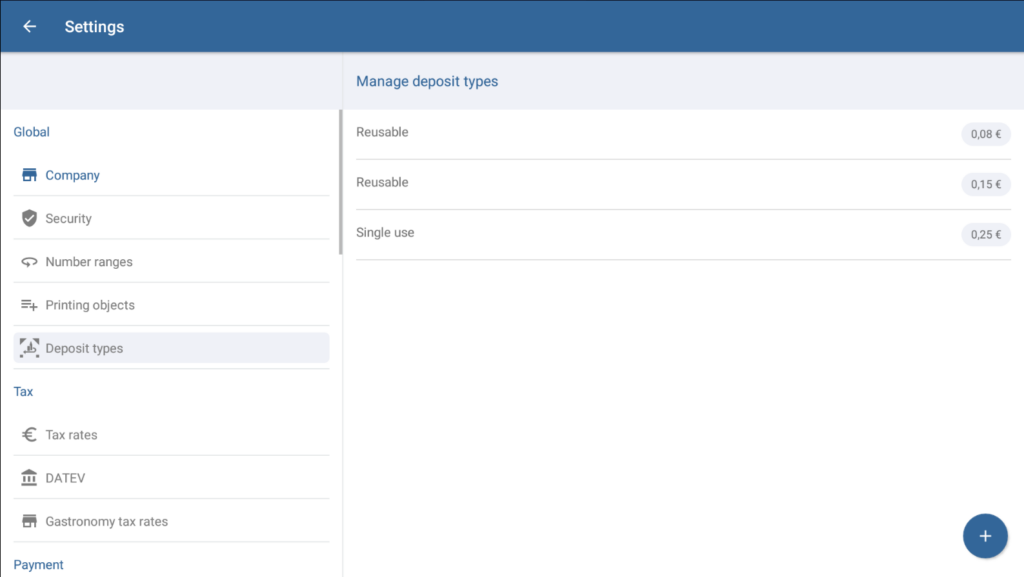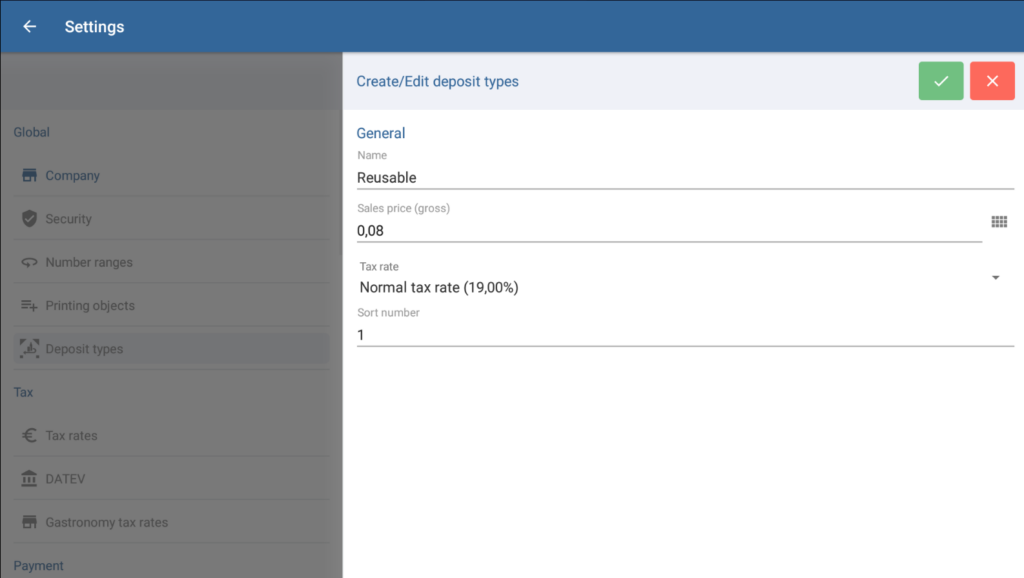We are currently still building up the English documentation; not all sections have been translated yet. Please note that there may still be German screenshots or links to German pages even on pages that have already been translated. This guide mostly addresses English speaking users in Germany.
Dialogue box: Manage deposit types
The Manage deposit types dialogue box can be reached via the menu item Settings > Deposit types. Here, you can create new deposit types and edit or delete existing ones.
Manage deposit types
List of deposit types: Here, you can view all the deposit types you have created.
Editing deposit types: Click on the deposit type you would like to edit. The Create/Edit deposit types dialogue box will open.
Deleting deposit types: To delete a deposit type, hold your finger down on the deposit type until a confirmation request opens. Confirm with Yes.
“Create” button (plus icon): Opens the Create/Edit deposit types dialogue box, in which you can then create new deposit types.
Dialogue box: Create/Edit deposit types
In the Create/Edit deposit types dialogue box, you can create a new deposit type or edit an existing one.
Toolbar
“Save” button: Saves all entered data/changes and exits Edit mode.
“Cancel” button: Discards the entered data or resets edited data to its original state and exits Edit mode.
General
Name: Enter a name for the deposit type. You will then have to assign the deposit type under this name to the relevant item in the item’s master data. The name of the deposit type will also be issued on receipts and reports.
Sales price (gross): Price including value-added tax.
Tax rate: From the drop-down menu, select the tax rate with which the deposit amount is to be taxed. Tax rates are created and edited in the Manage tax rates dialogue box (Settings > Section: Tax > Menu item: Tax rates).
Sort number: Use the sort number to specify the order in which the different deposit types are displayed in lists in JTL-POS (1 = first at the top). By default, or in the event that no sort number has been specified otherwise, the deposit types will be listed alphabetically.
Related topics