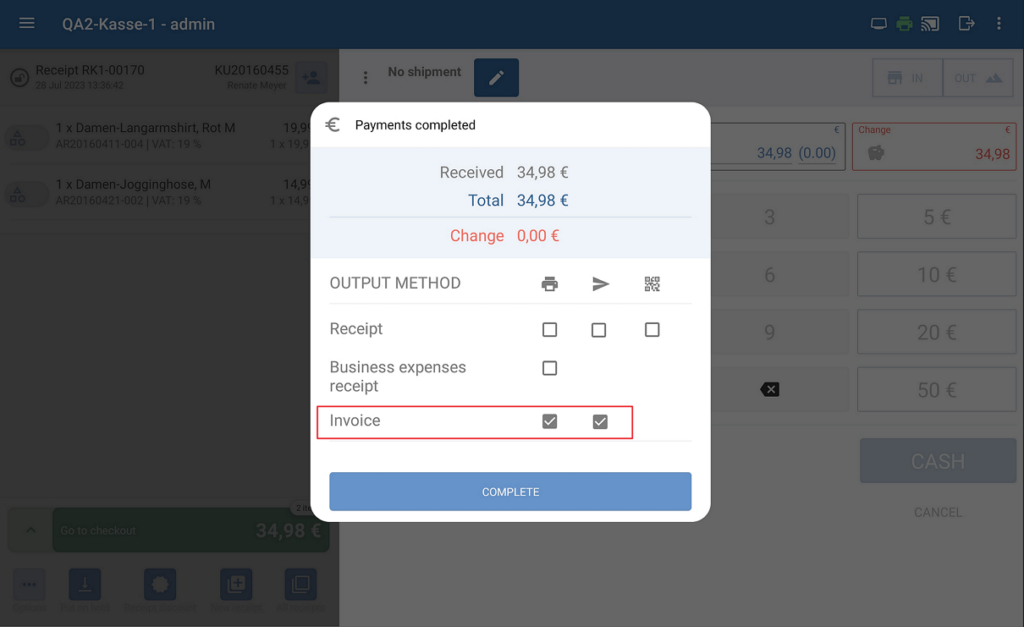Thank you for using the English version of the JTL-Guide!
We are currently still building up the English documentation; not all sections have been translated yet. Please note that there may still be German screenshots or links to German pages even on pages that have already been translated. This guide mostly addresses English speaking users in Germany.
We are currently still building up the English documentation; not all sections have been translated yet. Please note that there may still be German screenshots or links to German pages even on pages that have already been translated. This guide mostly addresses English speaking users in Germany.
Printing or sending invoices
Your task/initial situation
You operate in JTL-POS ERPConnected mode. A customer would like you to issue them an invoice. With JTL-Wawi, you can either simply print an invoice for the customer or send it to them via email.
Prerequisites
Printing or sending an invoice during checkout
- Create a receipt and add all the items that the customer would like to buy.
- Assign the customer to the receipt. Read more here: Assigning a customer to a receipt.
- Tap Go to checkout and go through the payment process as usual. After the payment, the Payments completed dialogue box will open.
- Enable the check box for printing or sending the receipt via email.
- Tap Complete. The receipt will now be transmitted to JTL-Wawi as a sales order. JTL-Wawi will create an invoice for the sales order and then issue the invoice as indicated.
Reprinting or resending an invoice copy
You can resend invoices that you created during the checkout process to customers via JTL-Wawi.
Please note: You can only reprint or resend invoices that have already been generated during the checkout process. It is not possible to create an invoice for a receipt after the fact.
- In JTL-Wawi, go to the Sales area and look for the sales order that matches the receipt for which you would like to create an invoice.
- Select the sales order from the list and click on Output. Select the option Invoice > Print or Email depending on the desired output method. The invoice will be issued accordingly.