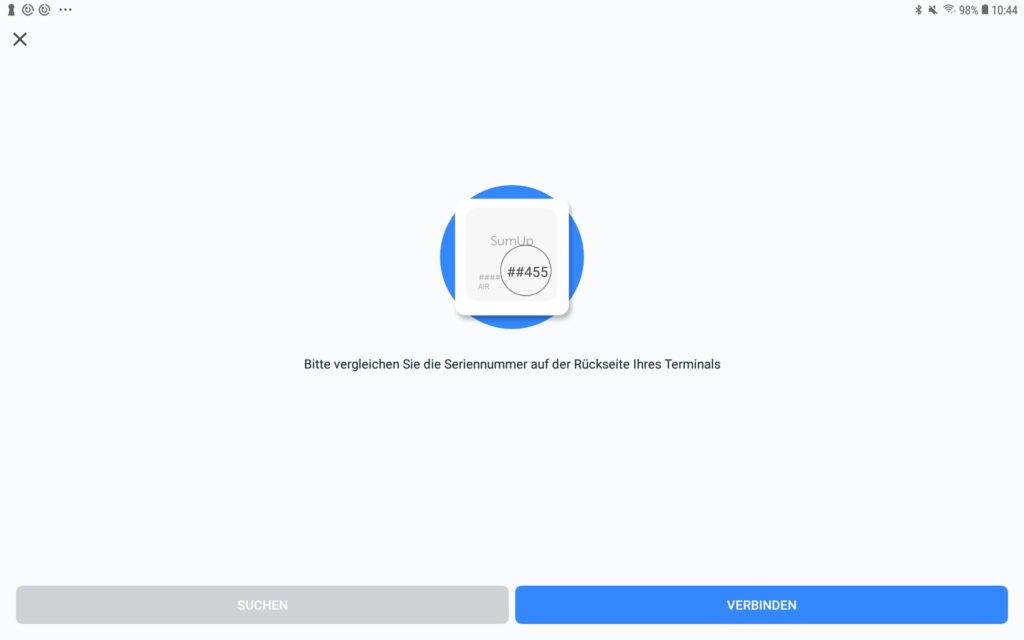Thank you for using the English version of the JTL-Guide!
We are currently still building up the English documentation; not all sections have been translated yet. Please note that there may still be German screenshots or links to German pages even on pages that have already been translated. This guide mostly addresses English speaking users in Germany.
We are currently still building up the English documentation; not all sections have been translated yet. Please note that there may still be German screenshots or links to German pages even on pages that have already been translated. This guide mostly addresses English speaking users in Germany.
Video
Setting up SumUp as a payment provider
In this video, we explain how to set up SumUp as a payment provider.
Setting up SumUp as a payment provider
Your task/initial situation
You would like your customers to be able to pay with several different payment methods. With SumUp, you benefit from an easy setup and the already existing integration with JTL-POS.
Note for established SumUp customers: Please note that the SumUp app MUST NOT be installed on the device on which you run JTL-POS. Please uninstall the app, if necessary. JTL-POS takes care of all functionalities of the SumUp app.
Important note regarding setup: If a card terminal is connected via Bluetooth while the POS device is connected to a 2.4 GHz WLAN network, there will be disturbances between the WLAN and Bluetooth frequencies, as both transmit information at 2.4 GHz. The card terminal then cannot be connected for reasons that are not clear.
Our recommendation: If you want to connect a card terminal via Bluetooth and require a WLAN connection (e.g. to operate tablets), you must set the company’s internal WLAN network to 5 GHz. Please consider that older devices may not support the 5 GHz standard. Therefore, check before you start!
Step 1: Getting access data and the device
Before you can start setting up SumUp as a payment provider in JTL-POS, you first need to register with SumUp and buy an appropriate device through which payments can be carried out.
- Go to the SumUp website.
- Click on Jetzt bestellen (Order now).
- Activate your SumUp account once you receive the required hardware. Learn how to activate the account here.
Step 2: Setup in JTL-POS
- In JTL-POS, go to Settings > Payment methods. The Manage payment methods dialogue box will open.
- Tap on Create new payment method (plus icon). The dialogue box Edit payment method will open.
- Enter a Name (e.g. SumUp) and, optionally, a description.
- Enable the Use payment provider option.
- Select the SumUp option.
- Save the payment method. The SumUp login dialogue box will open. Enter your SumUp account data. Then select Log in.
- SumUp is now available as a payment method in JTL-POS and can be selected during the checkout process.
Step 3: Connecting the card reader with JTL-POS
For the first checkout with SumUp, the card reader must be initially connected to JTL-POS. You should always keep the card reader on the charging station to keep it from going to sleep. The minimum required amount for payments with SumUp is € 1.
- Create a receipt and add all items to it that are to be paid via SumUp.
- Tap on Go to checkout. You will now see the payment method you created in step 2. Select the payment method.
- You will now be connected to SumUp. If the search for a device does not start automatically, select the Card reader option.
Please note: Bluetooth must be enabled on your device to establish a connection to the card reader. Enable Bluetooth if no device is found.
- You can now see the last three digits of the serial number. Compare them to the serial number on the card reader. The serial number can be found on the back of the device. If the serial number is correct, select Verbinden (Connect).
- Once the device is properly connected, carry out the checkout process. To do so, follow the instructions on the card reader.
Please note: For future payments, steps 3 and 4 will not be necessary.
Related topics
Video
Setting up SumUp as a payment provider
In this video, we explain how to set up SumUp as a payment provider.