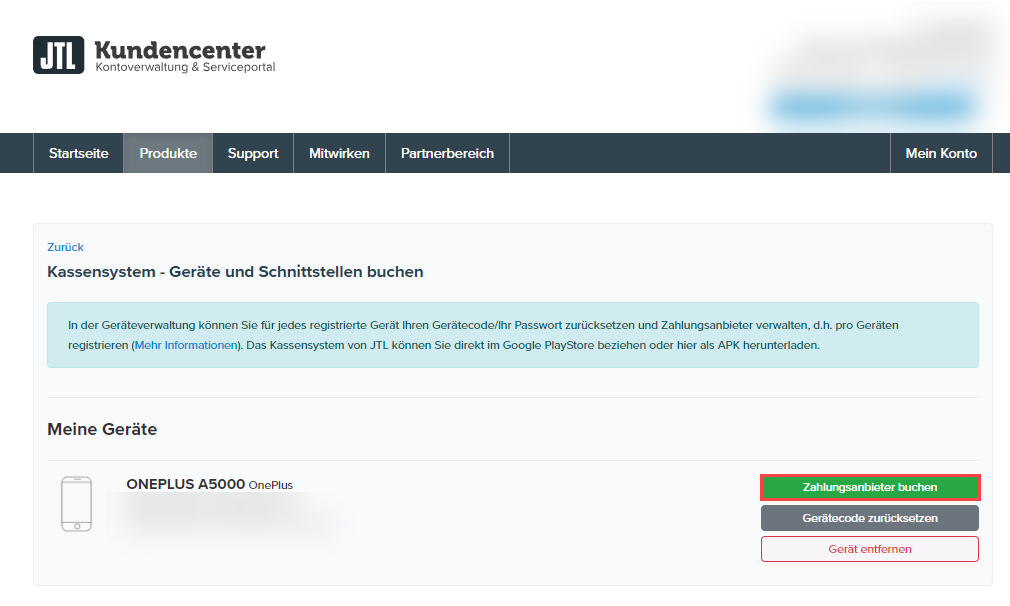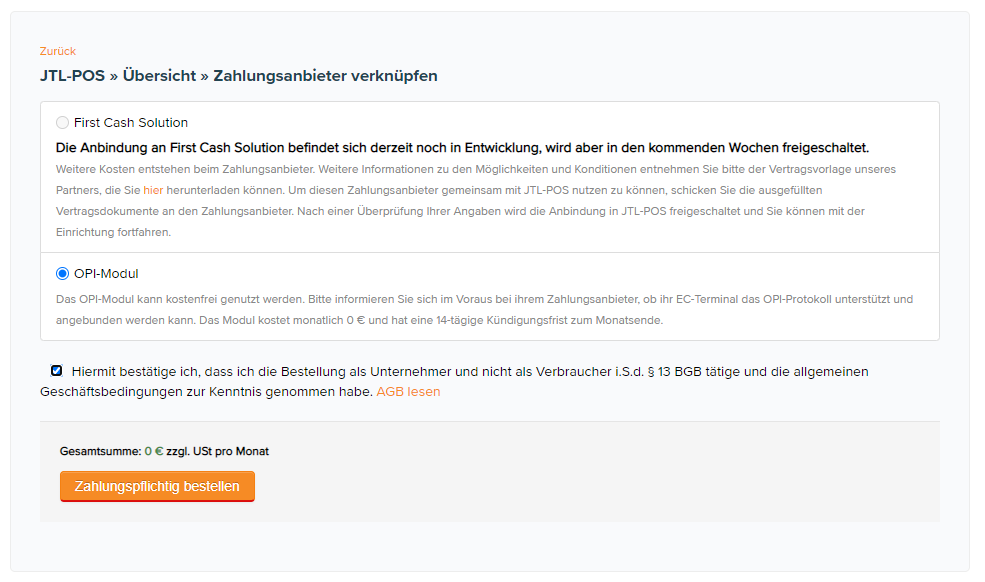Thank you for using the English version of the JTL-Guide!
We are currently still building up the English documentation; not all sections have been translated yet. Please note that there may still be German screenshots or links to German pages even on pages that have already been translated. This guide mostly addresses English speaking users in Germany.
We are currently still building up the English documentation; not all sections have been translated yet. Please note that there may still be German screenshots or links to German pages even on pages that have already been translated. This guide mostly addresses English speaking users in Germany.
Setting up payment providers via the OPI Module
Your task/initial situation
You already have a contract with a payment provider other than the one integrated in JTL-POS. The payment provider offers an OPI interface for their system. You would now like to connect the payment provider via this interface.
Step 1: Request data from the payment provider
You will need some data from your payment provider to be able to connect them to JTL-POS via the OPI Module. Please ask your payment provider for the following information in advance:
Step 2: Posting the OPI module
First, you have to activate the OPI Module for the cash register on which you would like to integrate your payment provider. Each OPI licence is always valid for exactly one cash register, which is connected to your payment provider via the OPI interface. Activation is free of charge.
- Log in to the JTL-Customer Centre with the same access data you used to register in JTL-POS.
- Use the menu to go to Produkte > Kassensystem (Products > Point of sale system).
- Select the Device management icon. An overview opens that shows all devices to which you have logged on with the same Customer Centre account.
- Next to the device to which you would like to add a payment provider, click Zahlungsanbieter buchen (Book payment provider). This will take you to the page Zahlungsanbieter verknüpfen (Linking payment providers).
- Select the option OPI-Modul (OPI Module) and confirm the Terms and Conditions by activating the check box under the OPI Module.
- Then click Zahlungspflichtig bestellen (Buy now). You will receive an order confirmation by email. The OPI Module has now been unlocked for the selected device.
Step 3: Setting up payment providers via the OPI Module
As soon as you have activated the OPI Module in the JTL-Customer Centre and have received all necessary data from your payment provider, you can set the module up in JTL-POS.
- In JTL-POS, go to Settings > Payment methods. The Manage payment methods dialogue box will open.
- Tap on Create new payment method (plus icon). The dialogue box Edit payment method will open.
- Enter a Name (e.g. Debit card) and optionally a Description.
- Enable the option Use payment provider and check the option OPI.
- In the section Payment providers, select the option OPI.
- In the OPI settings, enter the data from step 1.
- If necessary, activate the option Transaction settlement required. For more information on this topic, go to: Settling transactions.
- Tap on the ✓ icon to close the dialogue box. You have successfully set up your payment provider.
Related topics