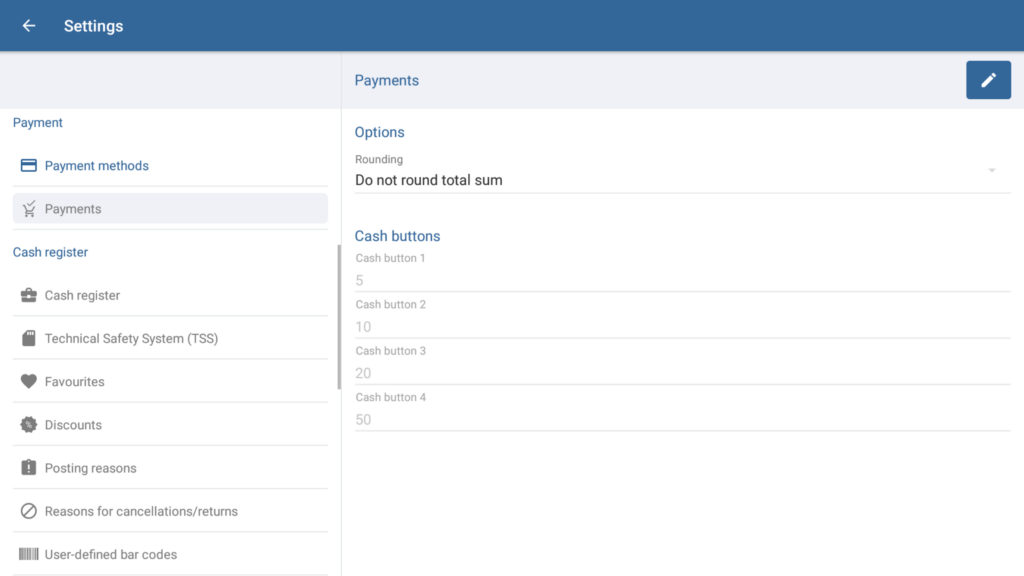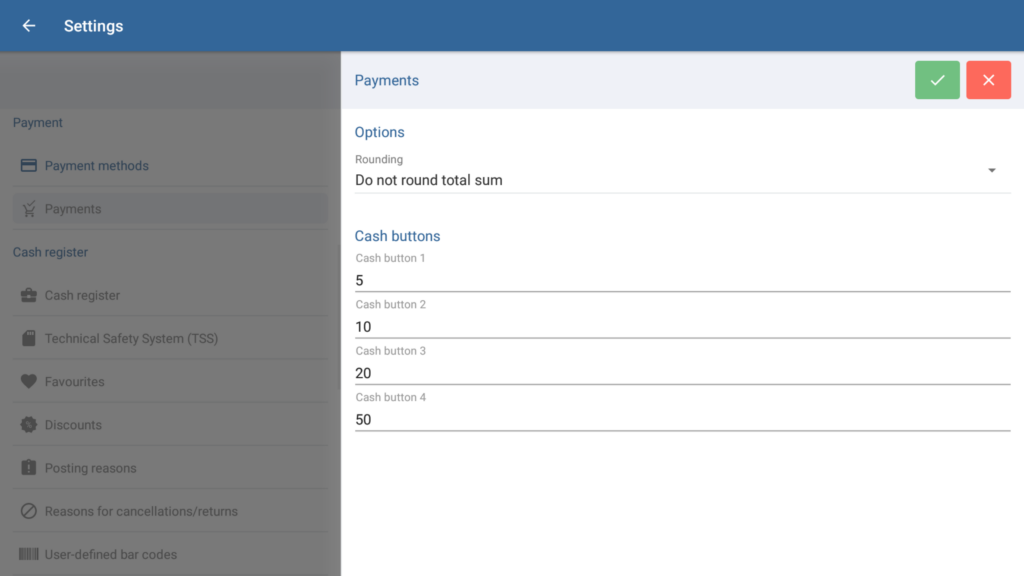We are currently still building up the English documentation; not all sections have been translated yet. Please note that there may still be German screenshots or links to German pages even on pages that have already been translated. This guide mostly addresses English speaking users in Germany.
Dialogue box: Payments
The Payments dialogue box is reached via the menu Settings > Payments. Here, you can find all settings concerning payments.
Toolbar
“Edit” button: Tap this button to enter Edit mode. Once you are in Edit mode, the buttons in the toolbar will change.
“Save” button: Only visible in Edit mode. Saves all entered data/changes and exits Edit mode.
“Cancel” button: Only visible in Edit mode. Discards the entered data or resets edited data to its original state and exits Edit mode.
Options
Round total sum to 0.05: The total sum of the receipt is always rounded to 0.05 increments. Depending on which 0.05 increment is closer, the total sum is rounded up or down. Please note that if you use JTL-POS ERPConnected, you also have to enable 5-centime rounding in JTL-Wawi. Otherwise payments for purchase orders in JTL-Wawi could differ slightly. Go to 5-centime rounding help pages.
Cash buttons
Cash buttons are a quick way to enter the amount of cash received during the checkout process. For each of the four available buttons, you can specify the amount to be entered when you tap on it (applies to the selected currency; see Company). By default, the values 5 (cash button 1), 10 (cash button 2), 20 (cash button 3), and 50 (cash button 4) are saved.
Related topics