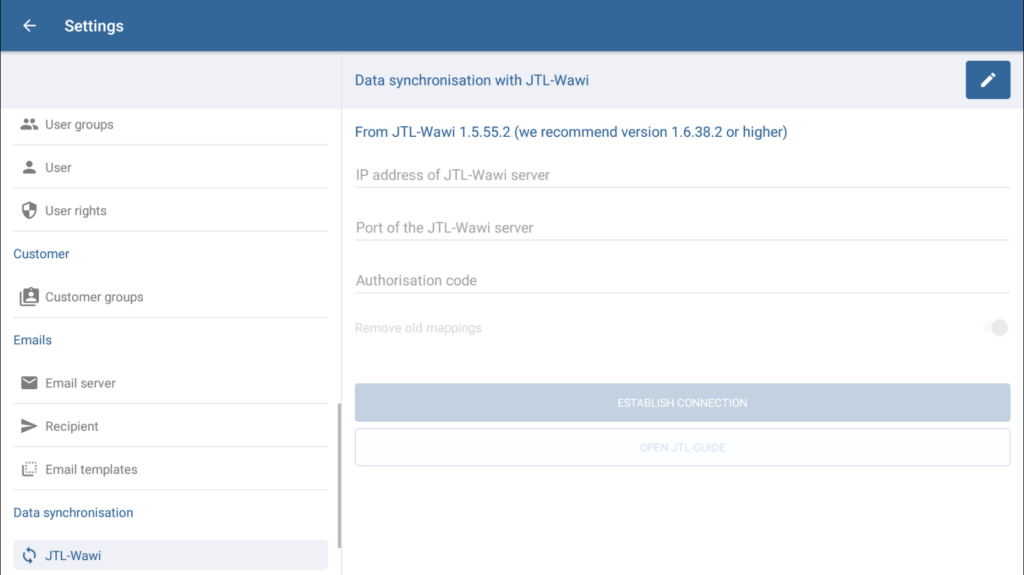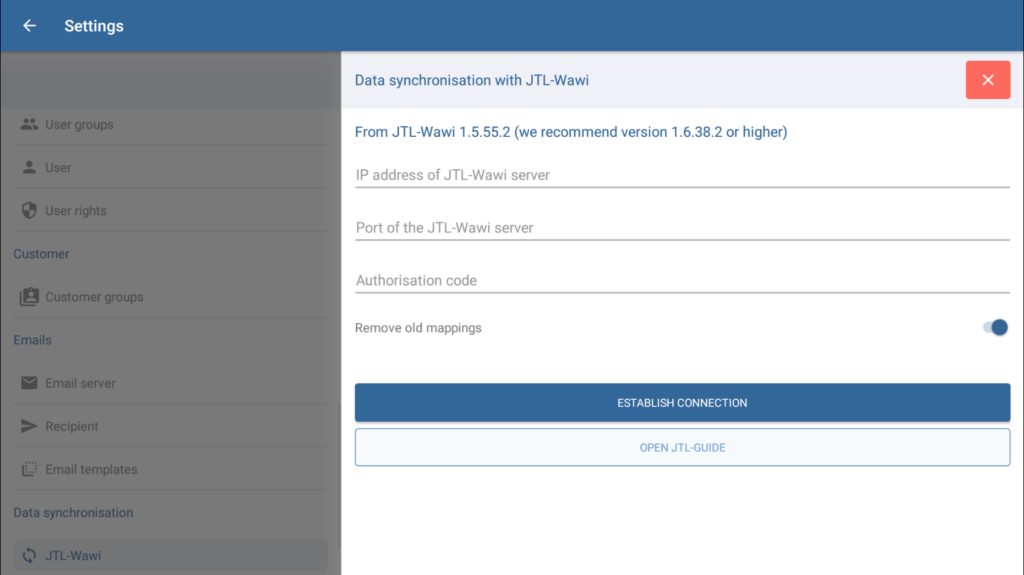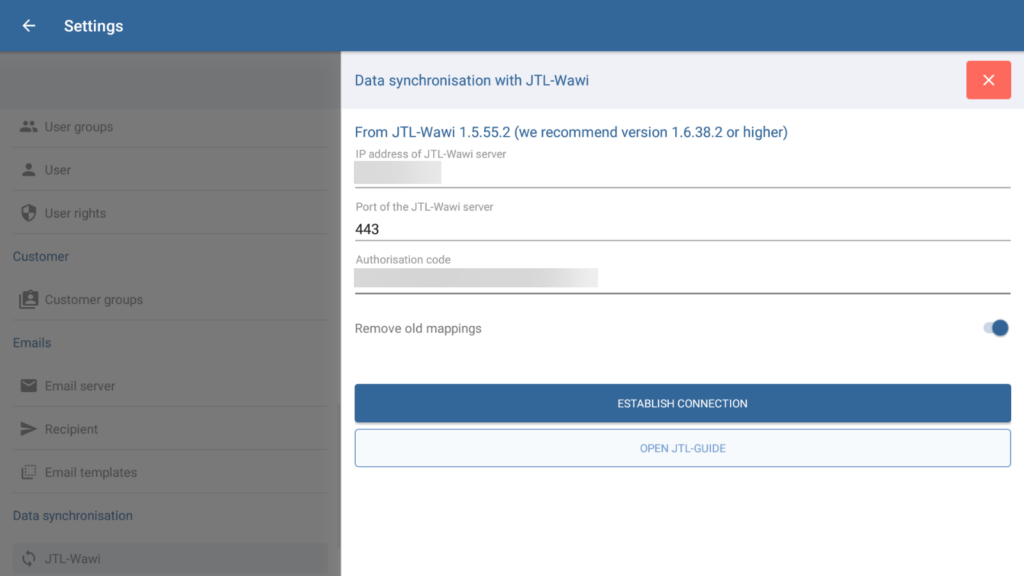We are currently still building up the English documentation; not all sections have been translated yet. Please note that there may still be German screenshots or links to German pages even on pages that have already been translated. This guide mostly addresses English speaking users in Germany.
Data synchronisation with JTL-Wawi
The dialogue box Data synchronisation with JTL-Wawi can be accessed via Settings > JTL-Wawi in JTL-POS. Here, you set up the connection to JTL-Wawi. For further information, please see Connecting JTL-Wawi to JTL-POS.
Before connecting JTL-Wawi
Edit settings (pen icon): Tap on this button to edit the settings of this dialogue box. The buttons in the toolbar will change.
General information
IP address of JTL-Wawi server: Enter the JTL-Wawi server IP address. The IP address is displayed in JTL-Wawi during the setup.
Port of the JTL-Wawi server: Enter the JTL-Wawi server port. It is displayed in JTL-Wawi during setup. This is usually port 443.
Authorisation code: Enter the code displayed in JTL-Wawi during the setup of the connection.
Establish connection: Select this button once all values from JTL-Wawi are entered. Connection between JTL-POS and JTL-Wawi will now be established.
After connecting JTL-Wawi
As soon as you have connected JTL-Wawi, the dialogue window expands and offers more options.
General information
Synchronise data: Specify whether JTL-POS and JTL-Wawi should synchronise data. The synchronisation takes place every 30 seconds as a background process. For the synchronisation, the JTL-POS server and JTL-Wawi must run on the same system and both systems must be connected via a network. The JTL-POS server is started automatically with JTL-Worker.
Synchronisation interval in seconds: Here, you can specify how often JTL-POS synchronises data with JTL-Wawi. The normal setting is 0, which means that data is synchronised constantly.
Identification
Authorisation token for JTL-Wawi server: Here, you can see the automatically generated connection token between JTL-Wawi server and JTL-POS.
Tenant ID of JTL-Wawi: Here you can see the ID of the tenant in JTL-Wawi that has been connected to JTL-POS. This is carried out automatically.
Data synchronisation
Start data synchronisation: Tap on the button to start the initial synchronisation between JTL-POS and JTL-Wawi. All items and categories activated for JTL-POS are transferred from JTL-Wawi. During day-to-day operation, you usually do not need to manually trigger data synchronisation again as long as the option Synchronise data is enabled.
Related topics