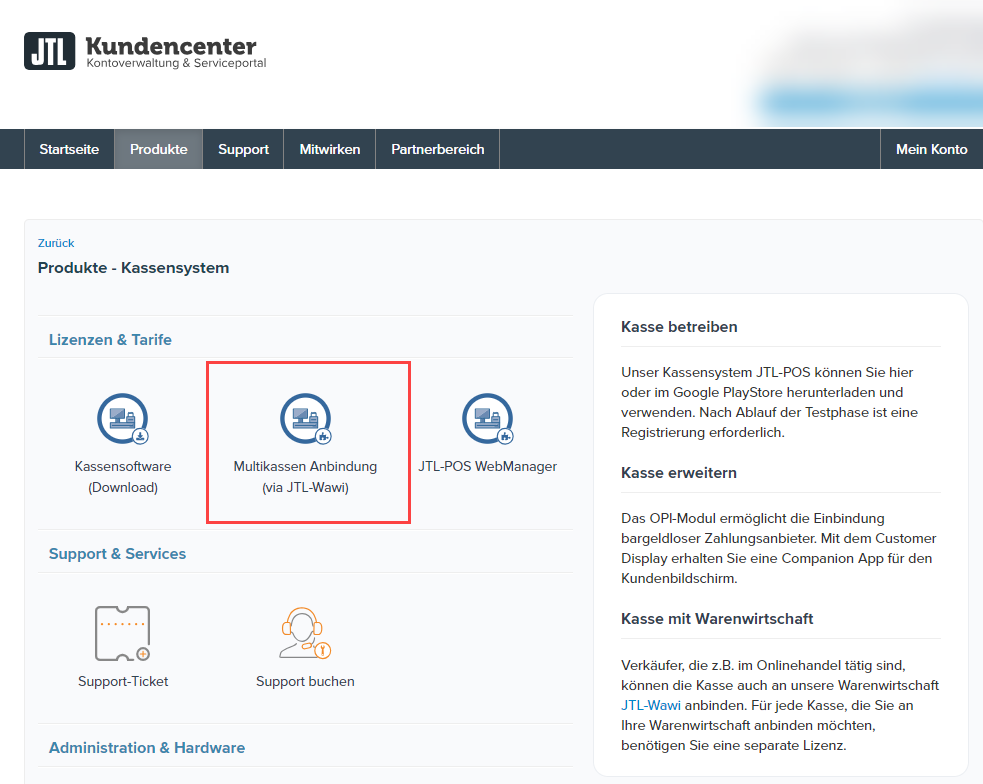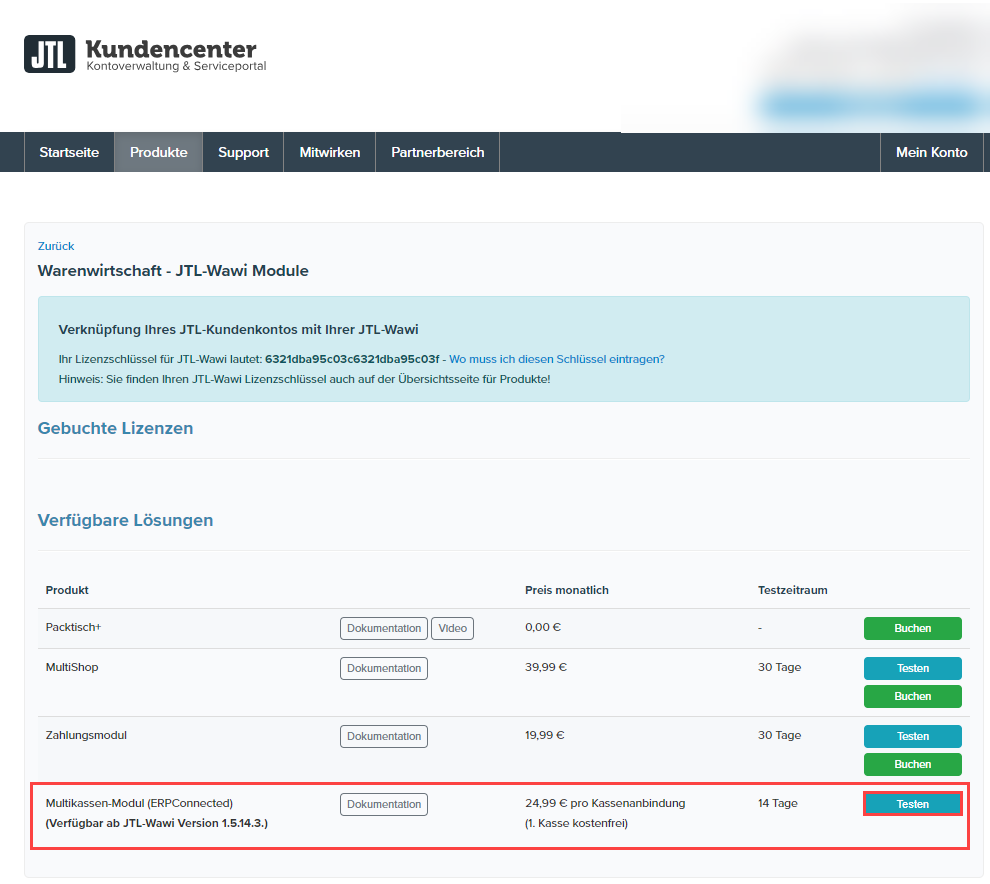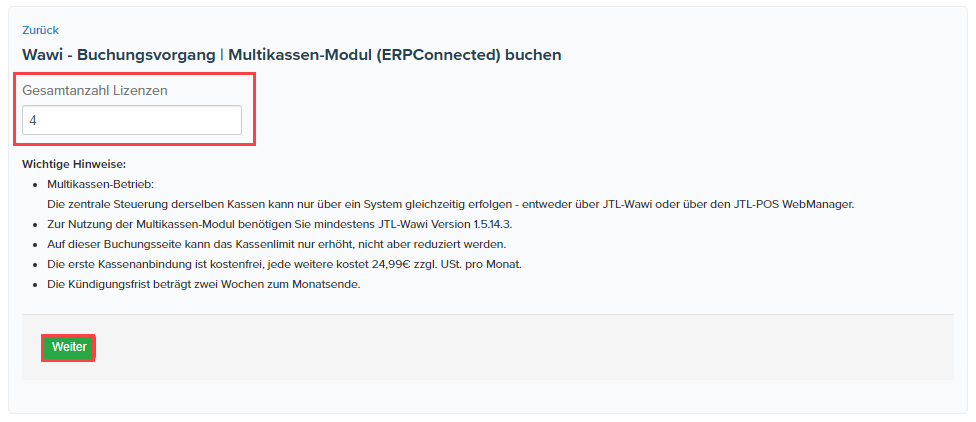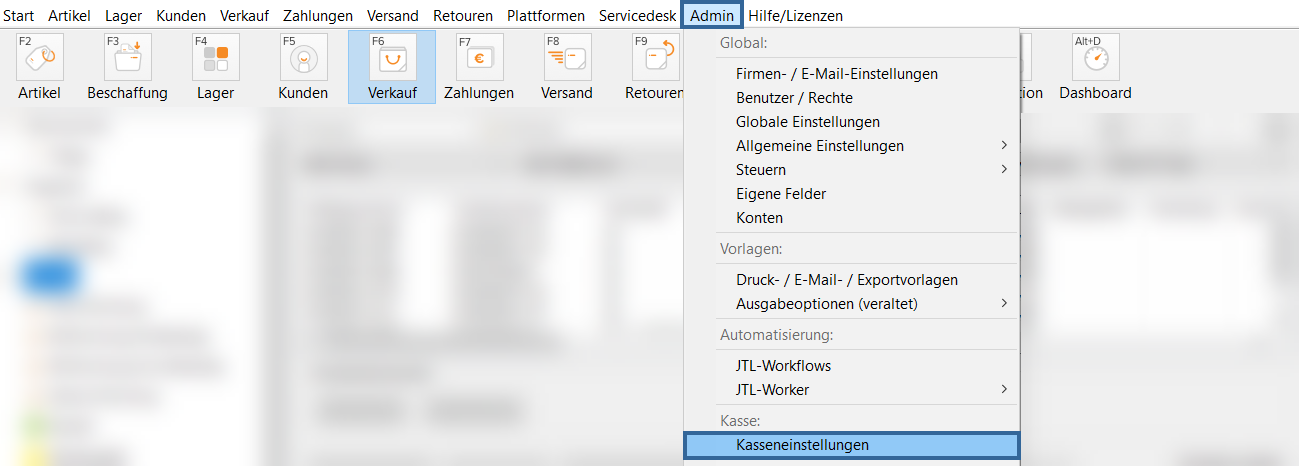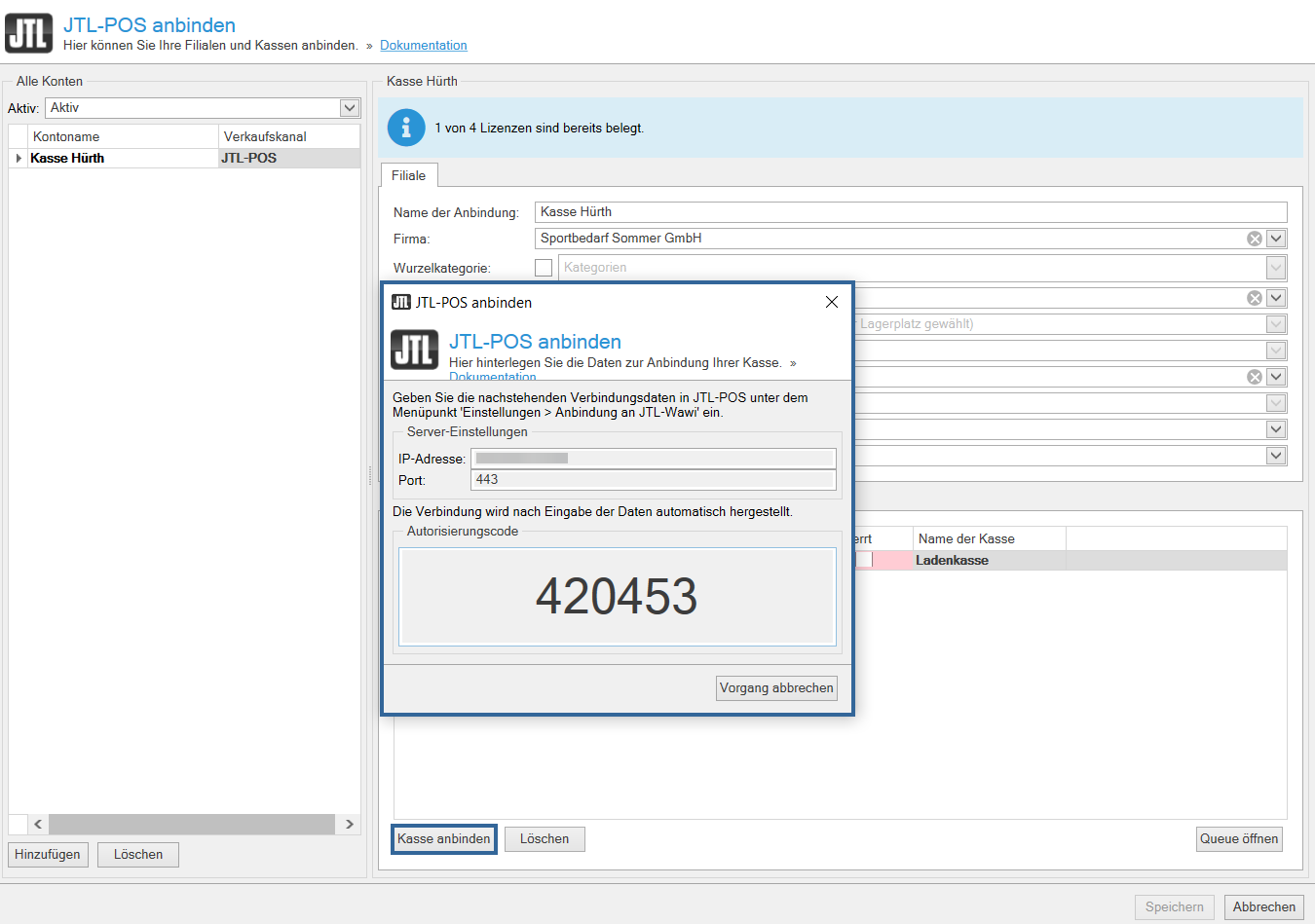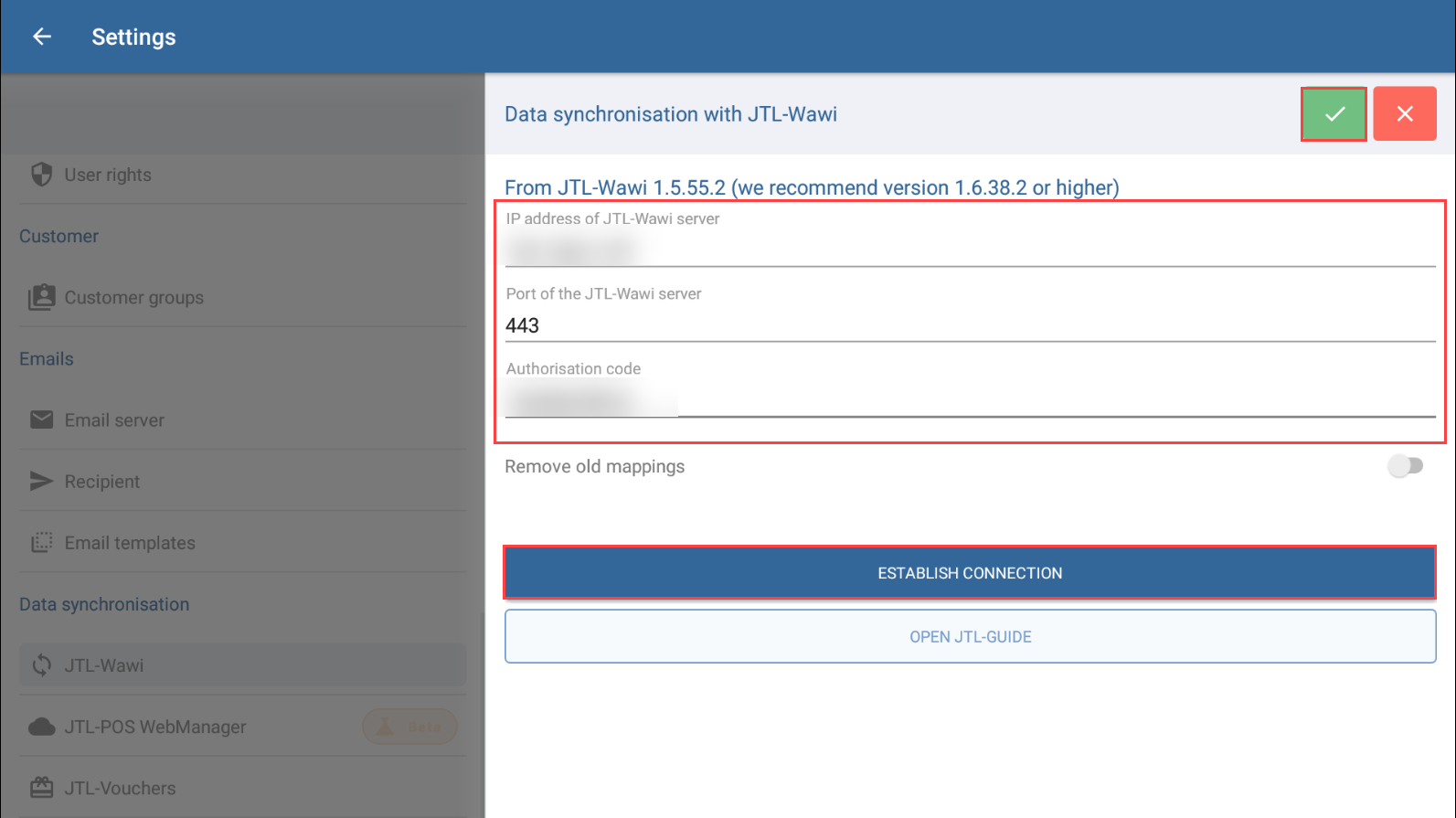We are currently still building up the English documentation; not all sections have been translated yet. Please note that there may still be German screenshots or links to German pages even on pages that have already been translated. This guide mostly addresses English speaking users in Germany.
Connecting several cash registers to JTL-Wawi
Your task/initial situation
Requirements/Restrictions
Store branches and cash registers
The connection of JTL-POS to JTL-Wawi takes place at both the branch and cash register levels. These are differentiated as follows:
Purchasing licences for additional cash registers
You can create as many branches as you like in JTL-Wawi. You can assign an unlimited number of cash registers to each branch. The first cash register that you connect to JTL-Wawi is always free of charge, regardless of whether you have created one or 20 branches. For any additional cash registers you will need another licence, regardless of which branch they are to be used in. You can purchase more licences in the JTL-Customer Centre.
- Open the JTL-Customer Centre and log in with the customer account to which you have linked JTL-Wawi. For more information on this topic, click here: Licences in JTL-Wawi.
- Click on Produkte > Kassensystem (Products > Point of sale system).
- Then, click Multikassen Anbindung (via JTL-Wawi) (Connect multiple registers [via JTL-Wawi]).
- In the section Verfügbare Lösungen (Available solutions) by Multikassen-Modul (ERPConnected) (Multi-register module [ERPConnected]), click Testen (Test).
- In the field Gesamtanzahl Lizenzen (Total number of licences), enter how many registers you would like to operate in total, including all cash registers at all branches. The first cash register is always free of charge. A monthly fee is charged for each additional cash register.
- Click Next. The licences purchased will then be added to your customer account.
At the end of the trial period, you can purchase licences for the number of cash registers needed:
- Click on the Buchen (Purchase) button and select the option Kostenpflichtige Mehrkassen-Lizenz (Fee-based multi-cash register licence).
- Complete your order.
Connecting additional cash registers to JTL-Wawi
The process of connecting another cash register to JTL-Wawi is the same as for the first cash register:
- Open JTL-Wawi and select Admin > Cash register settings from the menu. The dialogue box JTL-POS will open.
- If you want a second cash register for a branch that you have already set up, select Connect cash register.
- If you want to create a second branch, click Add and give your branch an appropriate name. Select the newly created and setup branch and then click Connect cash register. The dialogue box JTL-POS will open. Here, you can see your Authorisation code and the Server settings.
- Now open JTL-POS on your second Android device and go to Settings > JTL-Wawi.
- In the Identification section, enter the data from JTL-Wawi. Then, click Establish connection. A confirmation message will then appear in JTL-Wawi.
- Repeat the previous steps for each additional cash register that you would like to connect to JTL-Wawi.
Related topics