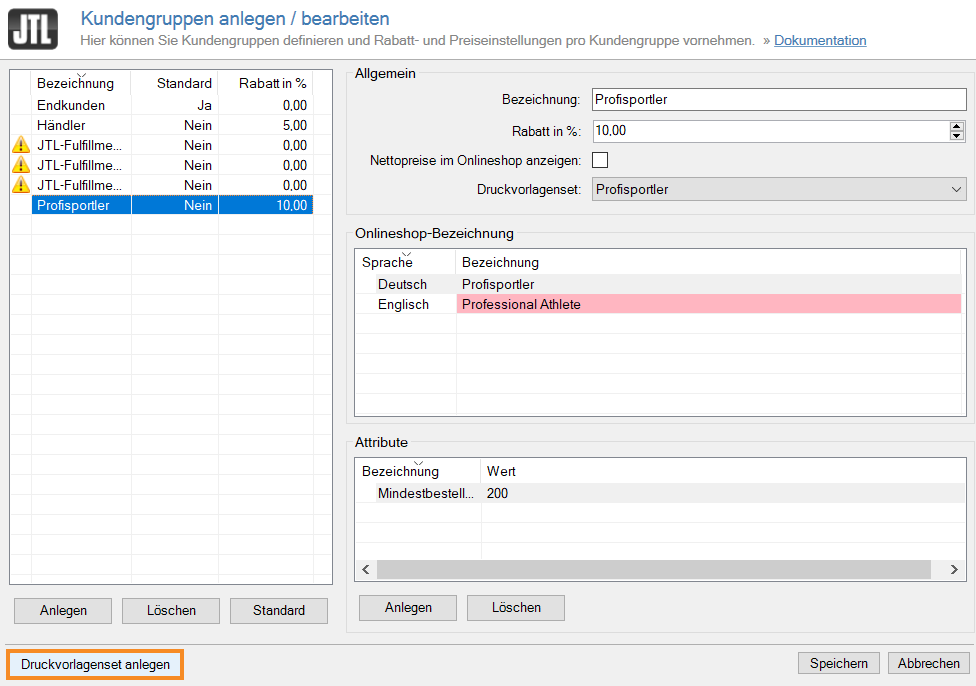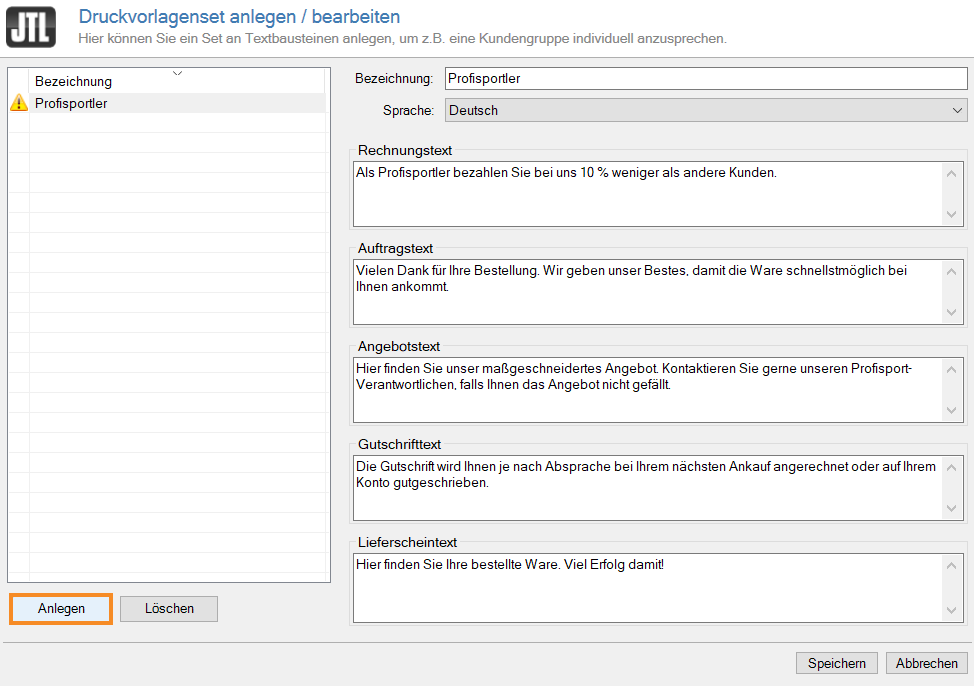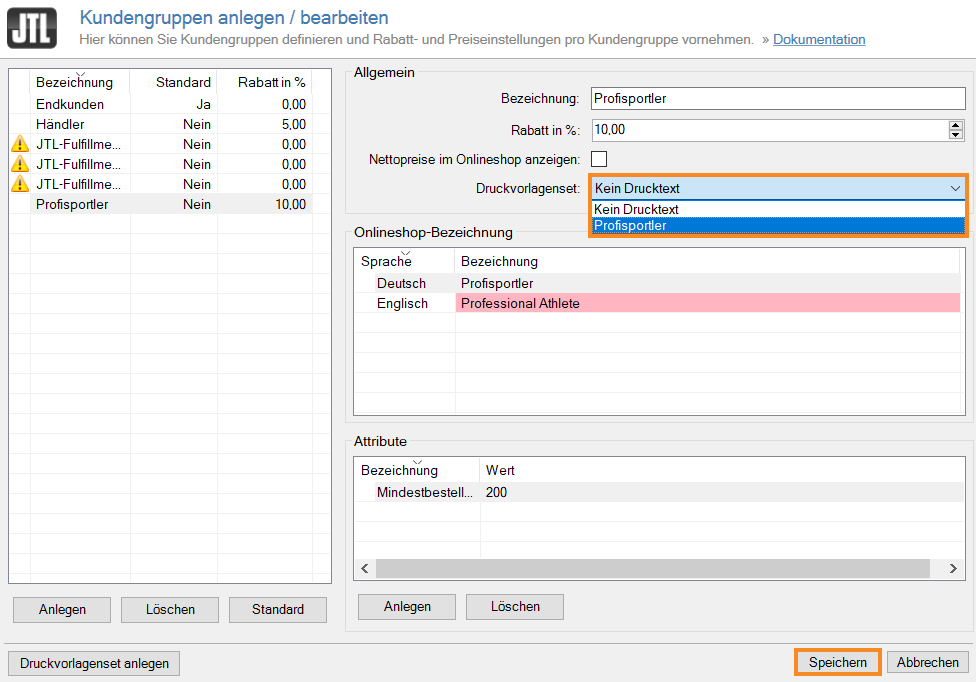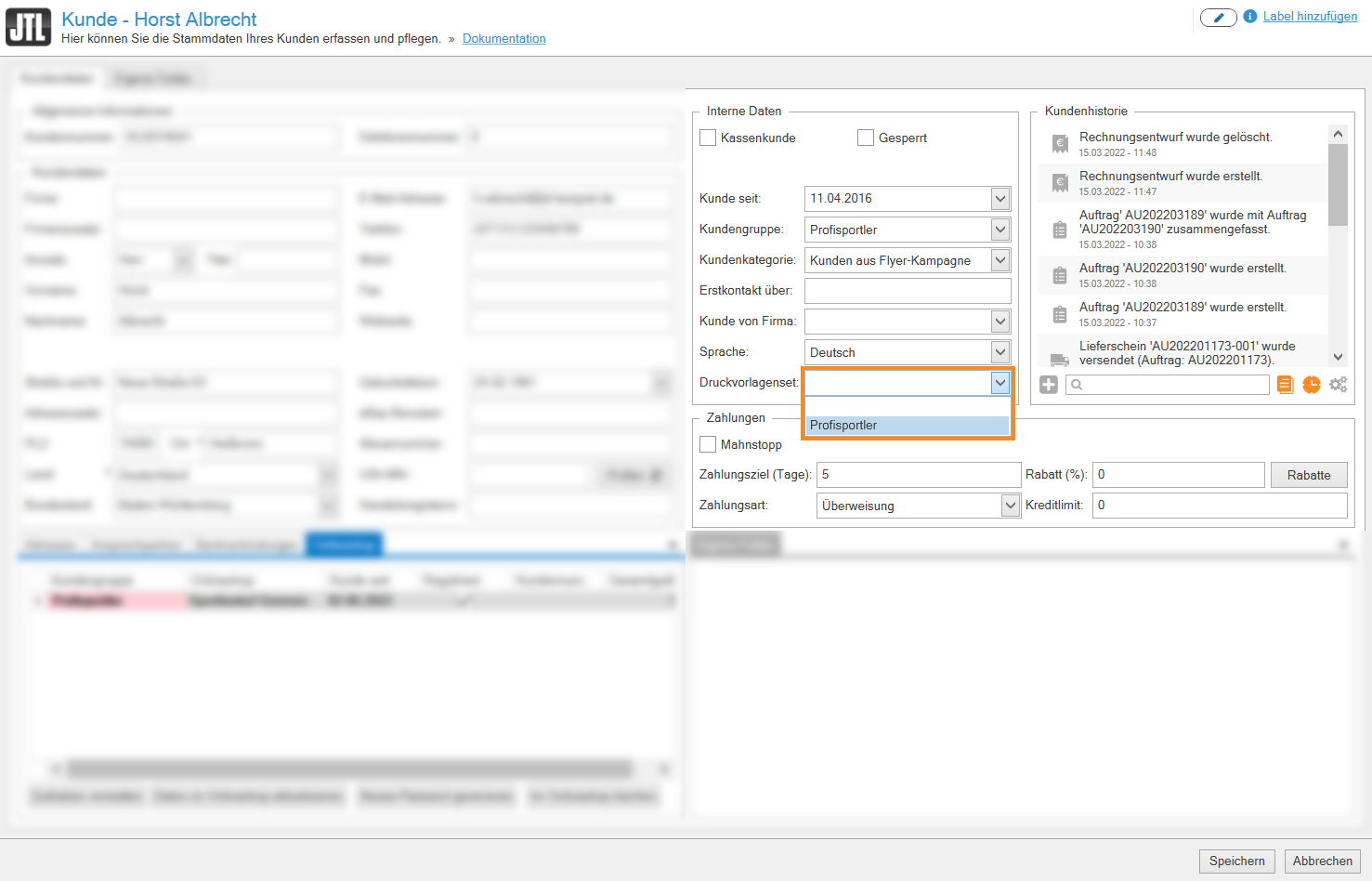Thank you for using the English version of the JTL-Guide!
We are currently still building up the English documentation; not all sections have been translated yet. Please note that there may still be German screenshots or links to German pages even on pages that have already been translated. This guide mostly addresses English speaking users in Germany.
We are currently still building up the English documentation; not all sections have been translated yet. Please note that there may still be German screenshots or links to German pages even on pages that have already been translated. This guide mostly addresses English speaking users in Germany.
Creating print texts for customer groups and assigning them to a customer
Your task/initial situation
You have divided your customers into different customer groups in JTL-Wawi. You now want to display different texts for each customer group on your standard forms. To do this, you create different print template sets for each customer group.
Creating a print template set
- In JTL-Wawi, open the Creating and editing customer groups dialogue box via the menu Customers > Create: Customer groups.
- Click Create print template set. The Creating and editing print template sets dialogue box opens.
- Click Create to create a new template set for a customer group.
- Give the print template set a name and enter the desired texts for invoices, sales orders, sales quotations, refunds and delivery notes.
- Confirm your entries with Save. You are now back in the Creating and editing customer groups dialogue box.
- In the General pane, select the newly defined set from the Print template set drop-down menu and confirm your details with Save.
The print texts are now used for all documents that are output for the selected customer group.
Assigning a print template set
- Double-click to open the customer master data of the customer to whom you want to assign the print template set.
- In the Internal data area, select the print template set that you want to use for the customer from the drop-down menu.
- Confirm your entries with Save.
From now on, the print texts for this customer will be obtained from the selected template set.