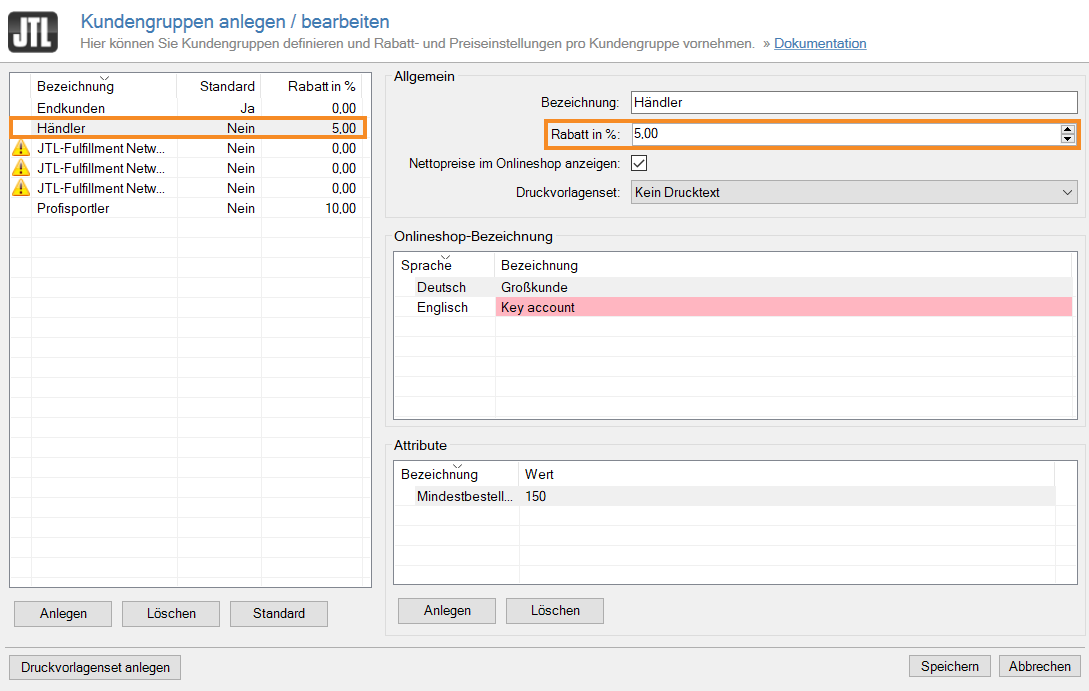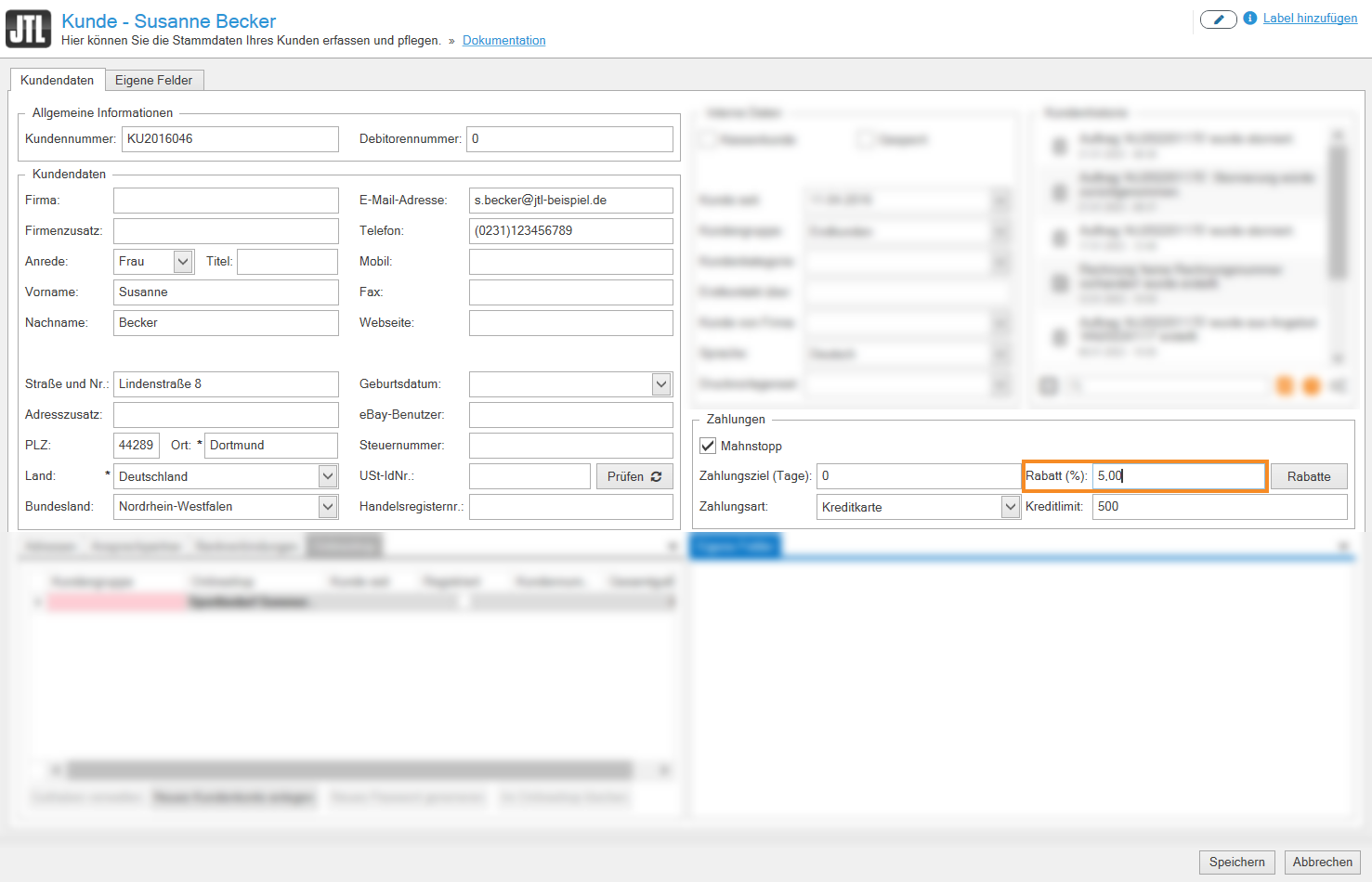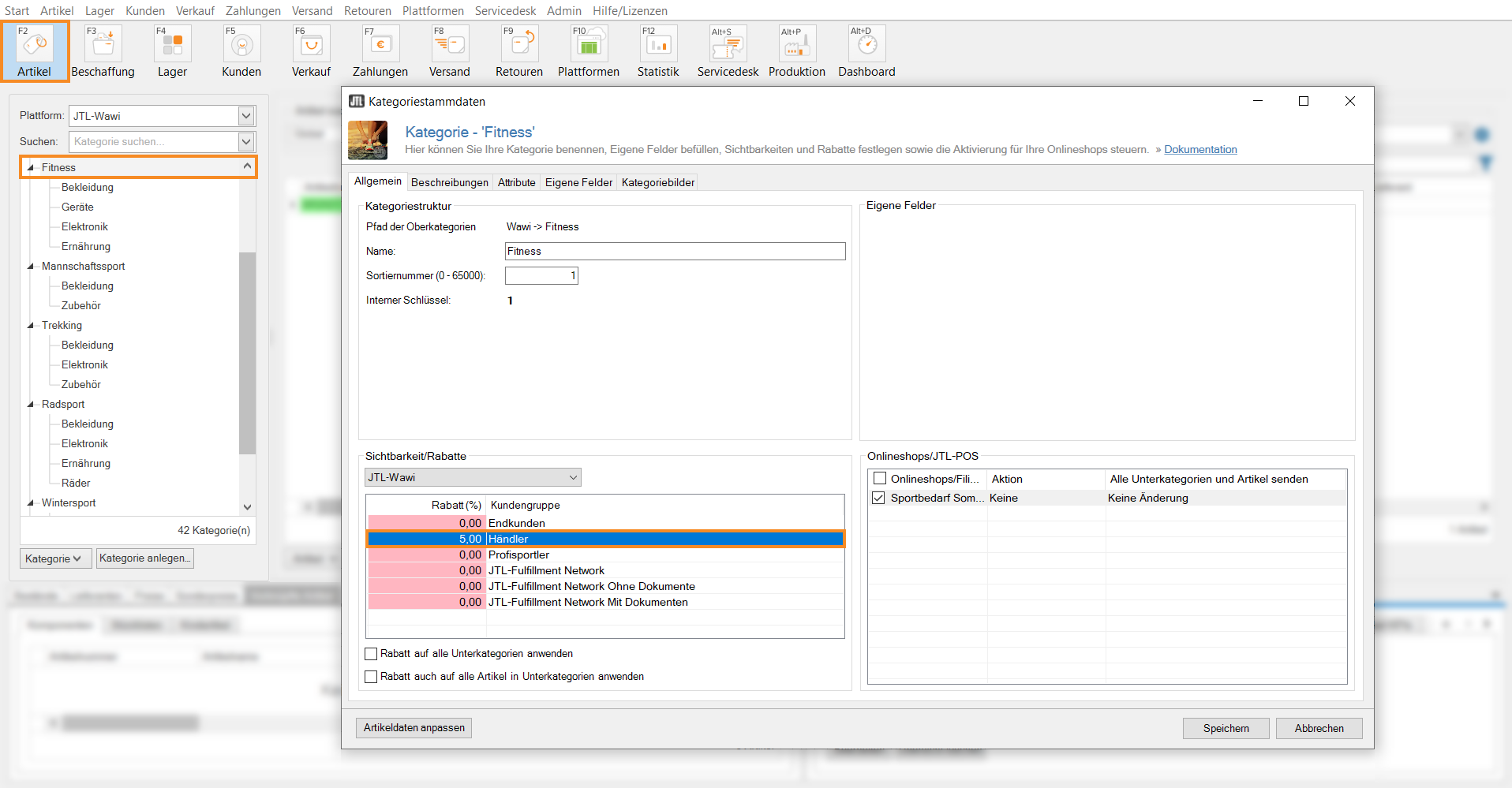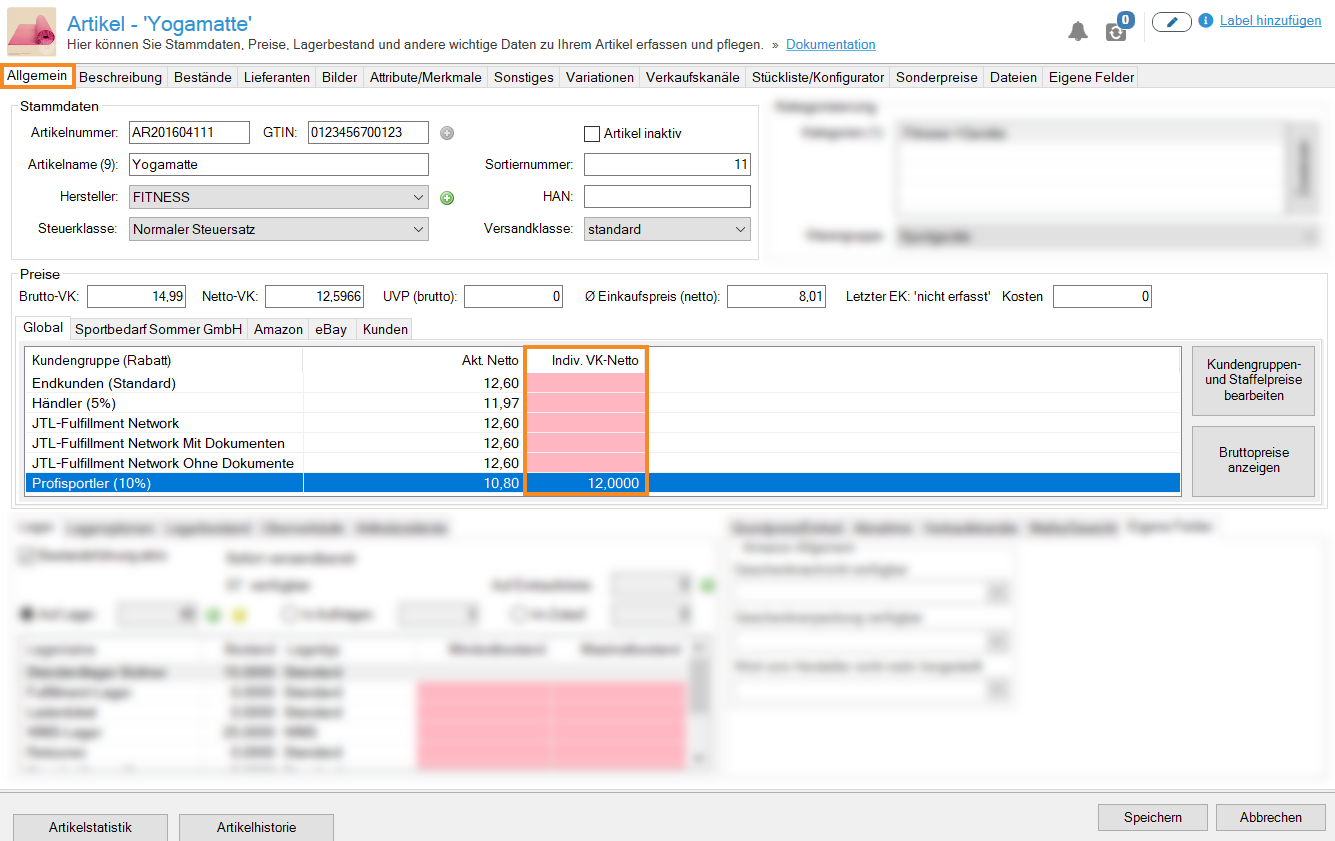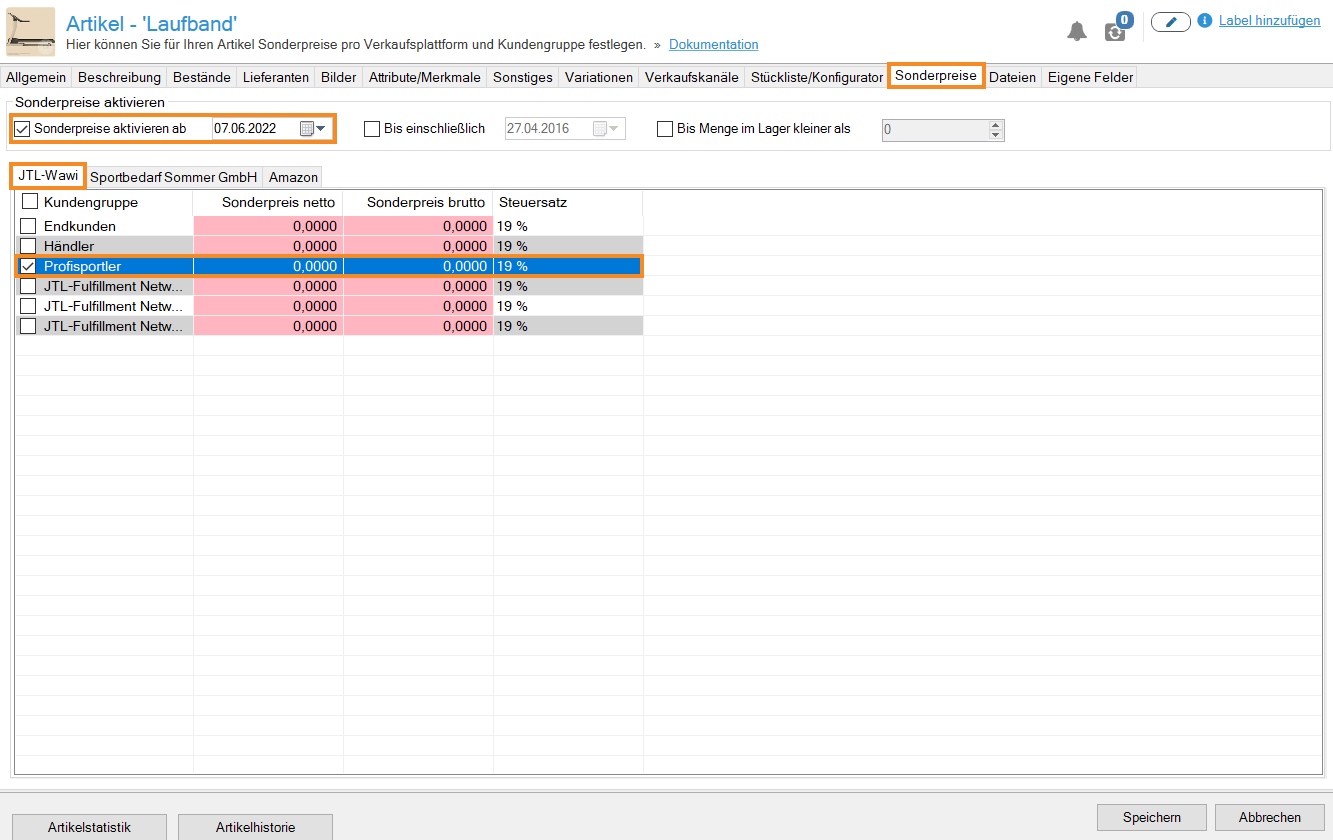We are currently still building up the English documentation; not all sections have been translated yet. Please note that there may still be German screenshots or links to German pages even on pages that have already been translated. This guide mostly addresses English speaking users in Germany.
Setting up discounts for customer groups
Your task/initial situation
Requirements/Restrictions
Discount options in JTL-Wawi
You have various options for influencing prices for specific customers or customer groups. You can:
Read here how to set up customer-specific prices for individual items: Setting up customer-specific prices.
Giving global discounts for customer groups
You can give a global discount on your entire product range in JTL-Wawi.
- In JTL-Wawi, open the Creating and editing customer groups dialogue box via the menu Customers > Create: Customer groups.
- Select the customer group to which you want to give a discount and enter the desired discount in percent into the Discount in % field.
- Confirm your entries with Save.
The discount you have applied now applies to each item, unless a higher discount has been applied elsewhere for this customer group for a specific area.
Granting global discounts to individual customers
You can give a single customer a discount on your entire assortment.
- Click on the Customers icon to go to the customer management in JTL-Wawi.
- Find the customer you want to grant the discount to in the customer overview or via the search and filter functions.
- Double-click on the customer and open the customer master data.
- In the Payments area, enter the discount in percent in the Discount (%) field and close the customer master data with Save.
The discount you have applied now applies to every item that this customer orders if they do not receive a higher discount due to them belonging to a customer group.
Giving discounts for customer groups per category
You can also store discounts per customer group for a specific category in JTL-Wawi.
- Click on the Items icon to go to the item management in JTL-Wawi and double-click on the category for which a specific customer group should receive a discount.
- In the Visibility/Discounts pane, select the platform for which the discount should apply.
- Enter the desired discount for the customer group in the Discount (%) column.
The discount you have created now applies to each item in the category, unless a higher discount has been stored elsewhere.
Discount calculations examples
Example 1:
You give a global discount of 5% to the customer group “Merchants”. In the “Team sports” category, you enter a 10% discount. The 10% discount now applies to all items in the “Team sports” category, as 10% is more than 5%. In all other categories, merchants continue to have a 5% discount.
Example 2:
You give the customer group “Professional athletes” a global discount of 10%. In the “Combat sports” category, you enter a discount of 5% for this customer group. However, the discount is 10% for all items in the “Combat sports” category, as this is the larger discount of the two. In this case, giving a category discount has no effect.
Example 3:
Your customer Michael Anderson belongs to the customer group “Merchants” (discount: 5%) and buys items in the category “Team sports” (discount: 10% for customer group “Merchants”). However, you have defined in the customer master data that he will receive a 25% discount. So he always gets a 25% discount on an order, regardless of which discounts apply to the customer group “Merchants”.
Giving discounts for customer groups per item
You can give individual discounts to individual customer groups per item.
Option 1: Individual net SP
You can set an individual sales price for each customer group for each item.
- Click on the Items icon to go to item management in JTL-Wawi. Select the desired item via the category structure or the search and filter options.
- Double-click on the item to open the item master data.
- In the Prices section, select the platform for which you want to adjust the prices. Please note that it is not possible to store customer group prices for eBay or Amazon.
- Double-click in the Indiv. net SP column and enter the net price that you want to set for this customer group.
This price now applies to the selected item and customer group, unless a category or customer group discount has been created. If this is the case, the discount is additionally deducted from the individual net sales price.
Example: You give a customer group a 10% discount and deposit an individual net sales price of 10 euros for this group. The sales price for this group is then 9 euros (10 euros minus 10%).
Option 2: Special price
Alternatively, you can use special prices for certain customer groups.
- Click on the Items icon to go to item management in JTL-Wawi. Select the desired item via the category structure or the search and filter options.
- Double-click on the item to open the item master data.
- Switch to the Special prices tab.
- Activate the Start date for special prices check box and select the customer group and platform for which you want to set up the special price.
Do not activate the Up to and including or Until stock level is less than check boxes to ensure the price is always valid.
- Make the desired changes in either the Net special price or Gross special price column. The other price is automatically adjusted.
- Close the item master data by clicking Save.
You have now set up a special price for the desired item on the corresponding platform.