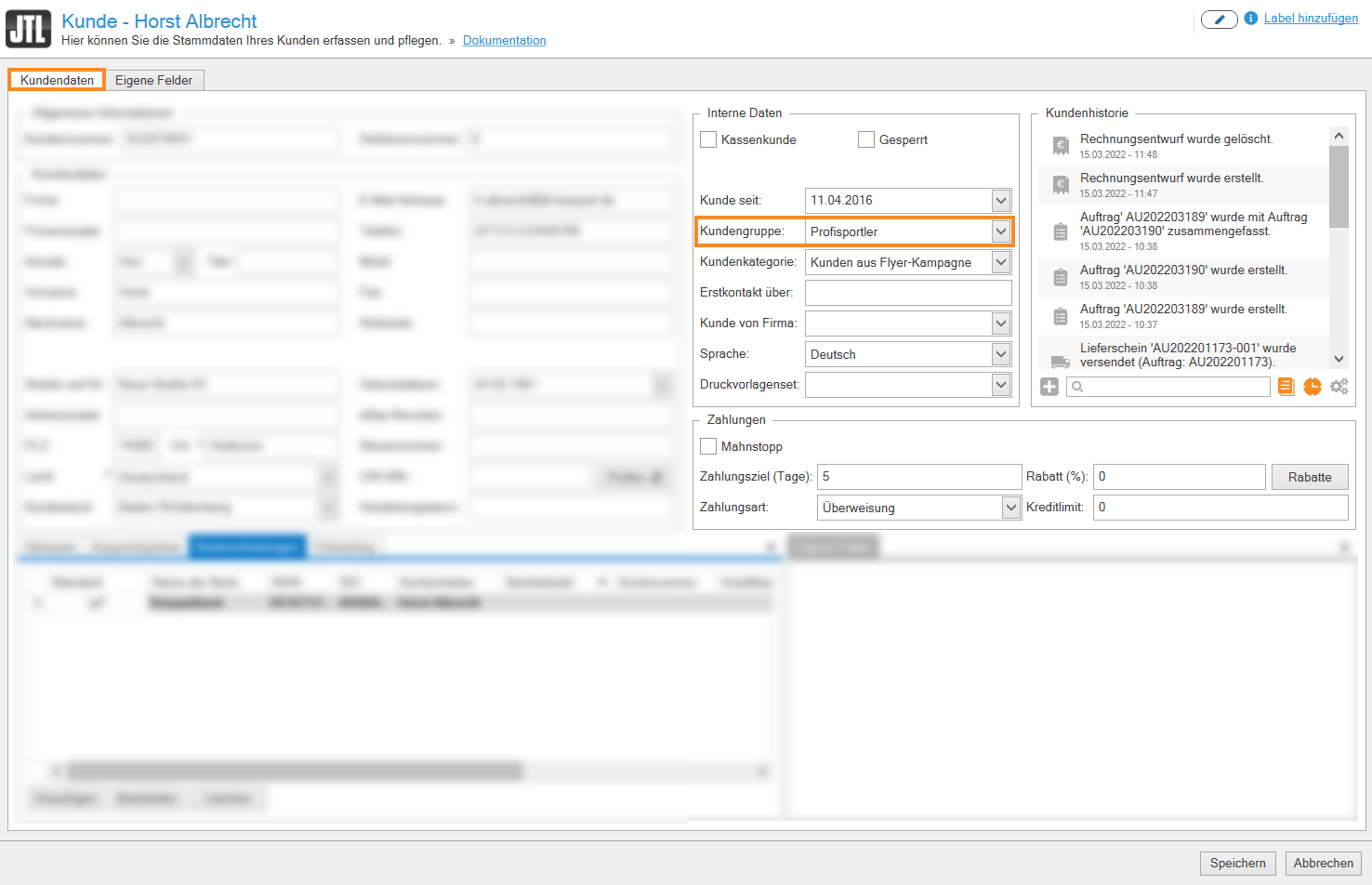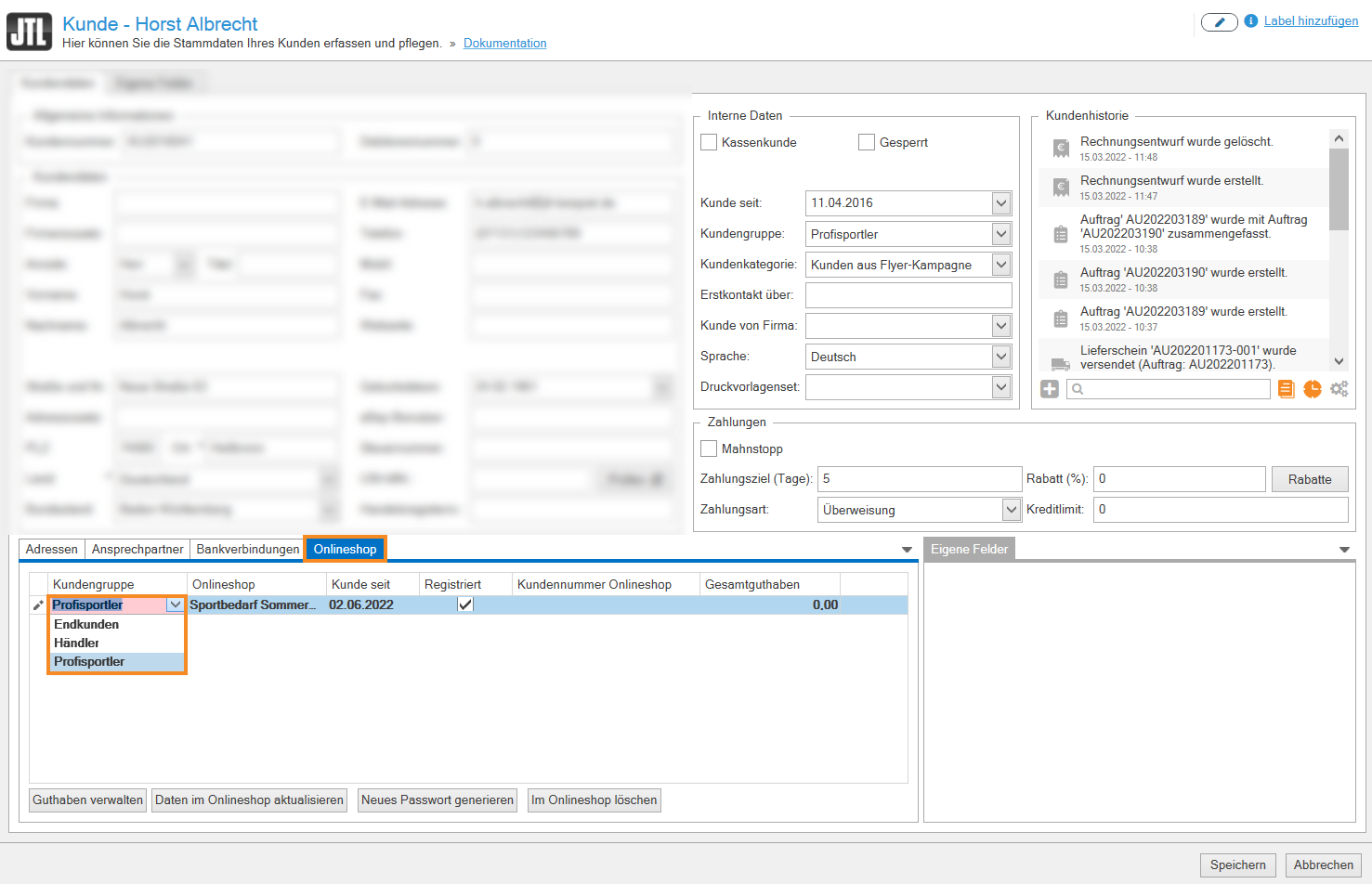Thank you for using the English version of the JTL-Guide!
We are currently still building up the English documentation; not all sections have been translated yet. Please note that there may still be German screenshots or links to German pages even on pages that have already been translated. This guide mostly addresses English speaking users in Germany.
We are currently still building up the English documentation; not all sections have been translated yet. Please note that there may still be German screenshots or links to German pages even on pages that have already been translated. This guide mostly addresses English speaking users in Germany.
Assigning customer groups
Your task/initial situation
You would like to give discounts to certain customer groups when they purchase items from you. For this purpose, you have created different customer groups in JTL-Wawi, to which you give different discounts. For professional athletes who frequently order from you, you have created a separate customer group. You now want to assign a customer to this customer group.
Requirements/Restrictions
Assigning a customer group in JTL-Wawi
In JTL-Wawi, customer groups are managed separately for each platform. This means that you must assign a customer group to your customer for both JTL-Wawi and JTL-Shop, provided that the customer does not belong to the standard customer group.
- Click on the Customers icon to go to the customer management in JTL-Wawi.
- Double-click on the desired customer in the overview. The customer master data opens
- In the Internal data area, select the customer group to which you want to add the customer in the Customer group drop-down menu.
- Finally, click Save.
Assigning customer groups for JTL-Shop
A requirement for assigning a customer group in your online shops is that the customer has created a customer account in your JTL-Shop.
Please note: In order for customer groups to be displayed in JTL-Shop, you must activate them under Platforms > Sales channels in your online shop in the Data tab > Customer groups area.
- Open the master data of the customer with a double click.
- Select the tab Online shop.
- Click on the pink cell of the customer group to activate the drop-down menu and select the desired customer group.
- Confirm your entries with Save.