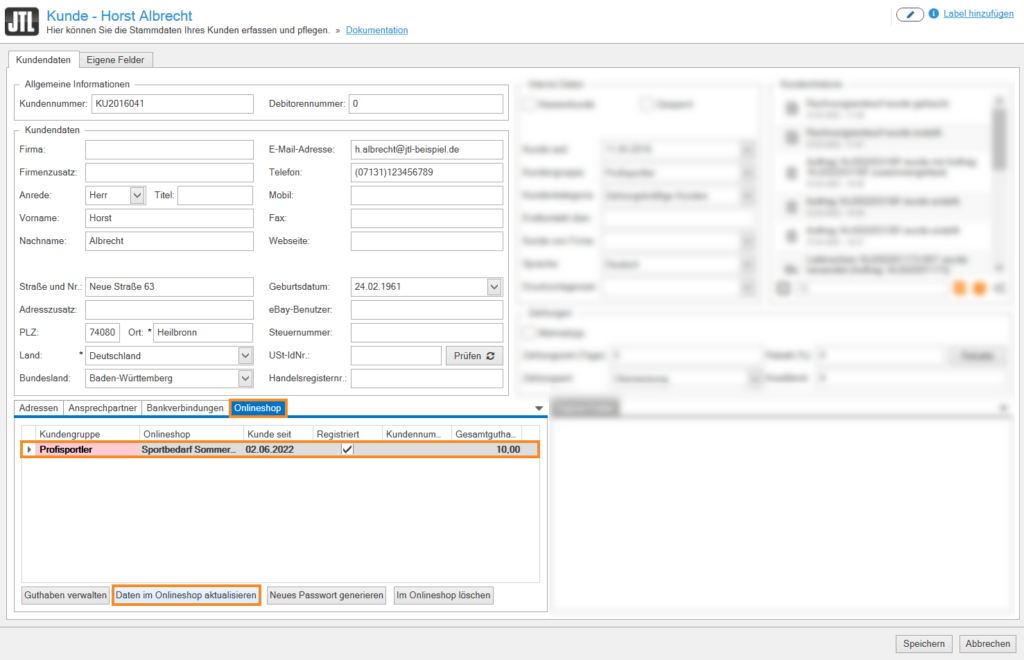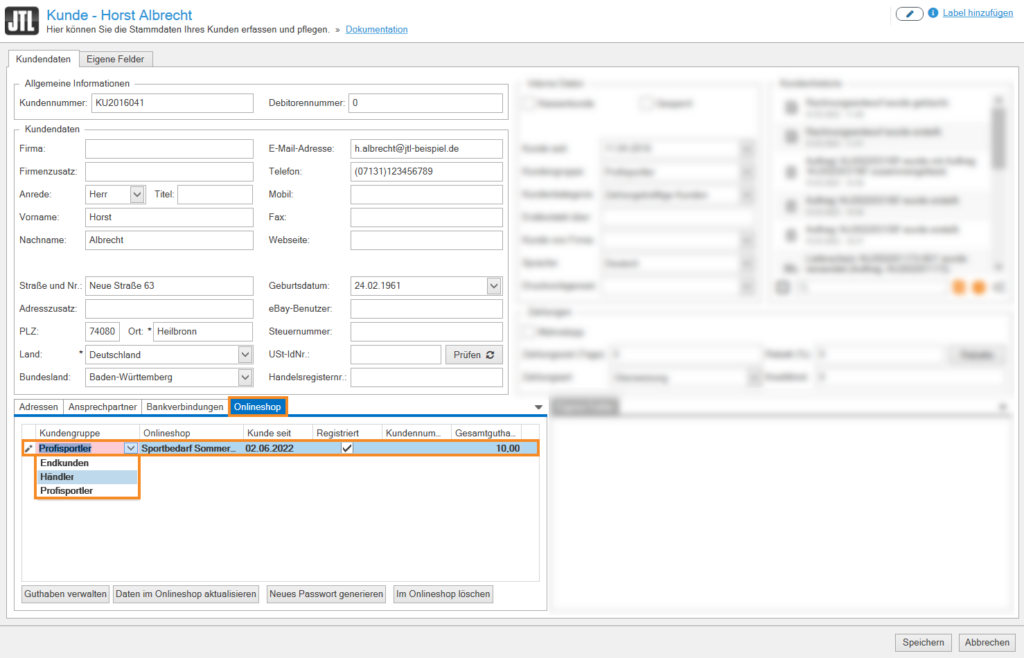Thank you for using the English version of the JTL-Guide!
We are currently still building up the English documentation; not all sections have been translated yet. Please note that there may still be German screenshots or links to German pages even on pages that have already been translated. This guide mostly addresses English speaking users in Germany.
We are currently still building up the English documentation; not all sections have been translated yet. Please note that there may still be German screenshots or links to German pages even on pages that have already been translated. This guide mostly addresses English speaking users in Germany.
Transferring customers from JTL-Wawi to the online shop
Your task/initial situation
You have been using JTL-Wawi for a long time to sell items via different channels. You are now setting up a new JTL-Shop and would like to transfer some customers that you have already stored in JTL-Wawi to the new JTL-Shop as activated customer accounts.
Transferring customers to the online shop
- Click on the Customers icon to go to the customer management in JTL-Wawi.
- Find the desired customer in the overview or via the search and filter options. Go to customer management: Search and filter options.
- Double-click on the customer. The customer master data opens
- Switch to the Online shop tab and select the online shop for which you want to activate the customer.
- Click Create new customer account.
- Close the customer master data by clicking Save and perform an online shop synchronisation. For more information on this topic, click here: Online shop synchronisation.
The customer will now receive an email to the address stored in the customer master data, which contains their access data to the new JTL-Shop.
Please note: You can specify the content of the email template in the JTL-Shop admin interface. You can find the template under Administration > Emails > Templates > Creation of a customer account by online shop operator.
The customer is now activated for your JTL-Shop and is assigned the default customer group. If you want the customer to have a different customer group, you can change it later:
- To do this, open the customer master data again.
- In the Online shop tab > Customer group column, set the desired customer group.
- Close the customer master data by clicking Save and perform an online shop synchronisation again.