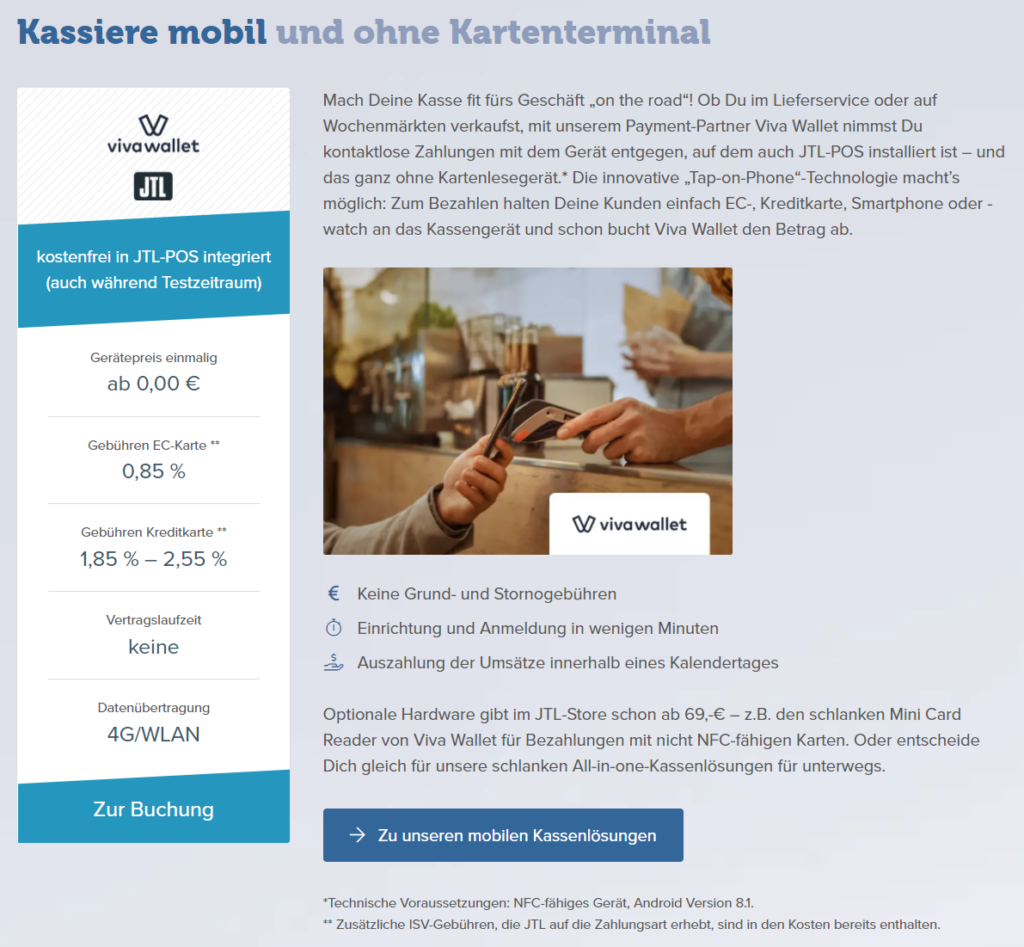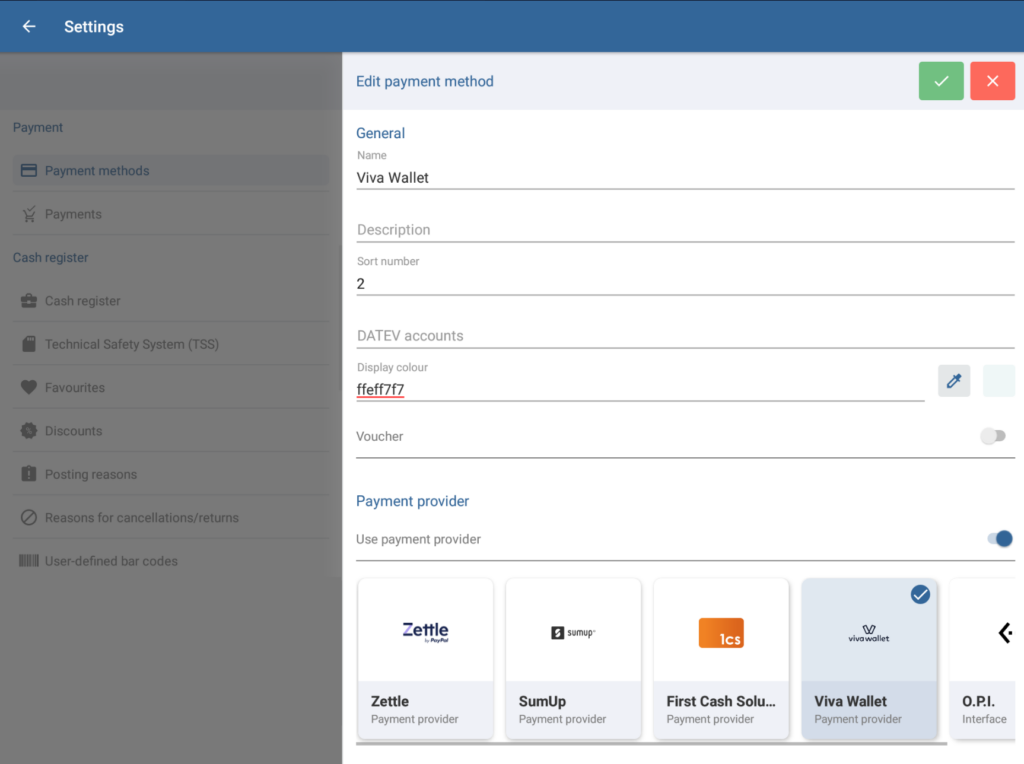Thank you for using the English version of the JTL-Guide!
We are currently still building up the English documentation; not all sections have been translated yet. Please note that there may still be German screenshots or links to German pages even on pages that have already been translated. This guide mostly addresses English speaking users in Germany.
We are currently still building up the English documentation; not all sections have been translated yet. Please note that there may still be German screenshots or links to German pages even on pages that have already been translated. This guide mostly addresses English speaking users in Germany.
Setting up Viva Wallet as a payment provider
Your task/initial situation
You would like your customers to be able to pay with several different payment methods. With Viva Wallet, you benefit from an easy setup and the already existing integration with JTL-POS.
Requirements/restrictions
Step 1: Order Viva Wallet
Before you can begin to set up Viva Wallet as a payment provider in JTL-POS, you must be logged in to Viva Wallet.
- Open the booking page.
- Register by clicking on Zur Buchung (Go to order), fill out the registration form, and click on Absenden (Submit).
Step 2: Set up Viva Wallet
- Open the Viva Wallet POS app and log in according to the instructions provided by Viva Wallet in their introductory tutorial.
- Grant the necessary permissions.
- In the registration process, you will be asked if you want to use your Android device’s internal NFC reader, or if would like to use the external mini card reader. Make your selection.
Your Android device will now be configured and set up.
Step 3: Set up Viva Wallet as a payment method in JTL-POS
- In JTL-POS, go to Settings > Payment methods. The Manage payment methods dialogue box will open.
- Tap on Create new payment method (plus icon). The Edit payment method dialogue box will open.
- Enter a name (e.g. Viva Wallet) and, optionally, a description.
- Enter the respective DATEV accounts.
- Enable the Use payment provider option.
- Select the Viva Wallet option and save by tapping on the green check mark. You may now use Visa Wallet as a payment method.
Once Viva Wallet is selected as a payment method for the first time during a purchase, the final verification will take place in the background, during which you will not need to take any further action. Afterwards, Viva Wallet is fully set up and available to use without any further action.
Related topics