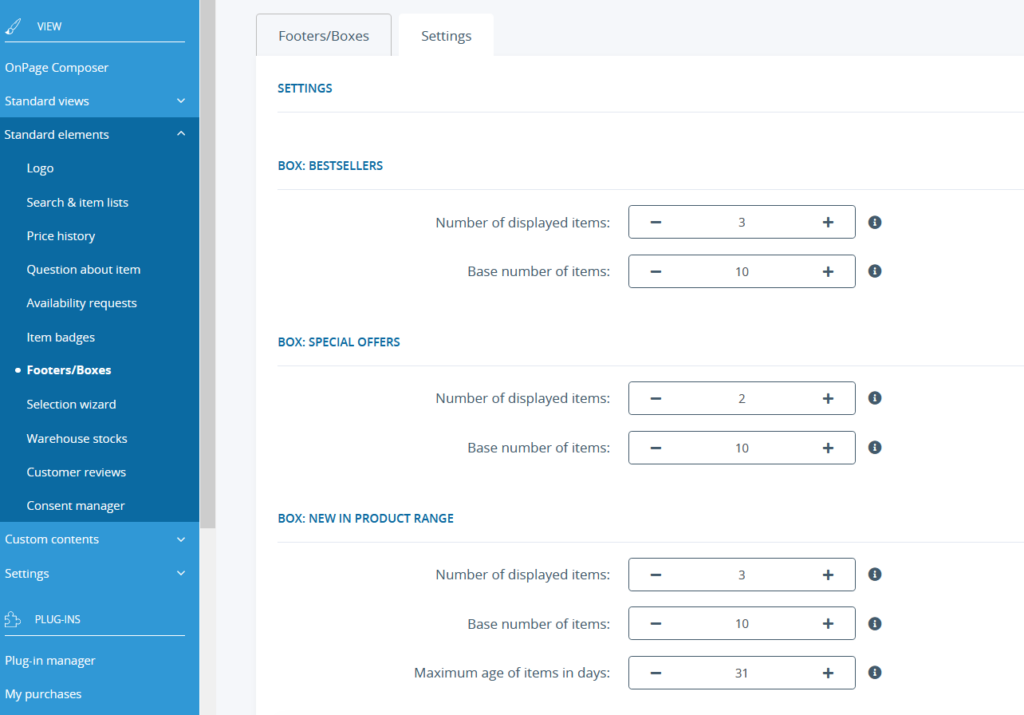We are currently still building up the English documentation; not all sections have been translated yet. Please note that there may still be German screenshots or links to German pages even on pages that have already been translated. This guide mostly addresses English speaking users in Germany.
Customising the display of items in boxes
Your task/initial situation
General information about boxes in JTL-Shop
JTL-Shop provides you with different types of boxes. These can include all kinds of content. For example, you can offer your customers filter options for the item overview or display the contents of the basket.
Different boxes that contain items from your online shop are also very important. In this chapter, you will learn how to customise the general presentation of these items.
To find out how to display individual boxes, please see the Footer/Boxes help page.
You can configure the boxes that are displayed on the start page separately. Go to help page Configuring the start page.
Changing the display in boxes
In principle, the following boxes are available to you:
To open the settings for the boxes, proceed as follows:
- Log in to the back end of JTL-Shop with your admin access data.
- Navigate to the menu item View > Standard elements > Footers/Boxes > Tab: Settings.
Depending on the box, you will find different options. With most boxes you have the following option:
Number of displayed items: Here you set how many items are to be shown in the box.
The following options are available for selected boxes:
Base number of items: Specify from how many items the items displayed in the box are randomly selected.
Maximum age of items in days: In the New in product range box, you can specify how many days items are considered as new.
Show comparison list: You can choose to display the comparison list to customers by selecting Yes.
Show images: With this option you determine whether item images should also be displayed on the Wish list.
Top rated requires average rating of: In the Top rated box, you can specify the minimum average rating that displayed items should have. In this way, you can avoid displaying items with poor ratings, especially if there are few ratings.
- Click Save to apply the settings.