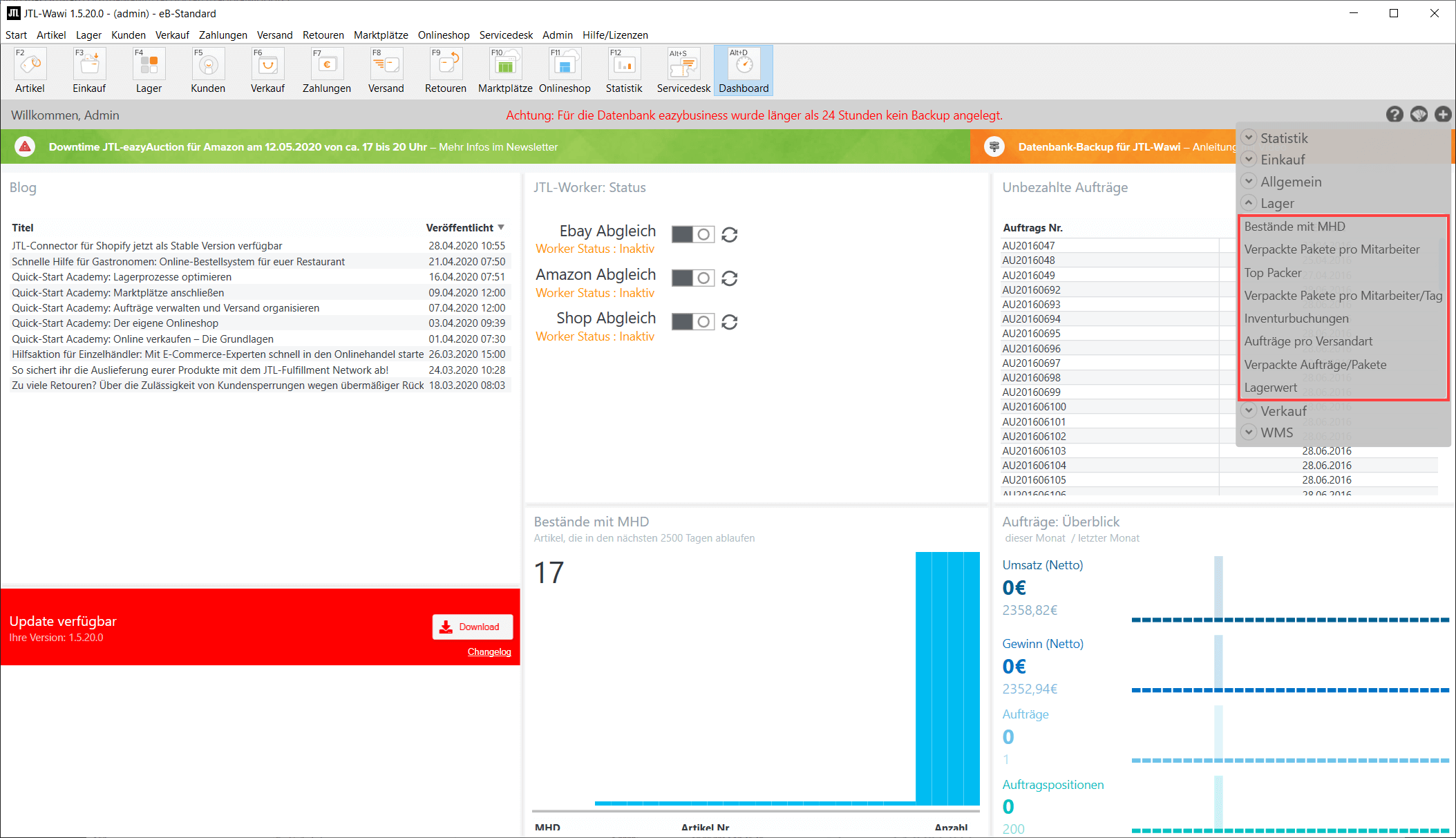We are currently still building up the English documentation; not all sections have been translated yet. Please note that there may still be German screenshots or links to German pages even on pages that have already been translated. This guide mostly addresses English speaking users in Germany.
Warehouse widgets for the dashboard
Stocks with SLED
Here, the stocks of the items with an expired shelf life expiration date are listed, each with SKU and SLED.
In the widget settings, under Default, you can set the check mark to show the SKU or the item name. For Items that expire in x days, you can use the up or down arrow to set the number of days, so that only SLED items that expire in x days are displayed. More information on SLED items can be found here.
Packed packages per employee
This shows the employees, the number of packages and the date on which the packages were packed. In the default settings, you can specify the warehouse and the number of days you want to backtrack.
Top packers
Here you can view the list of users (admin), sorted by number of packed packages. It shows the employee who has packaged the most packages.
Packed packages per employee/day
This shows the number of packed packages per employee as a bar chart. Under Default, you can select the warehouse and the number of days, i.e. the period of time you want to view.
Inventory postings
The Inventory postings widget displays all inventory postings with SKU, item name, quantity and posting date as well as time.
In the widget settings, in the Default area, you can tick the check box next to Show SKU and Show item name to display the SKU and the item name in the list. In addition, you can select the warehouse under Advanced and set the maximum number of entries. For more information on inventory, please go here.
Sales orders per shipping method
The number of sales orders per shipping method is displayed here. In the widget settings, under Default, you can specify the number of days for which you want to have an overview of the sales orders per shipping method. To do this, click the up or down arrow next to The last days to increase or decrease the number of days.
Packed sales orders/packages
In this widget, you can see how many sales orders have been packed in packages. This information is displayed in a bar chart with the current date and the respective number of packed packages on this date.
In the widget settings, under Default, you can enter the desired warehouse from which you want to obtain the information about the number of packed packages. You also have the option to specify the number of days or the period of time you want to be informed about.
Stock value
This widget shows you the stock value of your stored items. In the default widget settings, under Display, you can choose between the net purchase price and the net sales price. To do this, click the down arrow next to Display and select either Net PP or Net SP. Under Warehouse, you can select the warehouse that you want to know the storage value of.