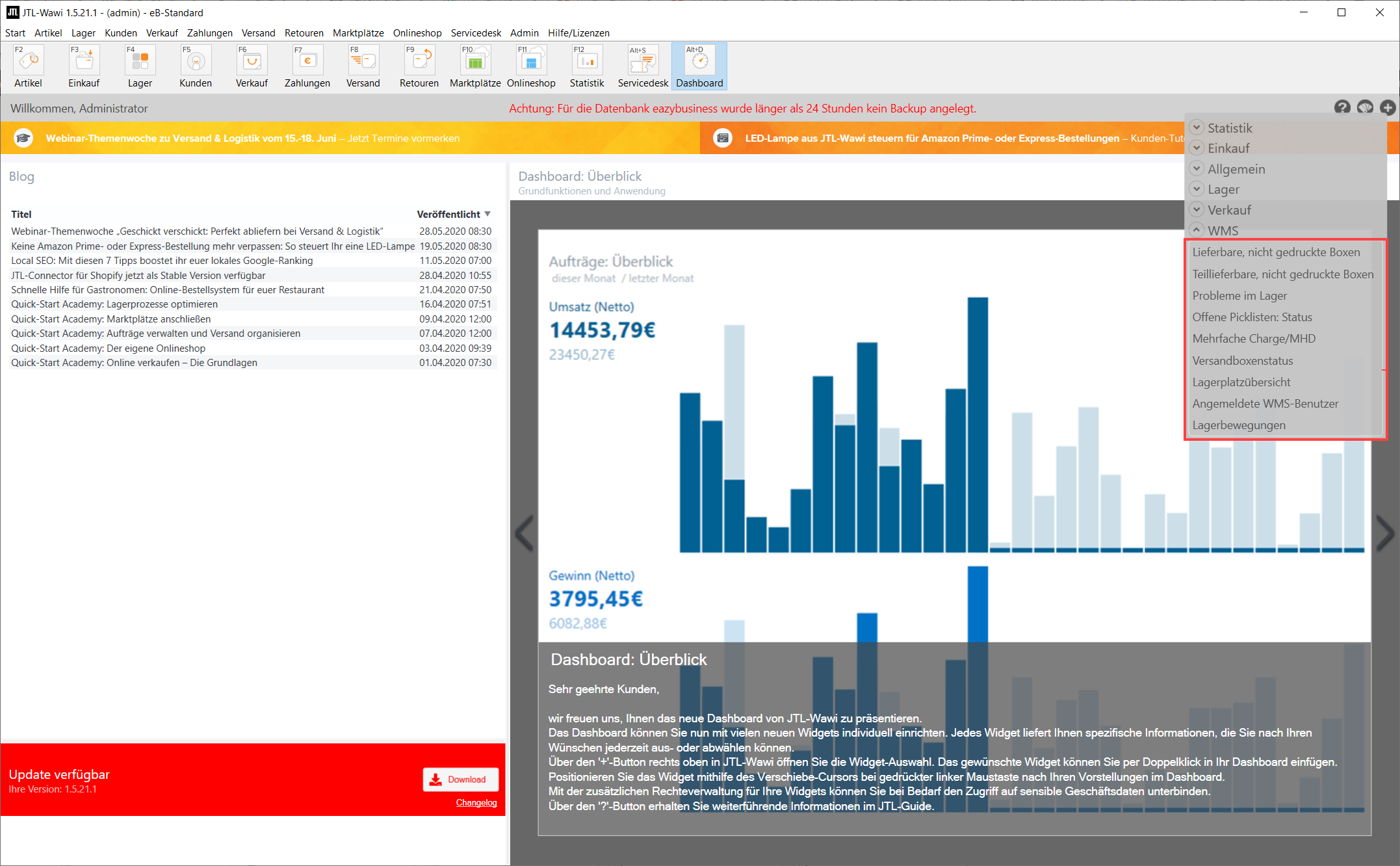We are currently still building up the English documentation; not all sections have been translated yet. Please note that there may still be German screenshots or links to German pages even on pages that have already been translated. This guide mostly addresses English speaking users in Germany.
WMS widgets for the dashboard
Deliverable, not yet printed boxes
This widget shows all not yet printed shipping boxes that could theoretically be shipped because all goods are in the box. You can re-start the printing process by selecting one of the boxes and clicking Print.
Partially deliverable, not yet printed boxes
This widget displays all boxes that are not yet printed but whose corresponding sales order is marked as a Partial delivery. If in the box overview there is no quantity that is still on its way to the box, you can start the shipping process manually.
Problems in warehouse
This widget shows potential problems in the warehouse. The different types of problems can be activated and deactivated in the widget settings. The different types of problems are:
Open pick lists: Status
This widget displays a bar chart showing the status of the open pick lists and the number of items and sales orders in the respective status. Possible statuses are Created, Being processed, Picked and In box.
Multiple batch/SLED
This is displayed if there are problems with the distribution of batches or SLEDs to different storage locations.
The following regulations apply to batches and SLEDs:
Shipping box status
This widget displays a bar chart showing how many shipping boxes are in which status. There are the following statuses: Empty, Assigned sales order, Sales order not complete, Printed and Locked.
Storage location overview
This widget displays a bar chart showing how many storage locations are in which status. There are the following statuses: Empty, Used, Locked, Locked for inventory and Inactive.
Logged-in WMS users
This widget displays the currently logged-in WMS and WMS Mobile App users. This gives you an overview of who is currently logged in on which devices in the warehouse and how many licences are still available. Inactive licences can be deactivated (greyed out) via the settings.
Stock movements
This widget displays the last movements in the warehouse. So you can see immediately whether and by whom inbound postings, picking, storage, etc., have been performed in the last couple of minutes.