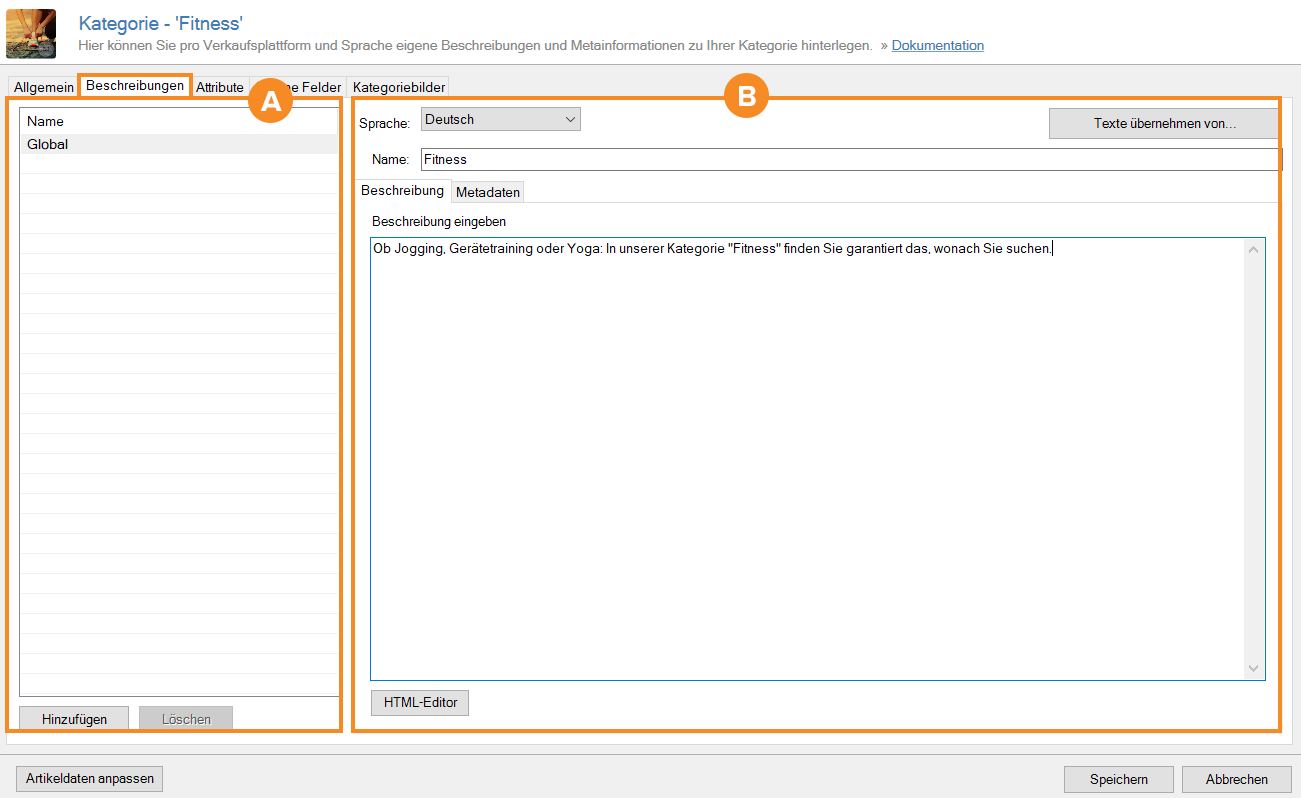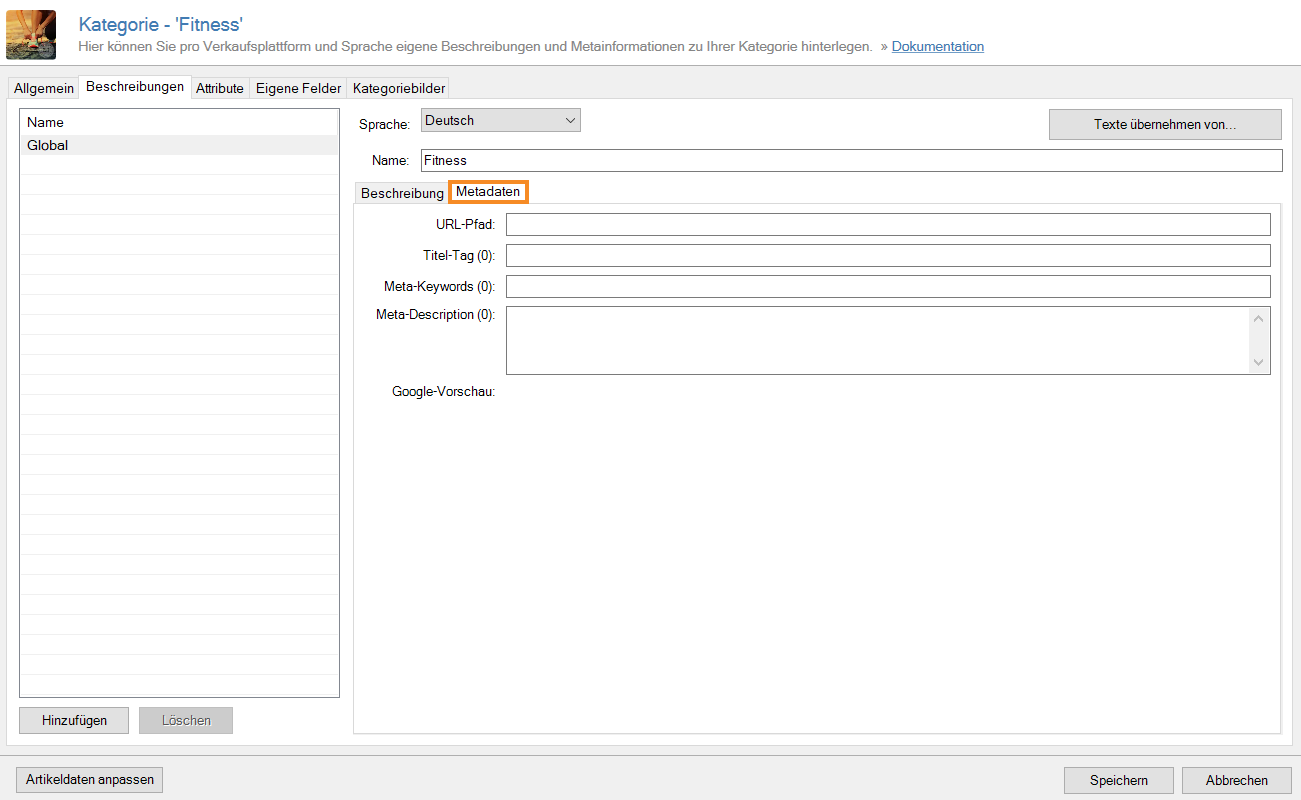We are currently still building up the English documentation; not all sections have been translated yet. Please note that there may still be German screenshots or links to German pages even on pages that have already been translated. This guide mostly addresses English speaking users in Germany.
Category master data: Descriptions
On this page, you will find a detailed description of the functions of the Descriptions tab in the Category master data. Double-click on the desired category to access the tab.
Pane A: Platforms and output methods
In this overview, you can see all platforms and output methods for which descriptions and meta data have already been stored. You can select the individual platforms and output methods in the overview to edit them.
Global: By default, the Global output method is listed in the overview. If you enter information on this level, these texts are used across all platforms and output methods that you manage.
Add: Click on this button to add a new output method for which you want to specify a description and meta data.
Delete: With this button you can remove a platform or an output method. The description and meta data are no longer output on the corresponding channel after deletion.
Pane B: Details
In this area you can see the individual details that you can set for the respective platforms or output methods.
Language: In this drop-down menu you determine for which language the descriptions and meta data should be used. The languages used are defined in JTL-Wawi via Admin > General settings > Languages. If you have any online shops, you must also change the languages via Platforms > Sales channels.
Copy texts from: Click on this button to transfer already written category texts and other information from one output method to another. Please note that all information and texts from the fields are always copied. This means that if you have not entered any information, the empty fields will also be copied.
Name: If you have selected the Global output method, this field contains the category name that you have assigned in the category master data. When you add a new output method, you can specify the category name in this field. Please note that changing the category name automatically leads to a change of the URL, unless you specify otherwise in the meta data.
Description: In this tab you will find the input field for the description of the category. In the JTL-Shop, this text is output by default directly below the category name (h1 tag) on the category page. Describe the category as informatively as possible so that your visitors get a precise overview of the selected category.
HTML editor: Click on this button to open the HTML editor. There you can structure and format the category description. You can insert images, links or videos here for illustration.
Meta data: In this tab, you can enter different information about the meta data of the category. These settings are extremely relevant for search engines. It is therefore important that you provide this information with care.
URL path: The URL path usually consists of the category name that you have assigned in the category master data. For example, if your category is called Category XYZ, this URL would appear:http://your-online-shop.com/Category-XYZ. You do not have to enter the online shop domain when entering the URL. You only have to enter the category name. All non-permitted characters and spaces are automatically converted into hyphens.
Title tag: Enter a title tag for the category page in this field. This information is a significant ranking factor. Assign this title wisely and in compliance with certain rules to enable a good ranking and a better user experience.
Meta keywords: Into this field, you can enter the appropriate keywords for your category page.
Meta description: Enter the meta description for your category page in this field. Be sure to write a concise and intriguing text. This can have a positive effect on the so-called click-through rate (CTR) and thus improve the ranking of the category page.
Google preview: In the Google preview, you can see the preview of the information that you entered. This allows you to check your entries and optimise your category pages according to the search engine.
Related topics