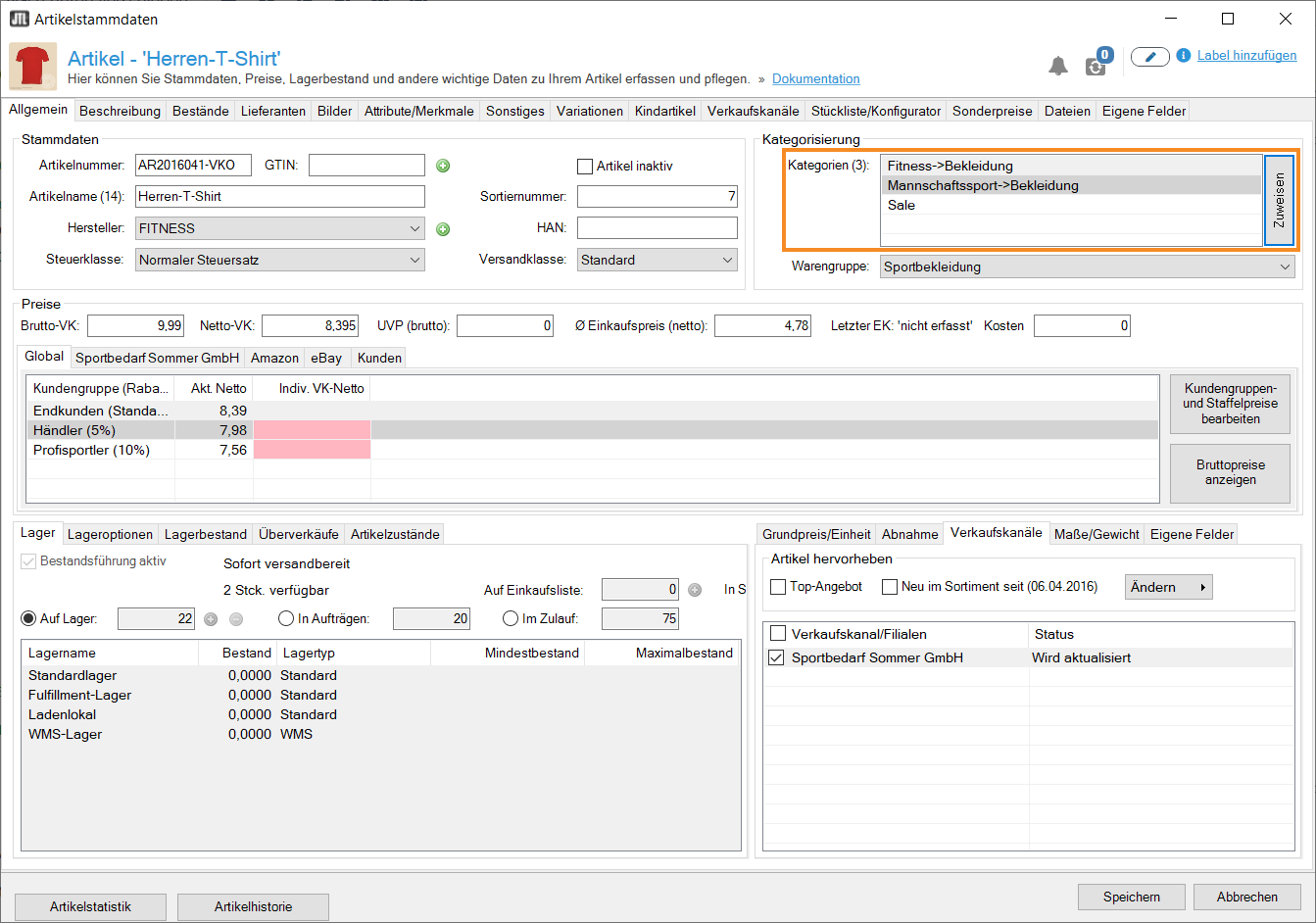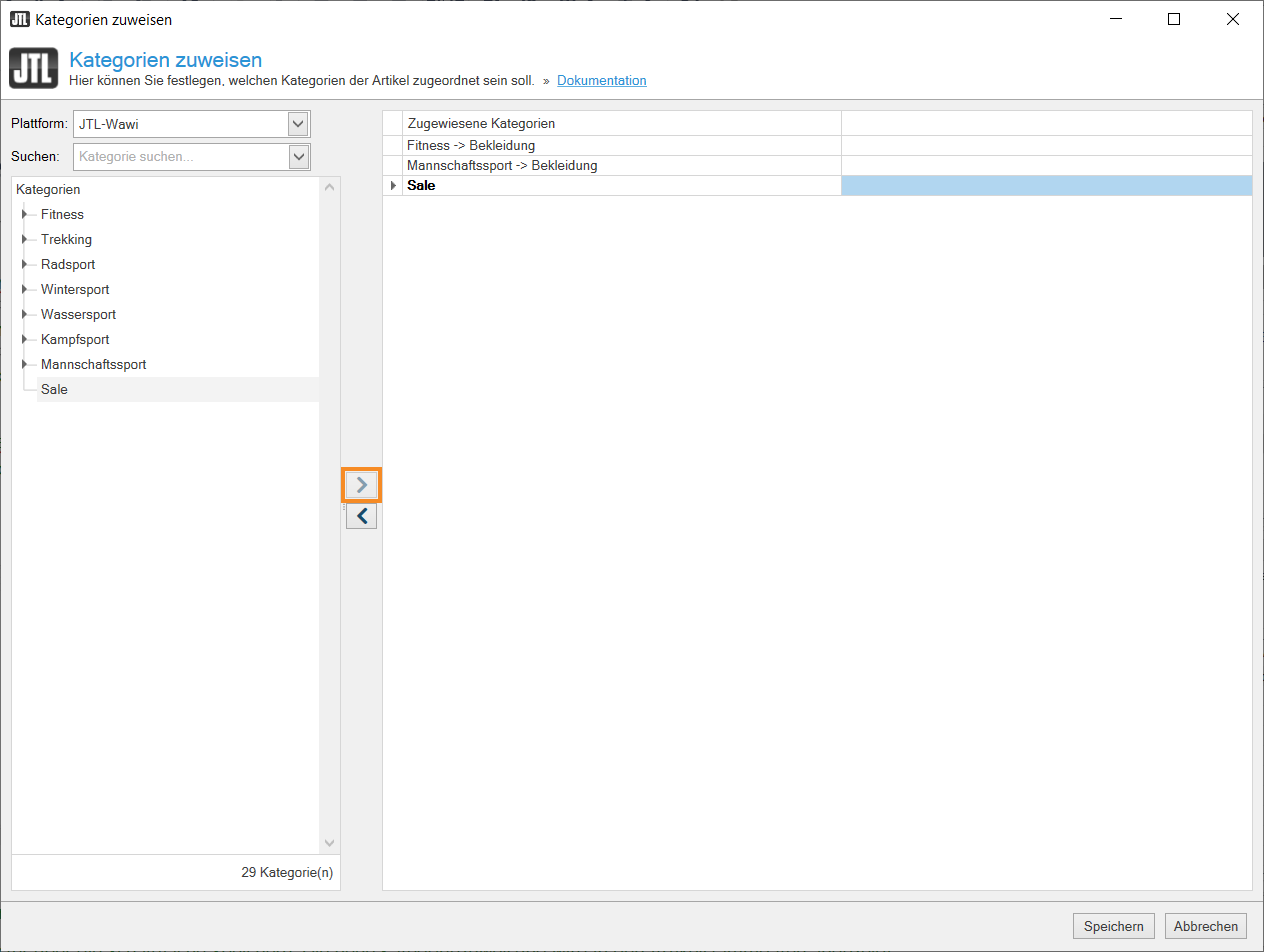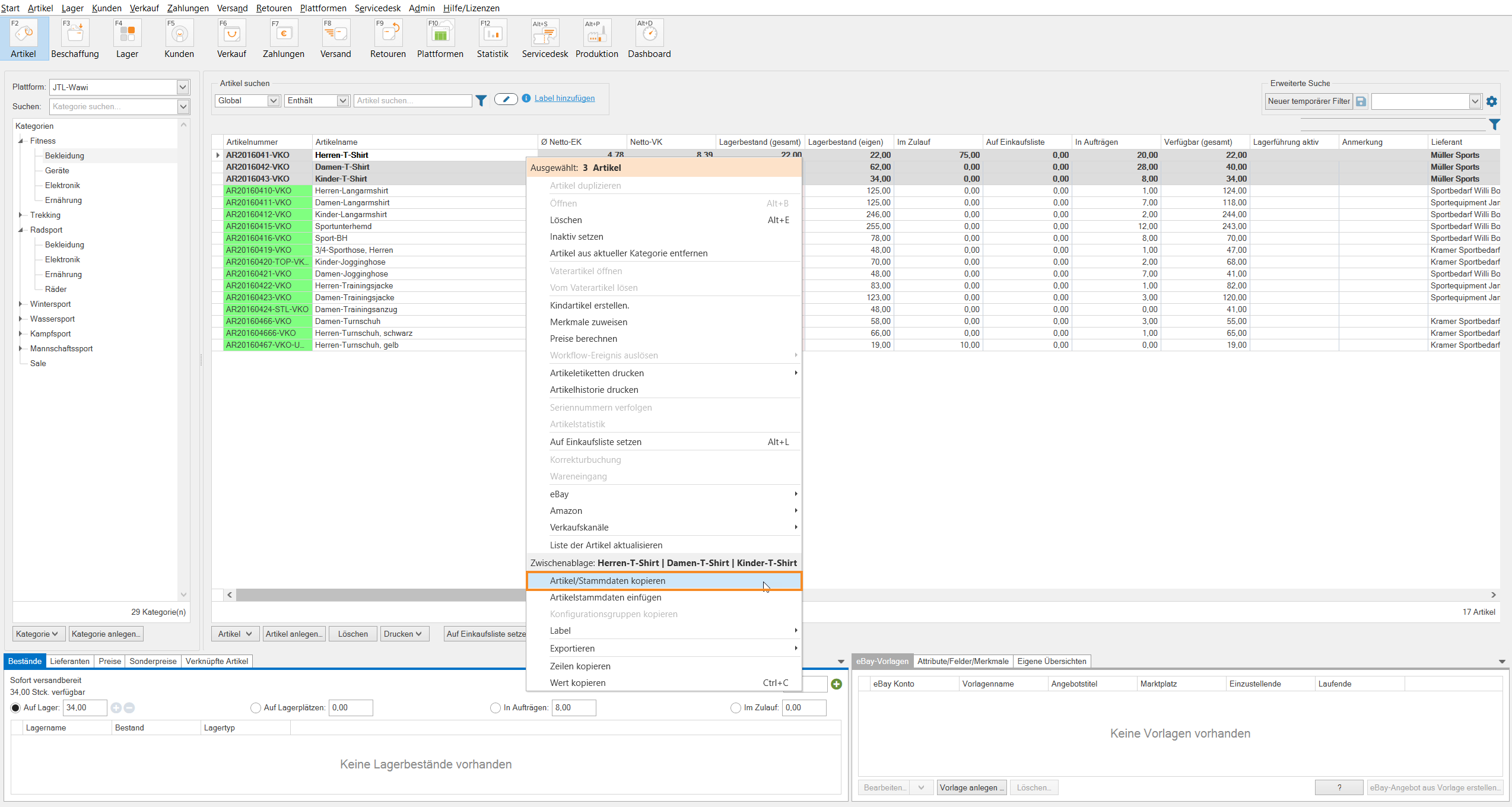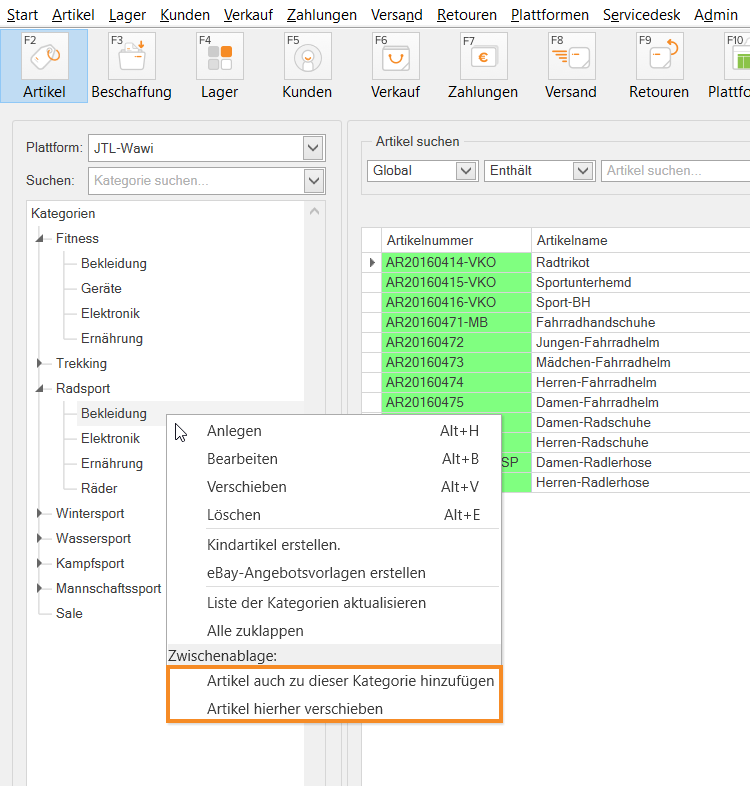Thank you for using the English version of the JTL-Guide!
We are currently still building up the English documentation; not all sections have been translated yet. Please note that there may still be German screenshots or links to German pages even on pages that have already been translated. This guide mostly addresses English speaking users in Germany.
We are currently still building up the English documentation; not all sections have been translated yet. Please note that there may still be German screenshots or links to German pages even on pages that have already been translated. This guide mostly addresses English speaking users in Germany.
Assigning items to a category
Your task/initial situation
Sie führen einen Artikel, den Sie in mehreren Kategorien anbieten möchten. Sie möchten beispielsweise einen reduzierten Artikel sowohl in seiner ursprünglichen Kategorie anbieten als auch in der Kategorie “Sale”, in der sich besonders günstige Artikel befinden.
Requirements/Restrictions
Assigning items to categories in the item master data
You can assign items to categories in the item master data in the right-hand pane Categorisation.
- Open the item master data of the item you want to assign to a category. You are now in the tab General.
- In the pane Categorisation, select the button Assign. The dialogue box Assigning categories opens.
- In the left-hand category structure, select the category in which you want your item to appear and click on the arrow facing right.
Hinweis: Auf diese Weise können Sie einem Artikel auch weitere Kategorien zuweisen.
- Close the dialogue box by clicking Save. The new category will be displayed in the pane Categorisation in the item master data.
Assigning items to a category
JTL-Wawi allows you to assign one or more items that are already assigned to existing categories to a new category.
- Select the items that you want to assign to a new category and right-click on the items. In the context menu, select the option Copy item/master data.
- In the category structure, right-click on the category to which you want to assign the items. In the opening context menu, select Move item here.
Move item here: This option deletes all formerly assigned categories. The item is now only assigned to the selected category.
Assigning items to multiple categories
JTL-Wawi allows you to assign additional categories to one or more items that are already assigned to existing categories. Your item will then appear in multiple categories.
- Select the items that you want to assign to new categories and right-click on the items. In the context menu, select the option Copy item/master data.
- In the category structure, right-click on the category to which you want to assign the items. In the opening context menu, select Add item also to this category.
Add item also to this category: assigns the item to the selected category. Your item will then be displayed in multiple, different categories.
Hinweis: Bitte beachten Sie, dass dieser Artikel nicht automatisch auch in mehreren Kategorien in JTL-POS geführt wird, da Artikel in der Version ERP-Connected nur in einer Kategorie gelistet sein können. Eine Mehrfach-Zuweisung von Kategorien ist nicht möglich. Lesen Sie mehr zum Thema hier.
Related topics