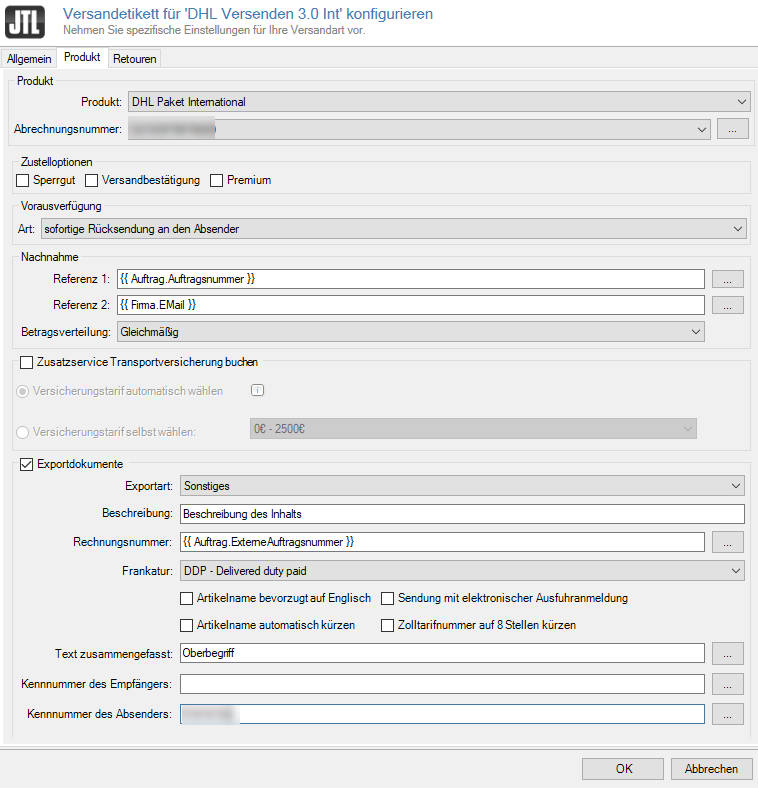We are currently still building up the English documentation; not all sections have been translated yet. Please note that there may still be German screenshots or links to German pages even on pages that have already been translated. This guide mostly addresses English speaking users in Germany.
Export documents
Your task/initial situation
Setting up export documents
As a fulfilment service provider, you receive the sales orders of the merchant with a 100% discount on all sales order line items. In the export document, this means that your package will be returned to the sender, as customs will not accept a total value of €0. For this reason, the 100% discount for all sales order line items is ignored for export documents for JTL-Fulfillment Network sales orders and the total value is transmitted to DHL.
- Go to the menu Shipments > Shipping methods to open the dialogue box Editing custom and automatically created shipping methods.
- Double-click on your already created shipping method DHL Shipping 3.0 Int.
- In the new dialog box, click Configure DHL Shipping 3.0.
- In the new dialog box, go to the Product tab.
- Under Product, select DHL Parcel International from the drop-down menu.
- Under Billing number, use the drop-down menu to select the billing number that has already been created.
- For Reference 1, enter the following code snippet.
{{SalesOrder.SalesOrderNumber }}- For Reference 2, enter the following code snippet.
{{ Company.Email }}- Under Allocation of amounts, select Split equally between all packages from the drop-down menu.
- Activate the Export documents check box.
- Under Category of item, select Other from the drop-down menu.
- Under Description, enter a description of the contents of your package.
For the assignment of the sales order in the export documents, you only need to specify the external sales order ID as the Invoice ID, which represents the sales order ID of the merchant.
- For Invoice ID , enter the following code snippet.
{{ SalesOrder.ExternalSalesOrderNumber }}- Activate the Export documents check box.
- For Franking, select DDP – Delivered duty paid from the drop-down menu.
In the Item description field, enter a generic term that describes the goods, since DHL cannot print more than 5 line items on the CN23. Therefore, everything is summarised in the line item 1.
- Item description: Enter a meaningful generic term.
- Enter the EORI number of the merchant as the Identification number (sender).
- Click OK to save your entries.