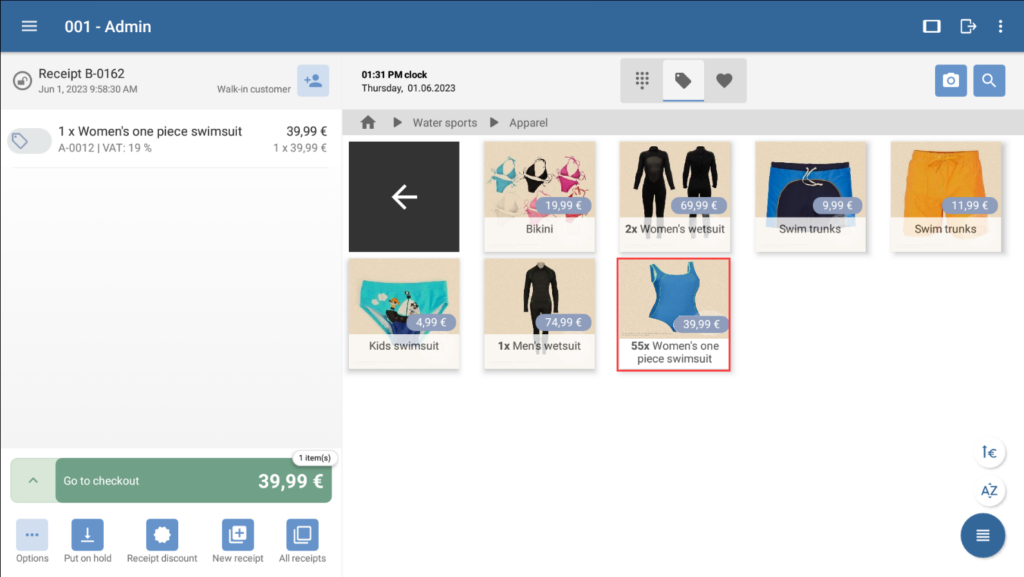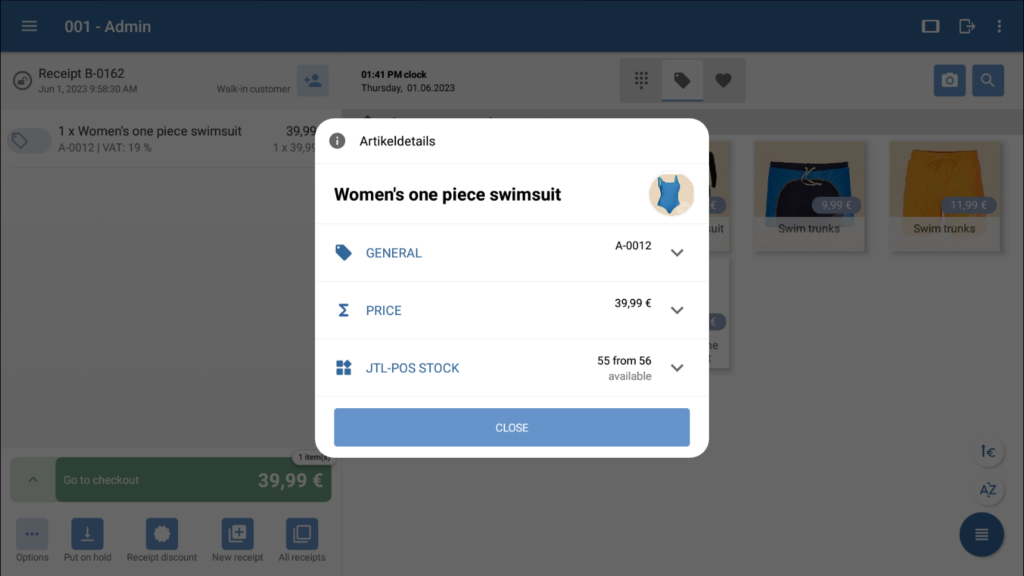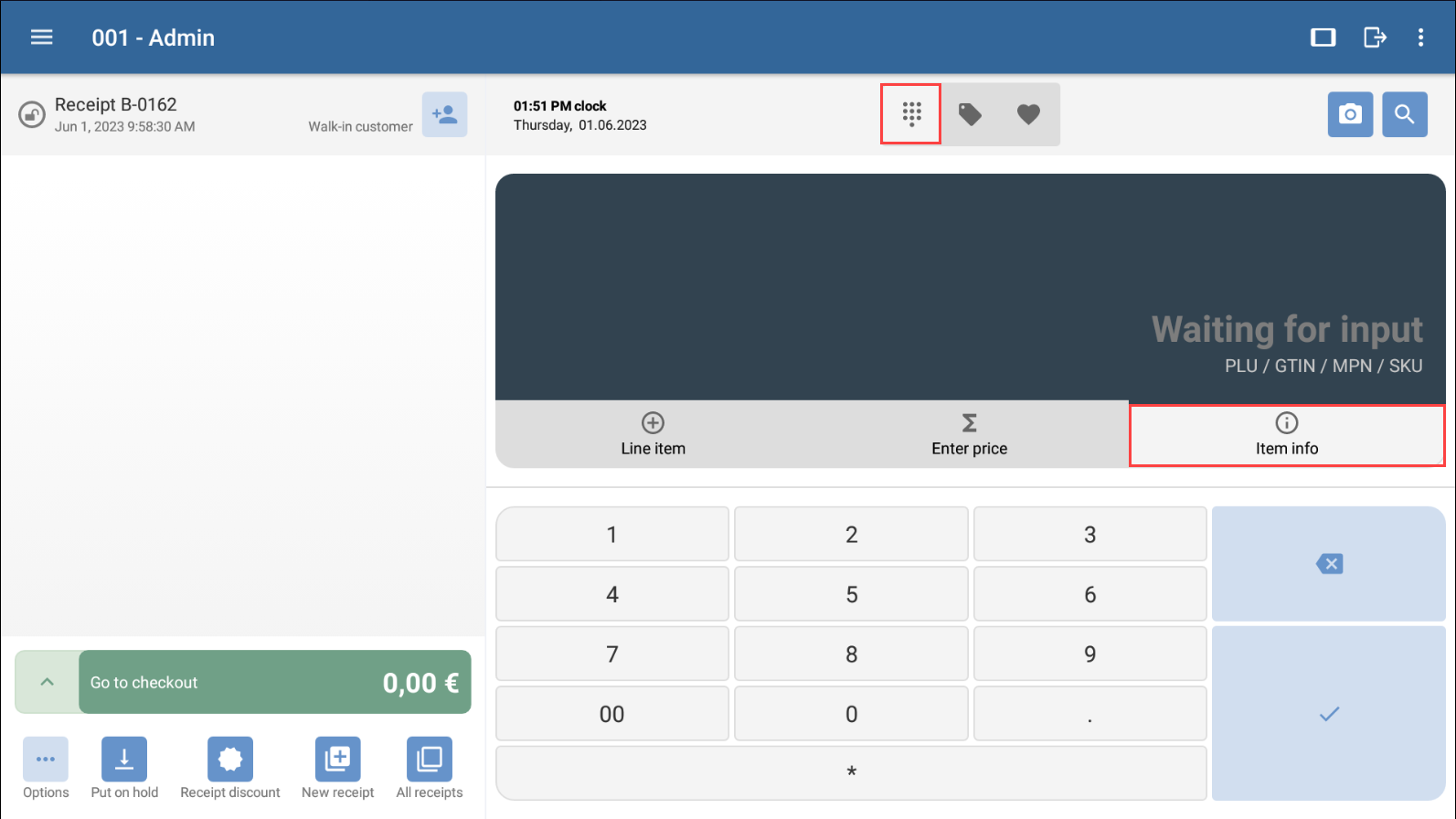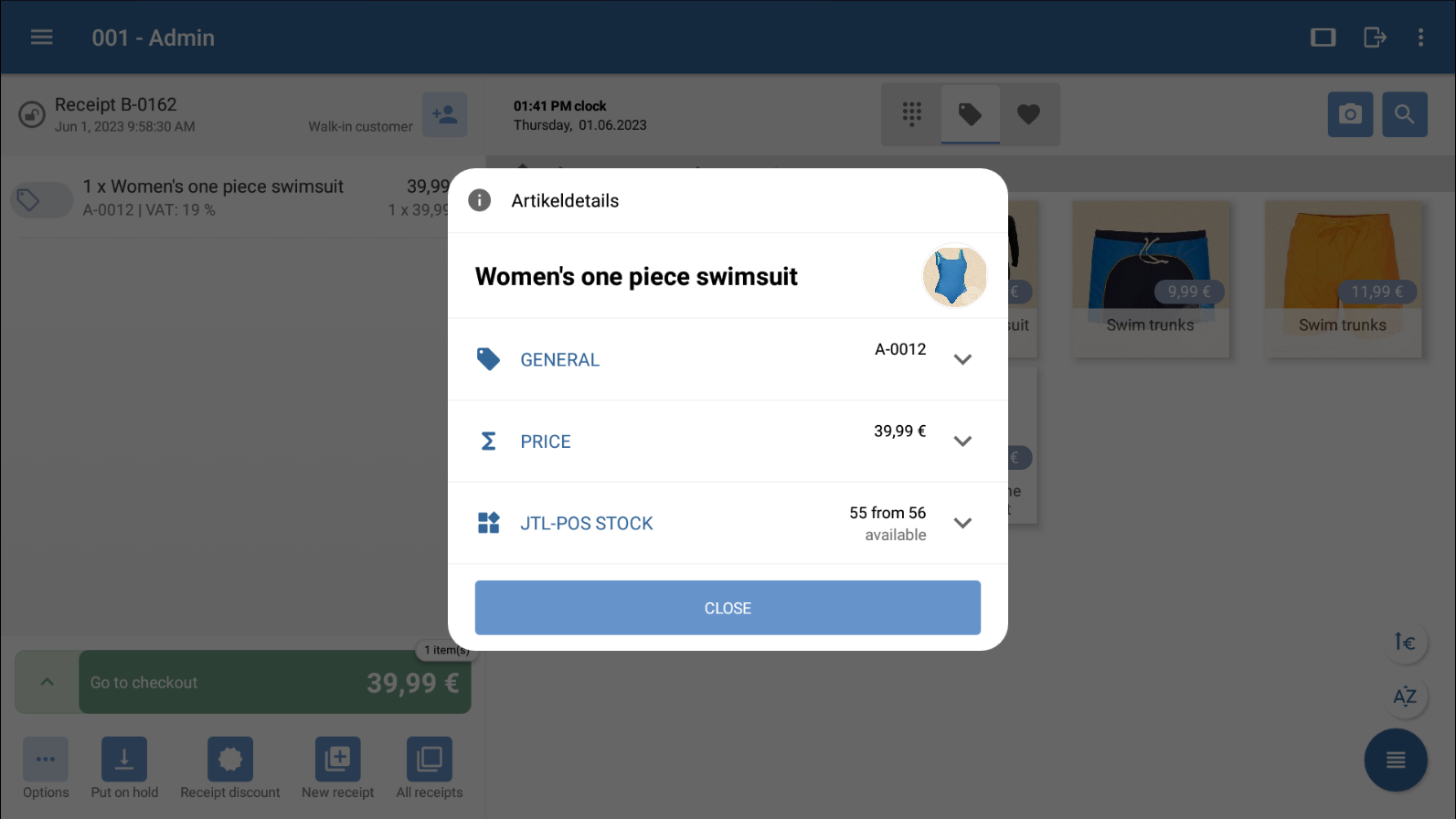We are currently still building up the English documentation; not all sections have been translated yet. Please note that there may still be German screenshots or links to German pages even on pages that have already been translated. This guide mostly addresses English speaking users in Germany.
Viewing item and stock information
Your task/initial situation
Requirements/restrictions
Viewing information via the item overview
- In the item overview, select and hold the desired item. The Item details dialogue box will open.
- In the Item details dialogue box, you can view item and stock information. Tap on the arrow button to view more details in the drop-down menu.
General: In this section, you can view general information like the description, SKU, and GTIN.
Price: In this section, you can view the gross sales price as well as the net purchase price.
JTL-POS stock: In this section, you can see the stock of the warehouse/storage assigned to JTL-POS. There, you can see how much stock is reserved on receipts, how much is available, and how much total stock is available.
Total stock of all warehouses: In this section, you can see how much stock is in all of your connected warehouses. In addition, you can see the total stock levels in all warehouses, how much stock is reserved on receipts, how much is available, and how much total stock is available.
Awaiting delivery: In this section, you can see how much supply is on the way.
Viewing information via the quick entry view
You also have the option to view item and stock information in the quick entry view.
- Tap on the quick entry symbol. The quick entry view will open.
- Tap on the Item info button.
- Enter the SKU of the item whose details you would like to view and confirm your entry with enter. The Item details dialogue box will open.
You can now view the relevant item and inventory information in the dialogue box.
Related topics