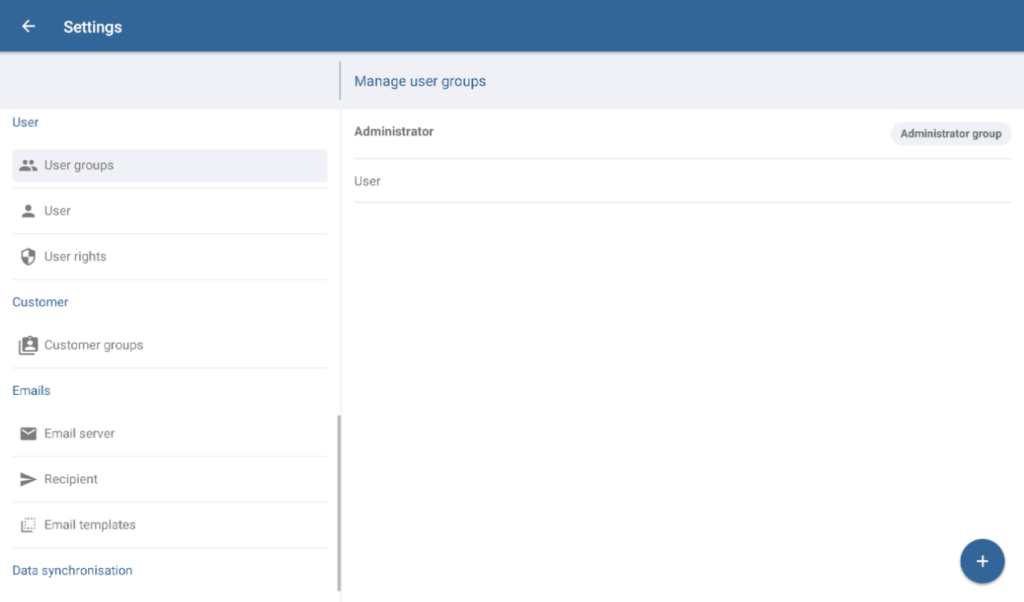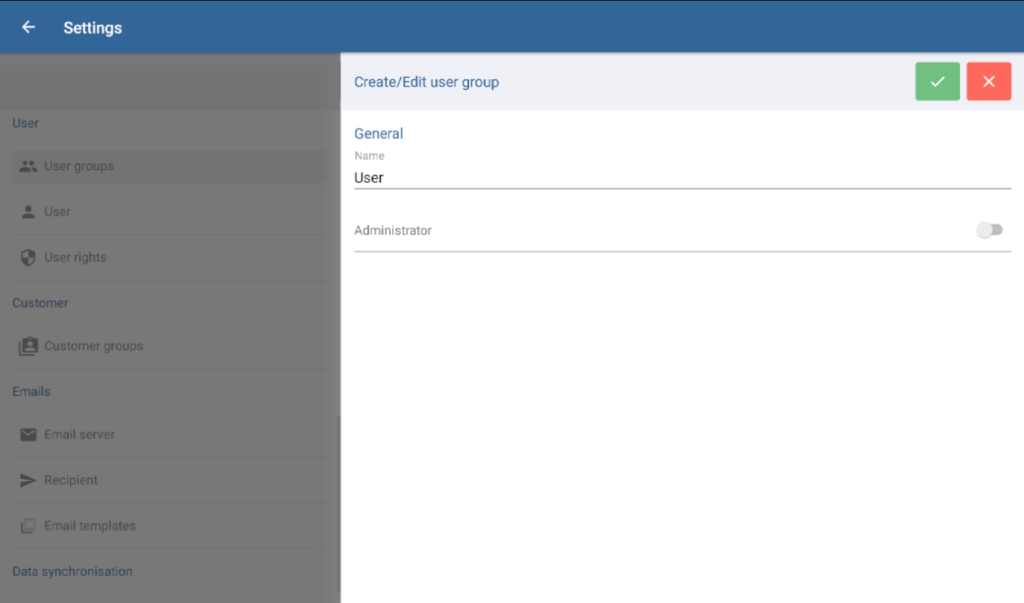We are currently still building up the English documentation; not all sections have been translated yet. Please note that there may still be German screenshots or links to German pages even on pages that have already been translated. This guide mostly addresses English speaking users in Germany.
Dialogue box: Manage user groups
The Manage user groups dialogue box can be reached via the menu Settings > User groups. Here, you can create new user groups and edit or delete existing ones.
Managing user groups
User group list: Here, you can see all the user groups you have created.
Editing a user group: Tap on the user group you wish to edit. The Create/Edit user group dialogue box will open.
Deleting a user group: To delete a user group, hold your finger down on the user group until the confirmation request pops up. Confirm by selecting Yes. In order to delete a user group, it cannot have any users currently assigned to it.
“Create” button (plus icon): Open the Create/Edit user group dialogue box.
Dialogue box: Create/Edit user groups
In the Create/Edit user group dialogue box, you can create new user groups and adjust the settings of existing user groups.
“Save” button: Saves all entered data and changes.
“Cancel/Close” button: Discards any entered data, resets edited data to its original state, and closes the dialogue box.
General
Name: User group name.
Administrator: Here, you can specify if a user group is an administrator group. All users assigned to an administrator group have unrestricted access to all JTL-POS operations. The user rights of an administrator group cannot be edited.
Related topics