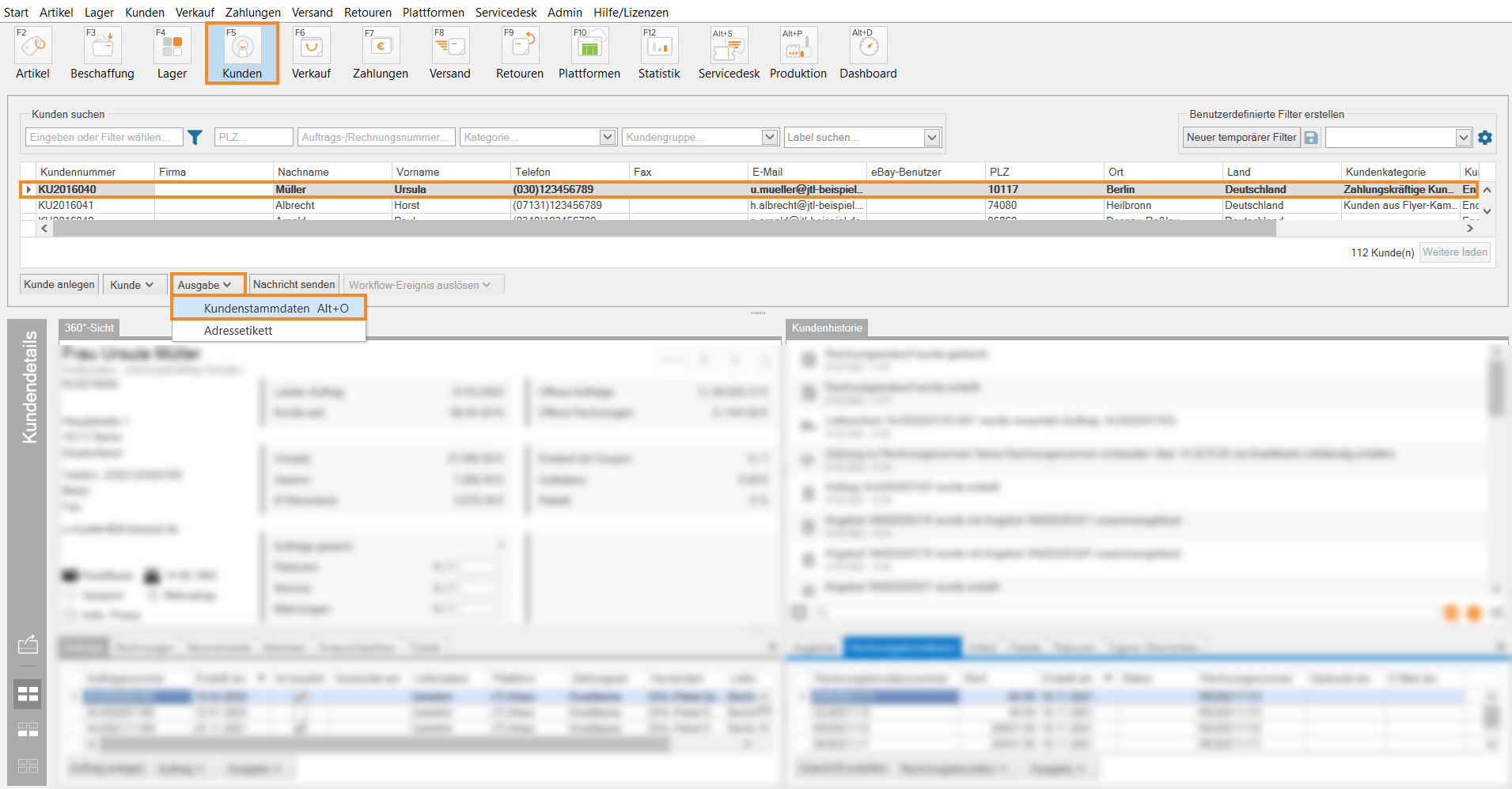Thank you for using the English version of the JTL-Guide!
We are currently still building up the English documentation; not all sections have been translated yet. Please note that there may still be German screenshots or links to German pages even on pages that have already been translated. This guide mostly addresses English speaking users in Germany.
We are currently still building up the English documentation; not all sections have been translated yet. Please note that there may still be German screenshots or links to German pages even on pages that have already been translated. This guide mostly addresses English speaking users in Germany.
Printing customer master data
Your task/initial situation
A customer has placed an order via your online shop. Now you want to print out the customer master data of the customer and adhere it to the sales order of this customer.
Printing customer master data
- Click on the Customers icon to go to the customer overview in JTL-Wawi.
- Find and select the desired customer in the customer overview or via the search and filter options. It is possible to select several customers at once.
- Click on the Output button in the toolbar and select the menu item Customer master data. The Advanced output settings dialogue box opens.
- Activate the Print check box.
- If necessary, make further settings and finally click OK to start the output process.
Further settings
Print: Activate this check box to print the customer master data.
Save: Activate this check box to save your customer master data as a PDF file.
Export: Activate this check box to export the customer master data.