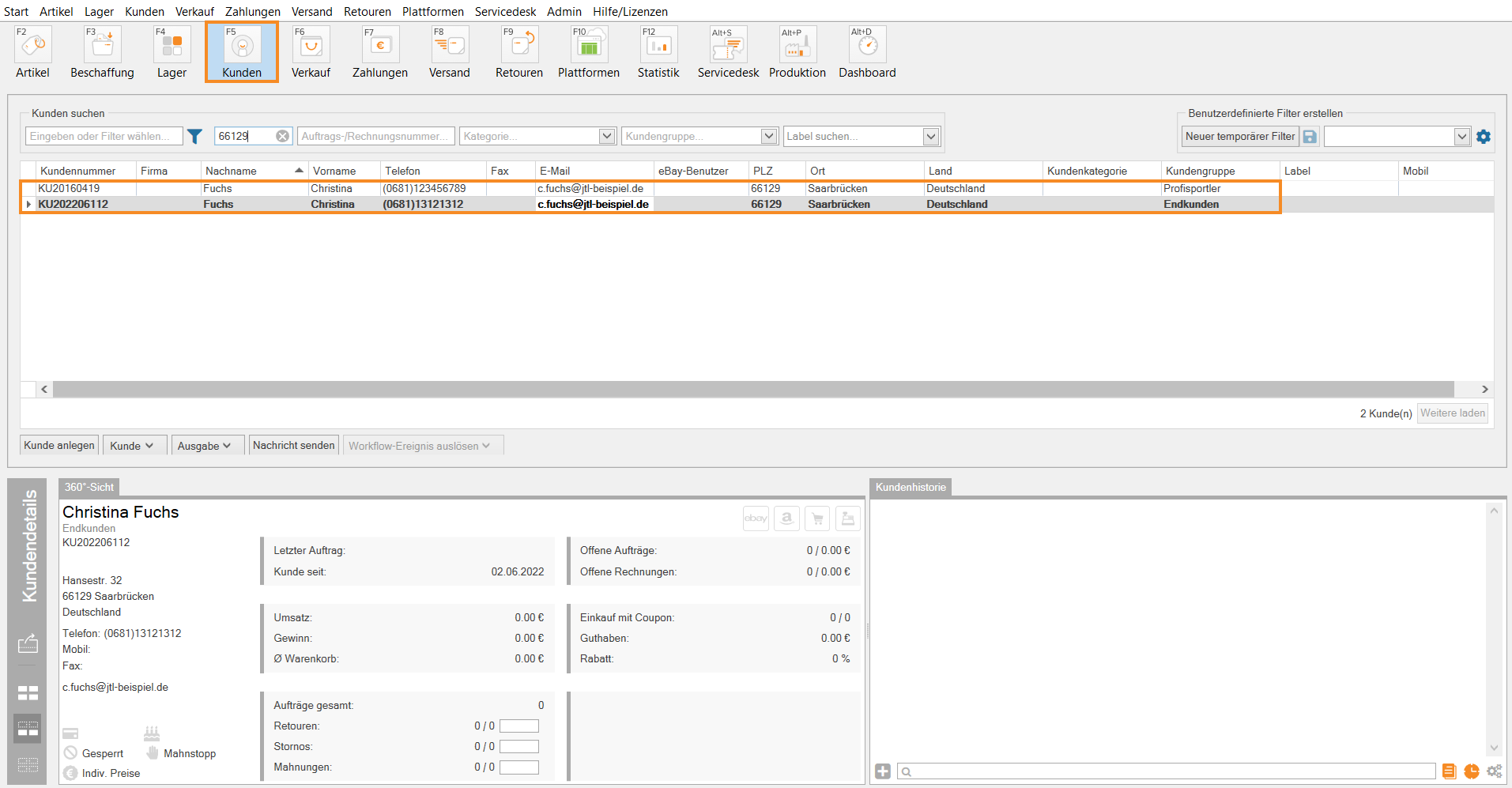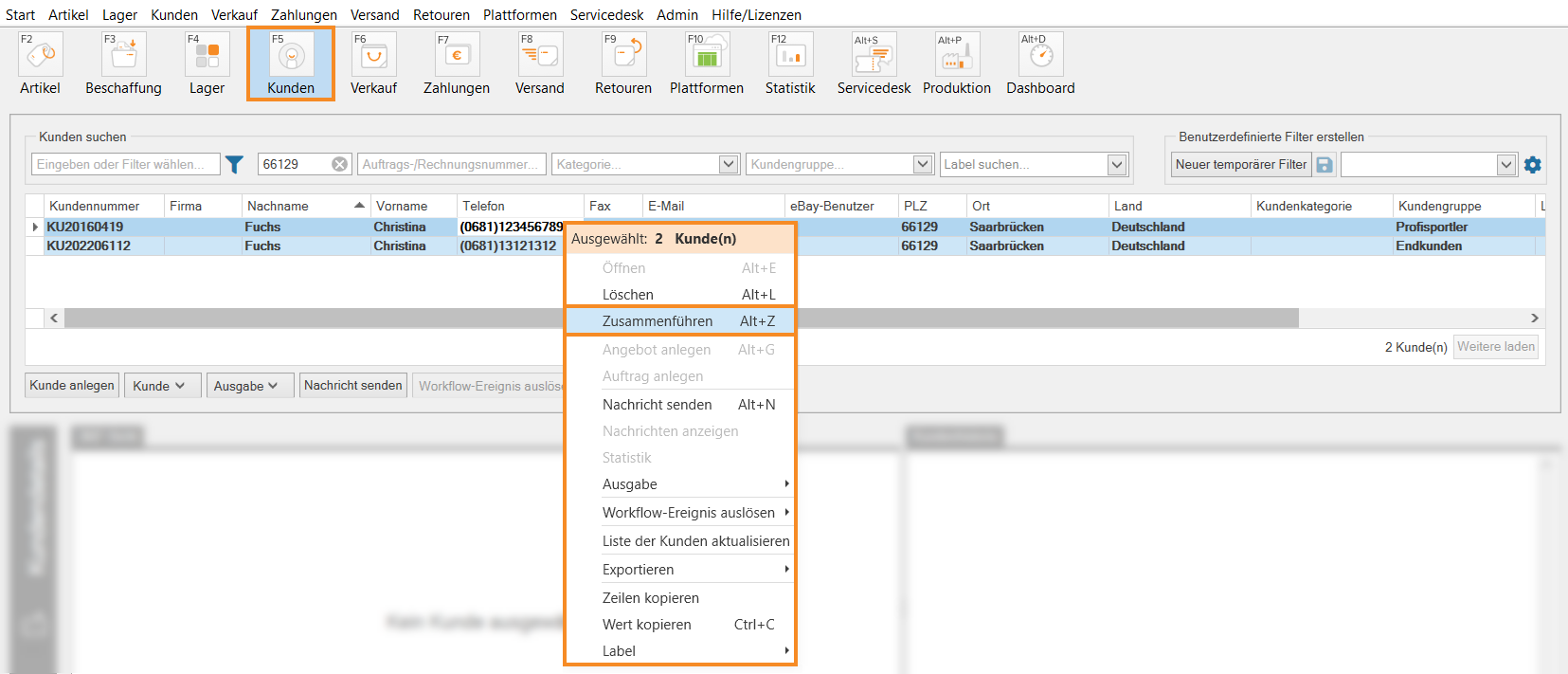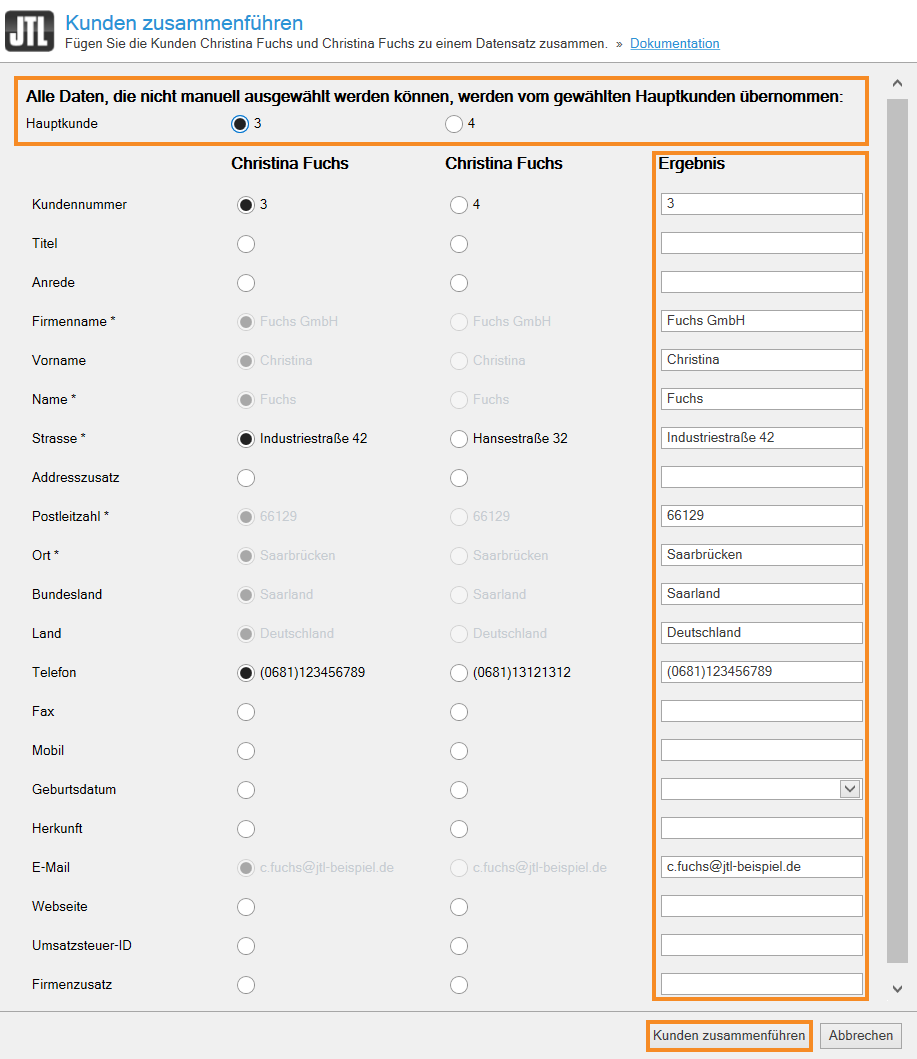Thank you for using the English version of the JTL-Guide!
We are currently still building up the English documentation; not all sections have been translated yet. Please note that there may still be German screenshots or links to German pages even on pages that have already been translated. This guide mostly addresses English speaking users in Germany.
We are currently still building up the English documentation; not all sections have been translated yet. Please note that there may still be German screenshots or links to German pages even on pages that have already been translated. This guide mostly addresses English speaking users in Germany.
Merging customer data sets
Your task/initial situation
For one of your customers, there are two customer data sets in the database of JTL-Wawi. In order to get a conclusive customer history and be able to properly evaluate your customer data via statistics, you want to merge the two data sets.
Please note: All sales quotations, sales orders, invoices, etc. from both data sets will be merged in the new data set. The customer data remains unchanged. This means that if the address in the two data sets differs, for example, because the customer has moved in the meantime, the address data in the existing sales quotations, sales orders, invoices, etc. does not automatically change to the address of the newly merged customer data set, but remains as it was specified at the time of creation.
Merging data sets
- Click on the Customers icon to go to the customer management in JTL-Wawi.
- Find the customer data sets you want to merge in the list or via the search and filter function. For example, via the postal code. You must be able to view both customer data sets.
- Hold down the Ctrl key on your keyboard and select both customer data sets with the left mouse button.
- Right-click on one of the customer data sets, open the context menu and select Merge. The Merging customers dialogue box opens.
- Please select a Main customer from which the data is to be used. You will see the result in the Result column. In this column, you can add missing data or change existing data.
- If all data is present and correct, click Merge customers.
The customer data sets are now merged.
Please note: If different customer groups were stored for both customer data sets, please check whether the customer is assigned to the correct customer group after merging. Adjust the customer group, if necessary, in the customer master data. Read more on the topic here.