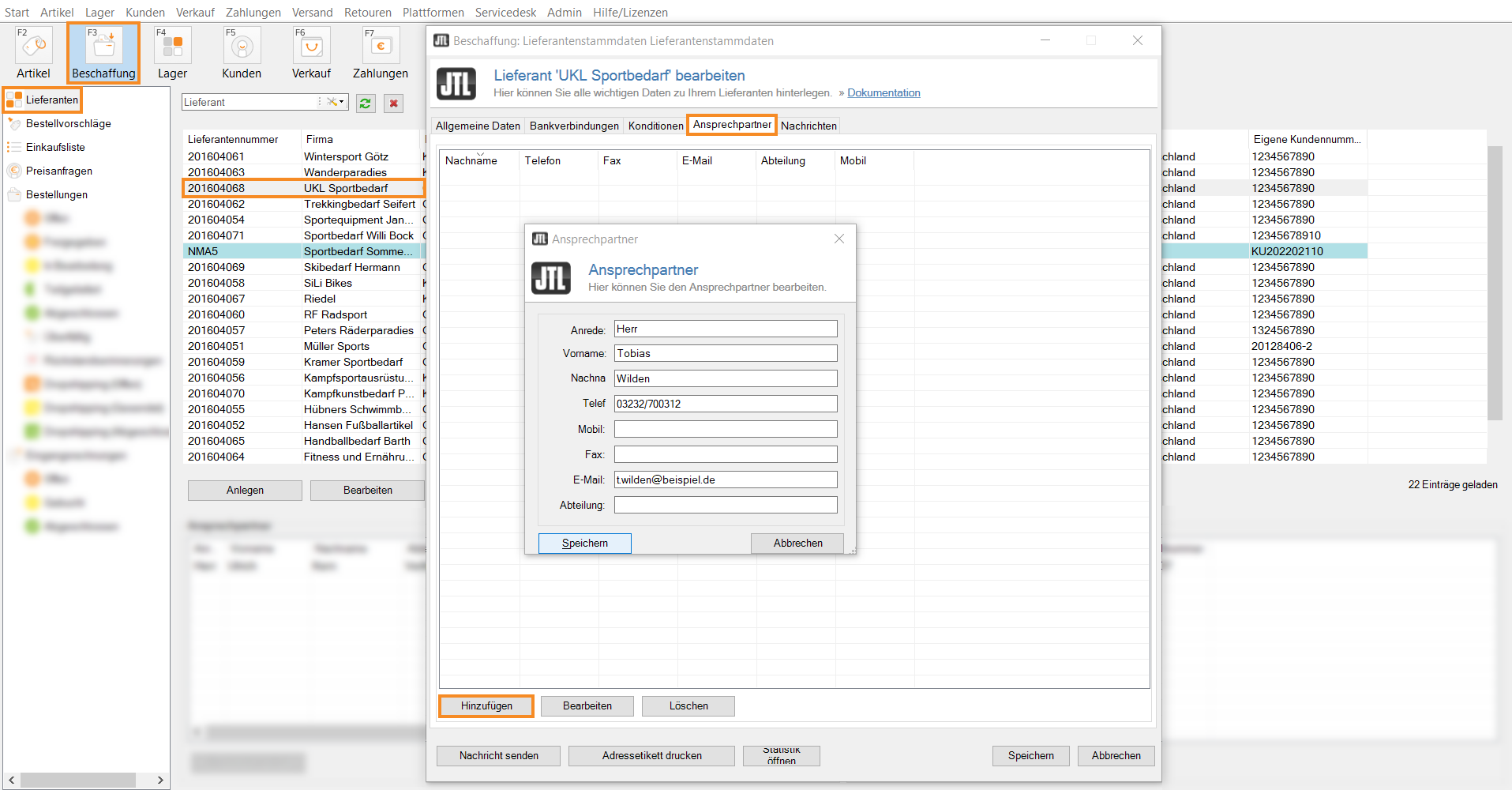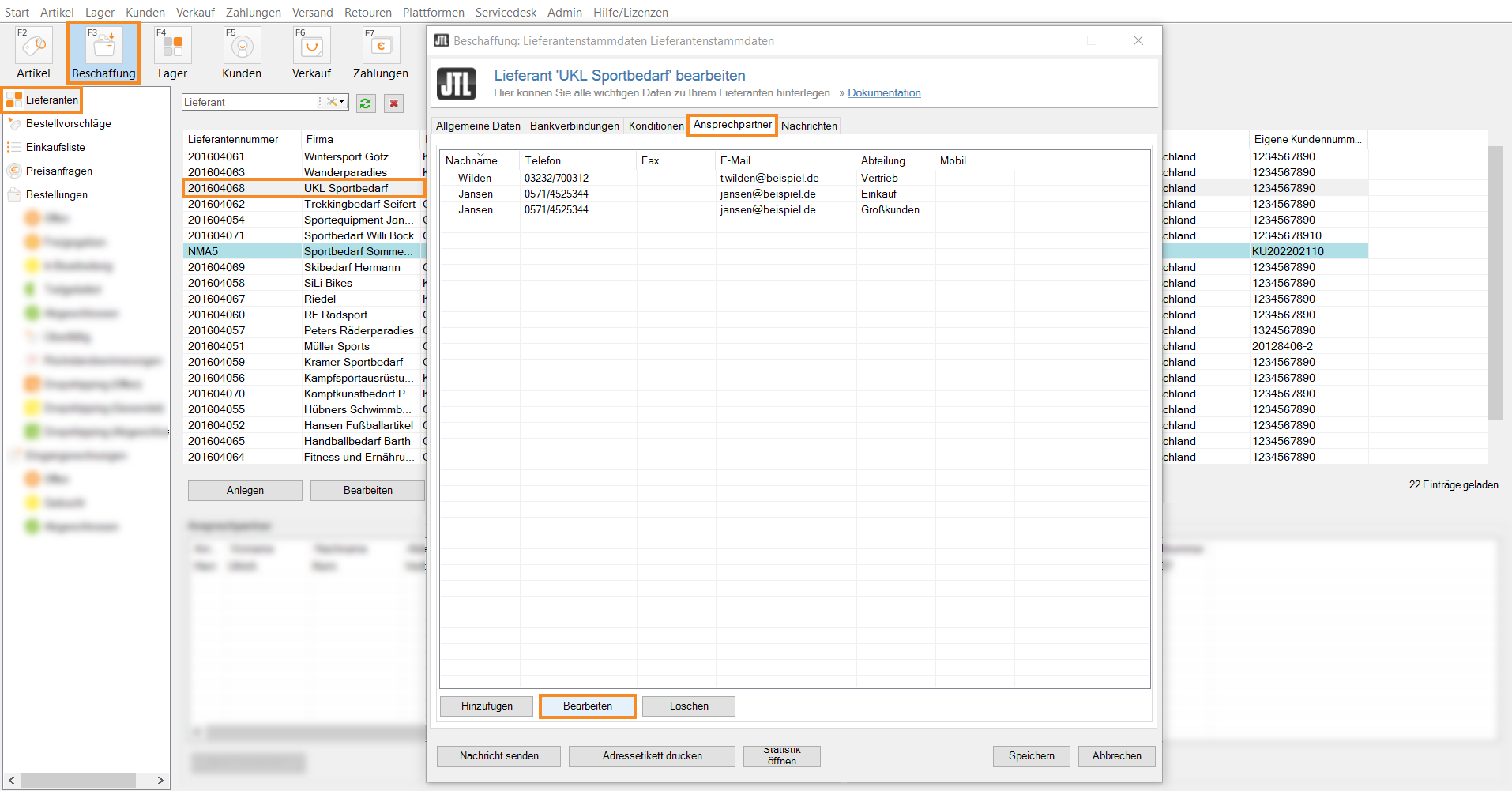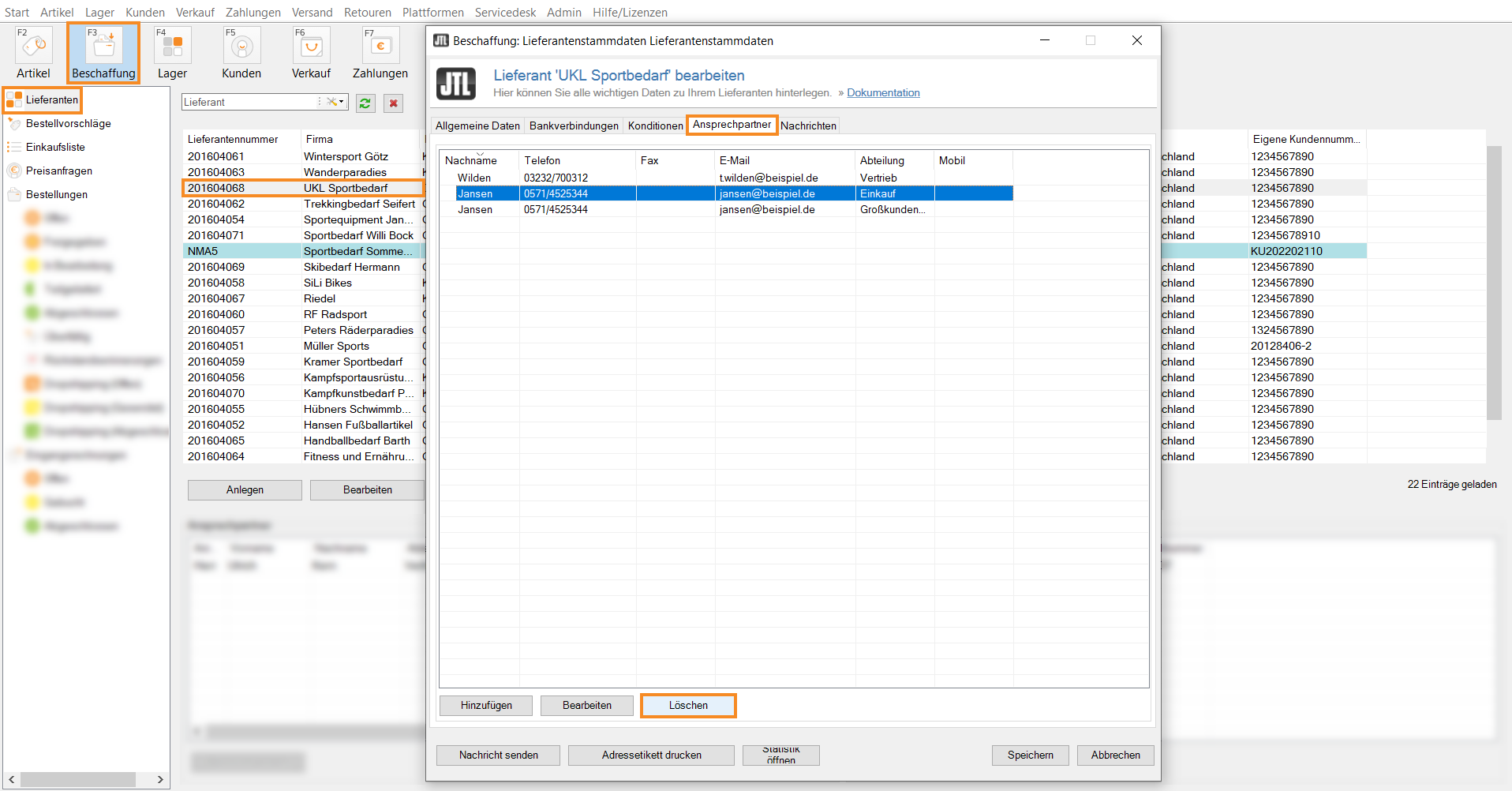Thank you for using the English version of the JTL-Guide!
We are currently still building up the English documentation; not all sections have been translated yet. Please note that there may still be German screenshots or links to German pages even on pages that have already been translated. This guide mostly addresses English speaking users in Germany.
We are currently still building up the English documentation; not all sections have been translated yet. Please note that there may still be German screenshots or links to German pages even on pages that have already been translated. This guide mostly addresses English speaking users in Germany.
Adding contacts for a supplier
Your task/initial situation
You will receive a contact from one of your suppliers who is responsible for your support as a major customer. You would like to add this contact and their contact details to the supplier information.
Creating contacts
- Click on the Procurement icon in JTL-Wawi.
- In the category structure on the left, select Suppliers and select the desired supplier in the overview.
- Double-click on the supplier. The Editing supplier dialogue box opens.
- Switch to the Contact tab and click Add in the bottom left corner. The Contact dialogue box opens.
- Enter the required data. You must provide at least a Title, First name and Last name so that you can save the contact.
- Close the dialogue box with Save.
The details of your contact now appear in the overview.
Add other contacts
To add other contacts to your supplier, click Add again and proceed as described in the section Creating contacts.
Editing contacts
- Select the contact in the overview and click Edit. The data set of the contact opens.
- Make the desired changes and close the dialogue box with Save.
You have now made the desired changes to the data set of your contact.
Delete contact
- Select the contact in the overview and click Delete.
You have now removed the contact from the supplier overview.
Related topics